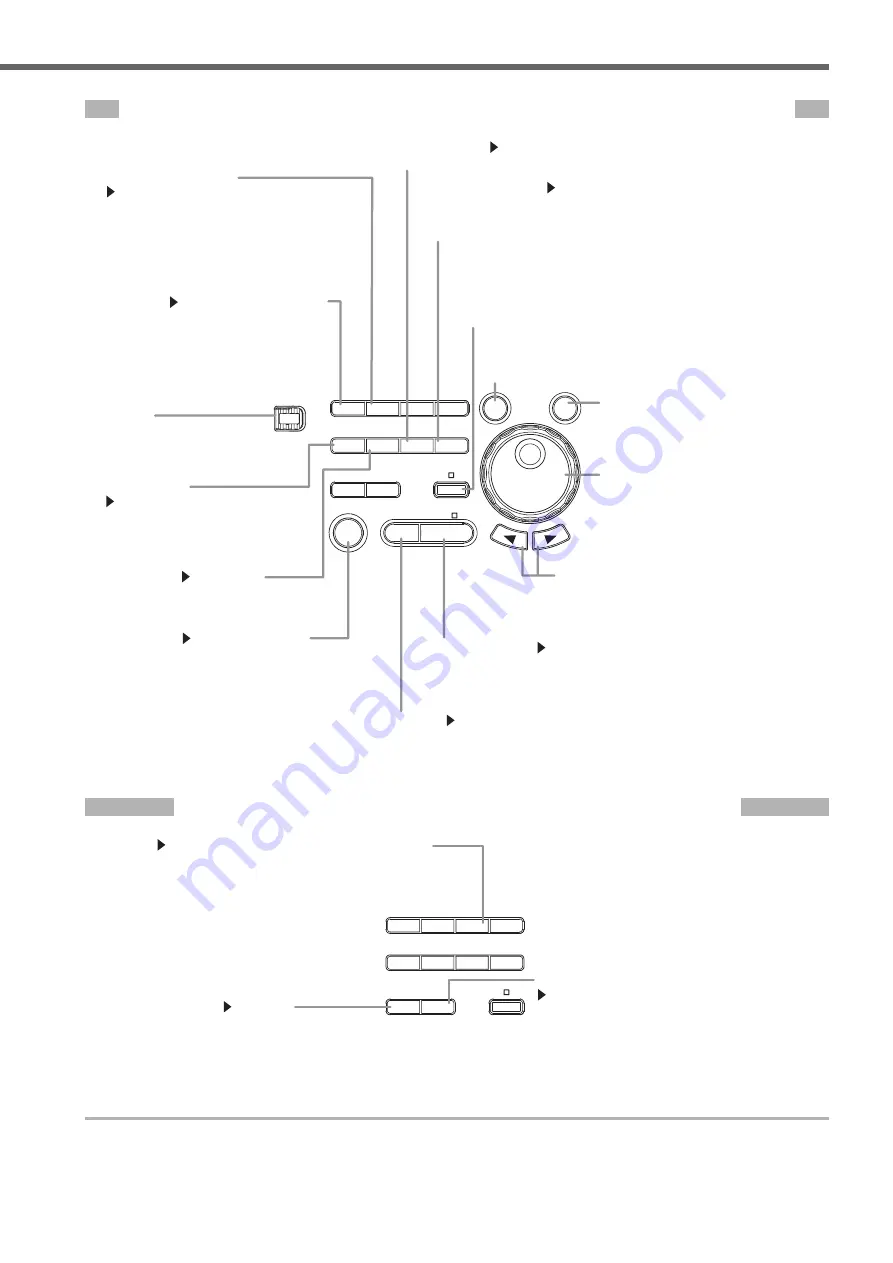
IM 701450-02E
5
Names and Functions of Front Panel Controls
Common Operations and Acquisition, Display, Computation, Analysis, and Searching
SETUP key
Sections 4.4, 4.5, and 12.1
Displays an auto setup menu for
automatically assigning values from the input
signal to settings, the Initialize menu for
restoring factory default settings, and the
Store/Recall settings menu.
(SHIFT +) DISPLAY key
Sections 8.1 to 8.3, 8.5, and 8.7 to 8.10
Displays a setting menu for display of waveforms
and their information.
If you press the DISPLAY key after the SHIFT
key, a setting menu appears for X-Y display.
GO/NO-GO key
Sections 10.9, 10.10
Displays a setting menu for GO/NO-GO determination.
MEASURE key
Sections 10.6 to 6.8
Displays a menu for automatic
measurement of waveform parameters
and statistical processing.
CURSOR key
Section 10.5
Displays a setting menu for cursor
measurement.
ESC key
Use this key to close soft key
menus and dialog boxes.
(SHIFT +) MATH key
Sections 9.1 to 9.9
Displays a setting menu for waveform computations.
If you press the MATH key after the SHIFT key, a setting menu is
displayed for the phase shift.
SHIFT key
Pressing the SHIFT key causes the SHIFT lamp above the key to
illuminate, indicating that the instrument has entered SHIFT mode.
When in SHIFT mode, the setting menus labeled in purple above
various keys become available.
HISTORY key
Sections 10.1 to 10.3
Displays a setting menu for displaying and
searching waveforms using the History
memory function. The key is also used to
display and search sequentially stored
waveforms.
ACQ key
Sections 5.11, 7.2 to 7.5
Displays a setting menu for the record length, acquisition mode, interleave
mode, sampling rate, and time base during waveform acquisition.
START/STOP key
Section 7.1
Starts/stops waveform acquisition according to the trigger mode. The
indicator above the START/STOP key illuminates when waveforms are
being acquired.
Jog shuttle
Used in many operations to select setting
values and move cursors. The angle
through which the shuttle ring is rotated
determines the rate at which the setting
values increment or decrement.
RESET key
Restores a value changed using the jog shuttle to its original
setting.
SELECT key
Enters a value set using the jog shuttle.
Arrow keys (< >)
Changes the currently selected digit when
entering values with the jog shuttle. Used to
change setting values and move cursors.
X-Y
PHASE
MENU
MENU
SETUP
FILE
MISC
RESET
SELECT
MATH
SHIFT
GO/NO GO
CURSOR
MEASURE
HISTORY
ACQ
START/STOP
IMAGE SAVE
DISPLAY
ESC
Printing Screen Images and Saving/Loading Data
FILE key
Sections 12.2, 12.3, 12.6 to 12.11, 12.13 to 12.16
Displays a menu used when saving data to or loading data from a
storage medium (internal storage media, external SCSI devices, or
network drives). You can also use this key to display thumbnails of
saved screen images.
(SHIFT +) PRINT key
Chapter 11
Used to print screen images on the built-in printer, an
external USB printer, or a network printer. If you press
the PRINT key after the SHIFT key, a setting menu
appears for printing screen images.
(SHIFT +) IMAGE SAVE key
Sections 12.12, 12.13
Used to save screen images to storage media.
If you press the IMAGE SAVE key after the SHIFT key,
a setting menu appears for saving screen images to
storage media. You can also use this key to display
thumbnails of saved screen images.
X-Y
PHASE
MENU
MENU
SETUP
FILE
MISC
MATH
SHIFT
GO/NO-GO
CURSOR
MEASURE
IMAGE SAVE
DISPLAY







































