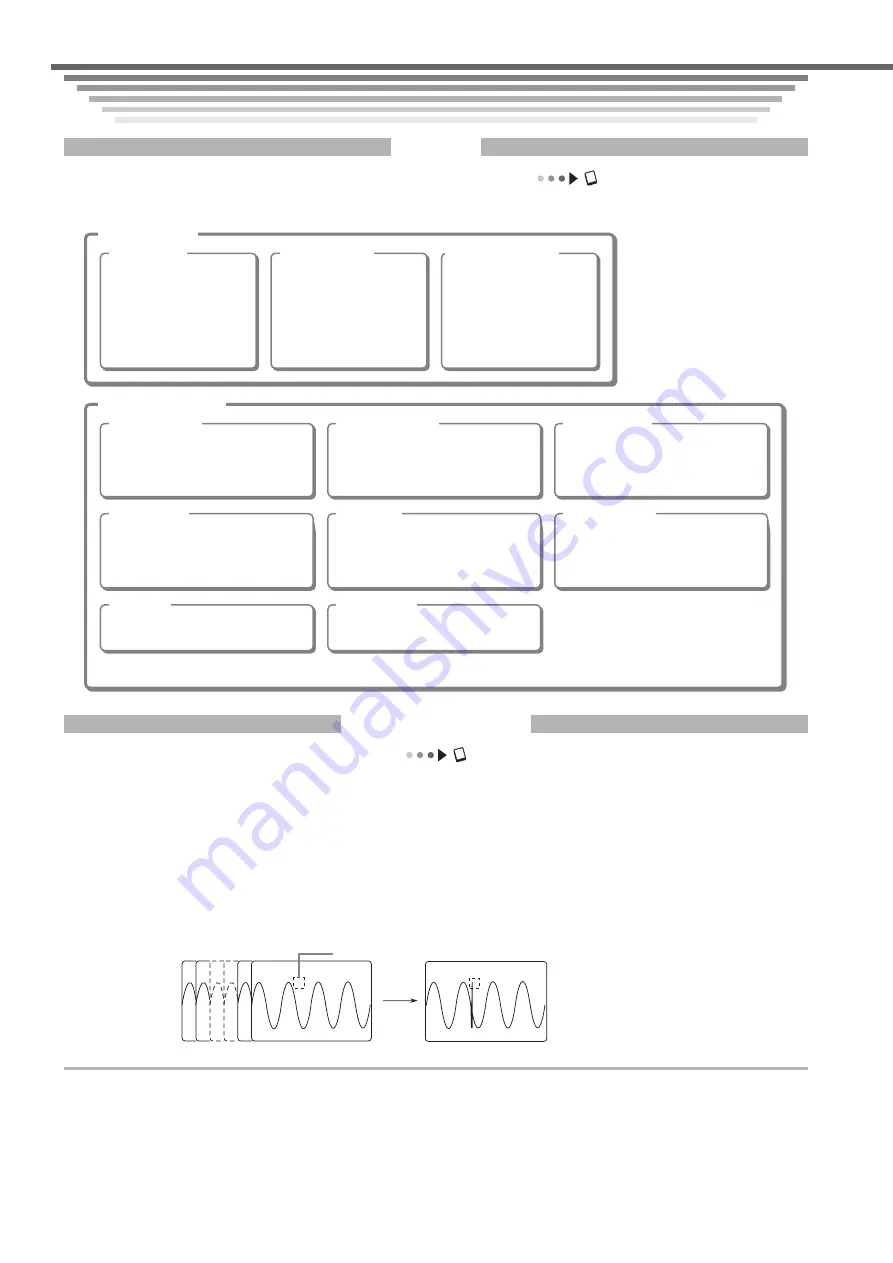
IM 701450-02E
12
Introduction to Main Functions
Introduction to Main Functions
Introduction to Main Functions
Introduction to Main Functions
Trigger
User’s manual chapter 6, “Triggers”
There are two main categories of triggers: simple triggers and enhanced triggers.
Simple triggers
Edge trigger
If the signal input to the
measurement input
terminal passes through
the specified trigger level
(on the rising or falling
edge, or both edges), the
trigger activates.
External trigger
If the signal input to the
EXT TRIG IN terminal
passes through the
specified trigger level (on
the rising or falling edge, or
both edges), the trigger
activates.
Commercial power
trigger
A trigger activates on the
rising or falling of the
waveform from the
commercial power being
supplied to the DL7400.
Enhanced triggers
A->B(N) trigger
A trigger activates the Nth time
condition B becomes true after
condition A becomes true.
A Delay B trigger
After condition A becomes true, a
trigger activates once condition B
becomes true after a specified time
has elapsed.
Pattern trigger
A trigger activates when all of the
trigger conditions from several trigger
sources* are met/not met.
Width trigger
A trigger activates depending on
whether the conditions became true
or not for a shorter or longer duration
than a specified reference time.
OR trigger
A trigger activates when at least one
of the trigger conditions from several
trigger sources is met.
Window trigger
A trigger activates when a trigger
source enters or exits a “window”
specified by two voltage levels.
TV trigger
A trigger activates on the video signal
being input to CH1.
Logic trigger
A trigger activates on a logic signal.
* A trigger source is a signal to which trigger activation conditions are applied.
History Memory
User’s manual section 10.1, “Displaying History Waveforms”
When measuring waveforms, numerical data is being loaded into the acquisition memory, and that data can be
viewed on the DL7400 screen as a waveform. When taking continuous measurements, even if you stop
measurement when you see an abnormal waveform, the waveform usually scrolls off the screen by the time
measurement stops, preventing you from viewing it carefully. But with the history memory function, you can display
past waveform data that has been loaded into the acquisition memory while measurement is stopped. You can
displayed a specific waveform from among a maximum of 4096 “history waveforms.” Also, you can search for history
waveforms that pass (or do not pass) through a specified search zone. For details on this function, see section 10.2,
“Searching the History Waveforms Using Zones (History Search)” in the user’s manual.
History waveform
Selected Record No. 0
Selected Record No. –25
Specified search zone
Searches for waveforms
that pass through the
specified search zone.














































