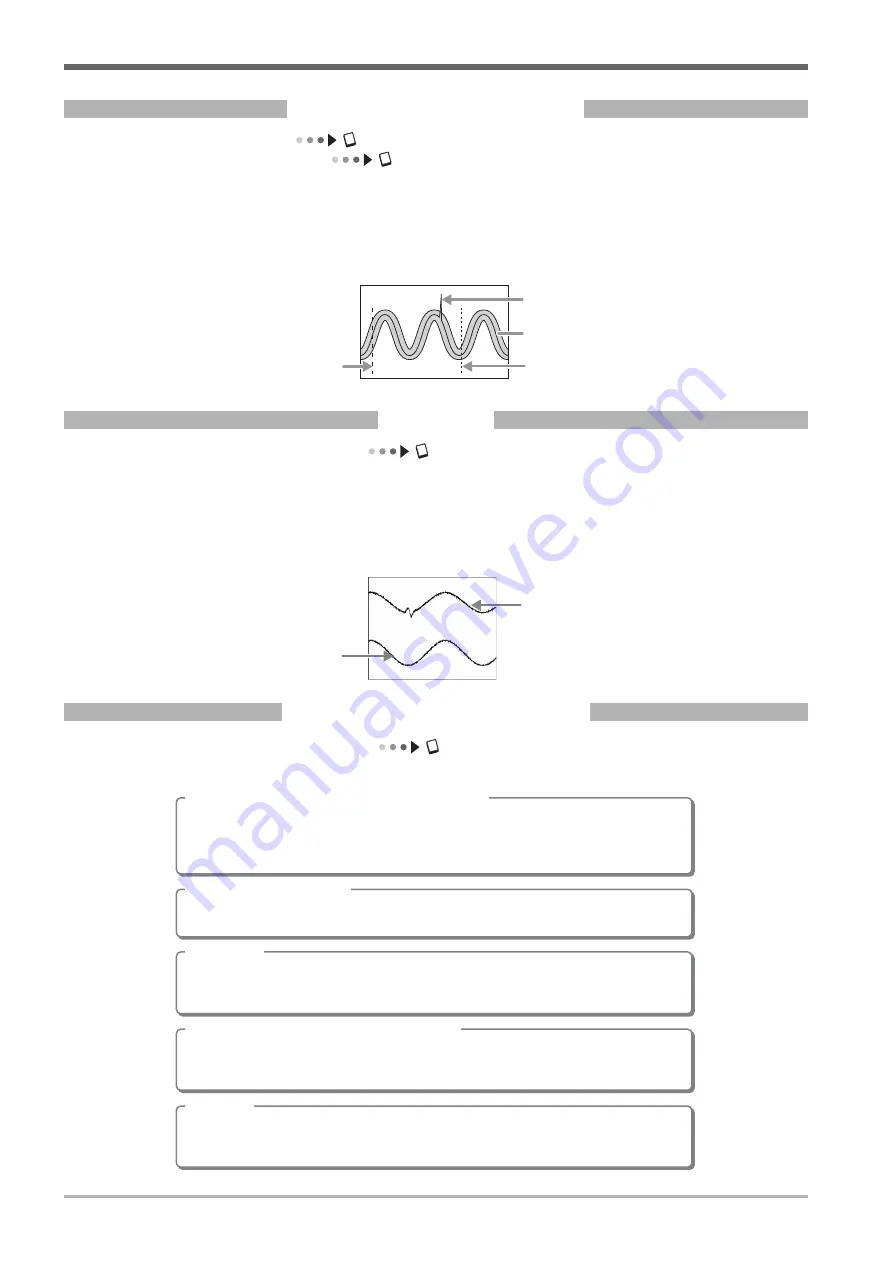
IM 701450-02E
16
Introduction to Main Functions
GO/NO-GO Determination
User’s manual section 10.9, “Performing GO/NO-GO Determination Using Zones”
User’s manual section 10.10, “Performing GO/NO-GO Determination Using
Measured Waveform Parameters”
This function determines whether a waveform enters or does not enter a specified range, and then performs (GO) or
does not perform (NO-GO) a certain action. Determinations are made by specifying a zone on the on-screen
waveform, or specifying a waveform parameter range. The GO/NO-GO actions include sounding a buzzer, saving
data, printing a screen image, and sending an e-mail message (with the /C10 option installed).
Zone determination
start point
Abnormal waveform
Specified zone
Zone determination
stop point
Snapshot
User’s manual section 8.6, “Taking Snapshots and Clearing Traces”
When not in Single or Single(N) mode, the displayed waveform is periodically updated or displayed in roll mode.
Using the Snapshot function, you can temporarily freeze a waveform on the screen that would ordinarily be lost when
the screen is updated. Snapshot waveforms are displayed in white, allowing you to easily compare them with the
updated waveforms. Furthermore, you can save snapshot waveforms to a memory medium, or print them out as
screen images.
Snapshot waveform
Displayed in white.
Updated waveform
Ethernet Communications
User’s manual chapter 13, “Ethernet Communications (Optional)”
You can transmit data or control the DL7400 using the Ethernet (available with the /C10 option).
Saving and loading data to and from a network drive
You can save or load data and screen images to and from an FTP server* on a network in the
same way that you can do so using the internal storage medium, external SCSI device, or USB
storage device.
* A PC or workstation running the FTP server function
Printing to a network printer
Screen images can be printed to a network printer in the same manner as they are printed to
the built-in printer (optional) or USB printer.
Sending mail
You can have the DL7400 send a mail at regular intervals containing its current settings and
measured values. You can also have mail sent based on a GO/NO-GO determination or
upon activation of an acquisition trigger that contains the trigger time and other information.
Accessing the DL7400 from a PC or workstation
You can access the DL7400 from any FTP client* on the network, and obtain files from the
DL7400 internal storage medium, external SCSI device, or USB storage device.
* A PC or workstation running the FTP client function
Web server
You can set up the DL7400 as a Web server. From the DL7400 Web page, you can transmit
files, monitor the displayed waveform, perform basic setting operations on the DL7400, and
obtain waveform data.













































