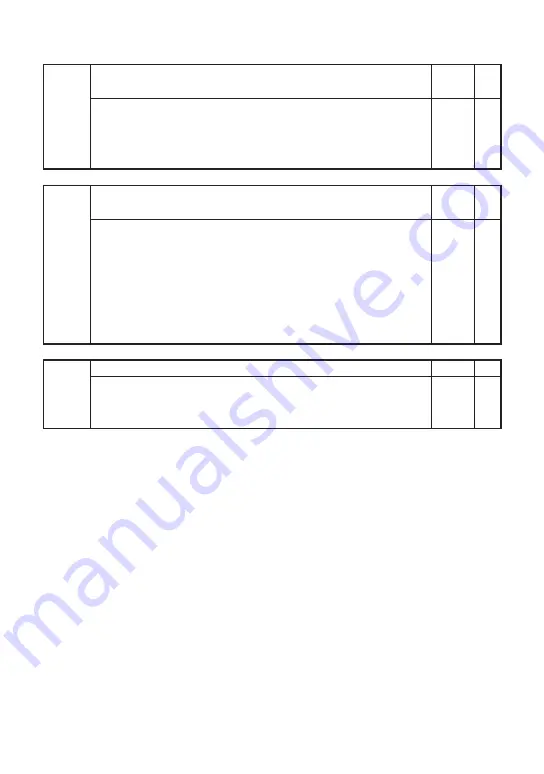
9
ESC S
Outputs the status byte
(
"ESC" = ASCII 0x1B
)
Normal Cal.
Command = ESC S<CRLF> -> Answer = m<CRLF>
Outputs the status byte (as a decimal number).
See section 6.6, “Status Byte Format.”
H
Sets or queries whether a header is attached to the output data
(OD)
Normal Cal.
Command = Hm<CRLF> -> Answer = Hm<CRLF>
Command = H?<CRLF> -> Return = Hm<CRLF>
Parameters
m = 0:
Î
header (default)
1: Header
The changed setting is valid until the power is turned off.
HC
Resets the peak hold value
Normal Cal.
Command = HC<CRLF> -> Answer = HC,OK<CRLF>
When peak hold is not enabled, ERR13 is returned.
Î
















































