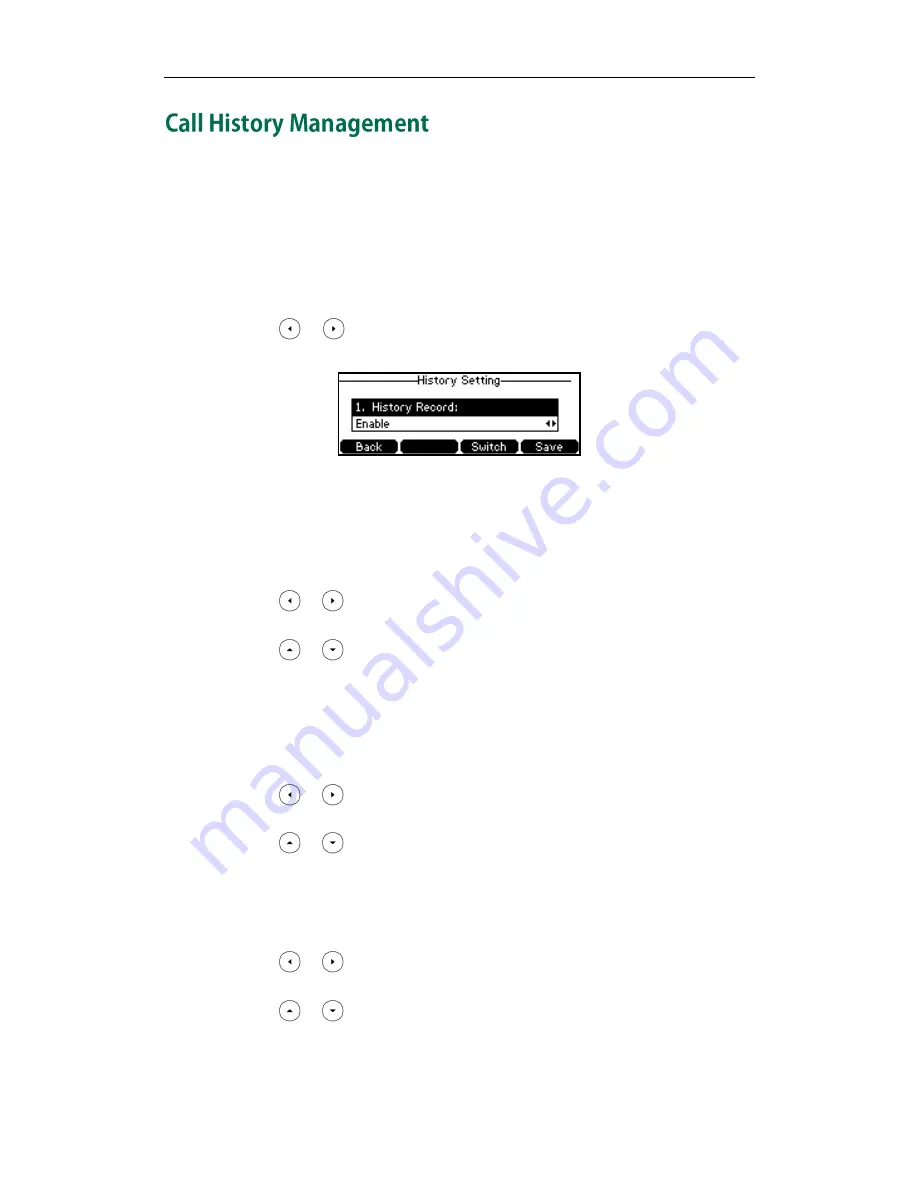
Customizing Your Phone
43
The SIP-T42G IP phone maintains call history lists of Placed Calls, Received Calls, Missed
Calls and Forwarded Calls. Call history lists support 400 entries in all. You can view the
call history, place a call, add a contact or delete an entry from the call history list. You
should enable history record in advance.
To enable history record via phone user interface:
1.
Press Menu->Features->History Setting.
2.
Press or , or the Switch soft key to select Enable from the History Record
field.
3.
Press the Save soft key to accept the change or the Back soft key to cancel.
To view the call history:
1.
Press the History soft key.
The LCD screen displays all call records.
2.
Press or to switch between all, placed, received, missed and forwarded
call lists.
3.
Press or to select the desired entry.
4.
Press the Option soft key, and then select Detail from the prompt list.
The detailed information of the entry appears on the LCD screen.
To place a call from the call history list:
1.
Press the History soft key.
2.
Press or to switch between all, placed, received, missed and forwarded
call lists.
3.
Press or to select the desired entry.
4.
Press the Send soft key.
To add a contact to the local directory (or blacklist directory) from the call history list:
1.
Press the History soft key.
2.
Press or to switch between all, placed, received, missed and forwarded
call lists.
3.
Press or to select the desired entry.
Summary of Contents for Yealink SIP-T42G
Page 1: ......
Page 10: ...User Guide for the SIP T42G IP Phone x...
Page 28: ...User Guide for the SIP T42G IP Phone 18...
Page 134: ...User Guide for the SIP T42G IP Phone 124...






























