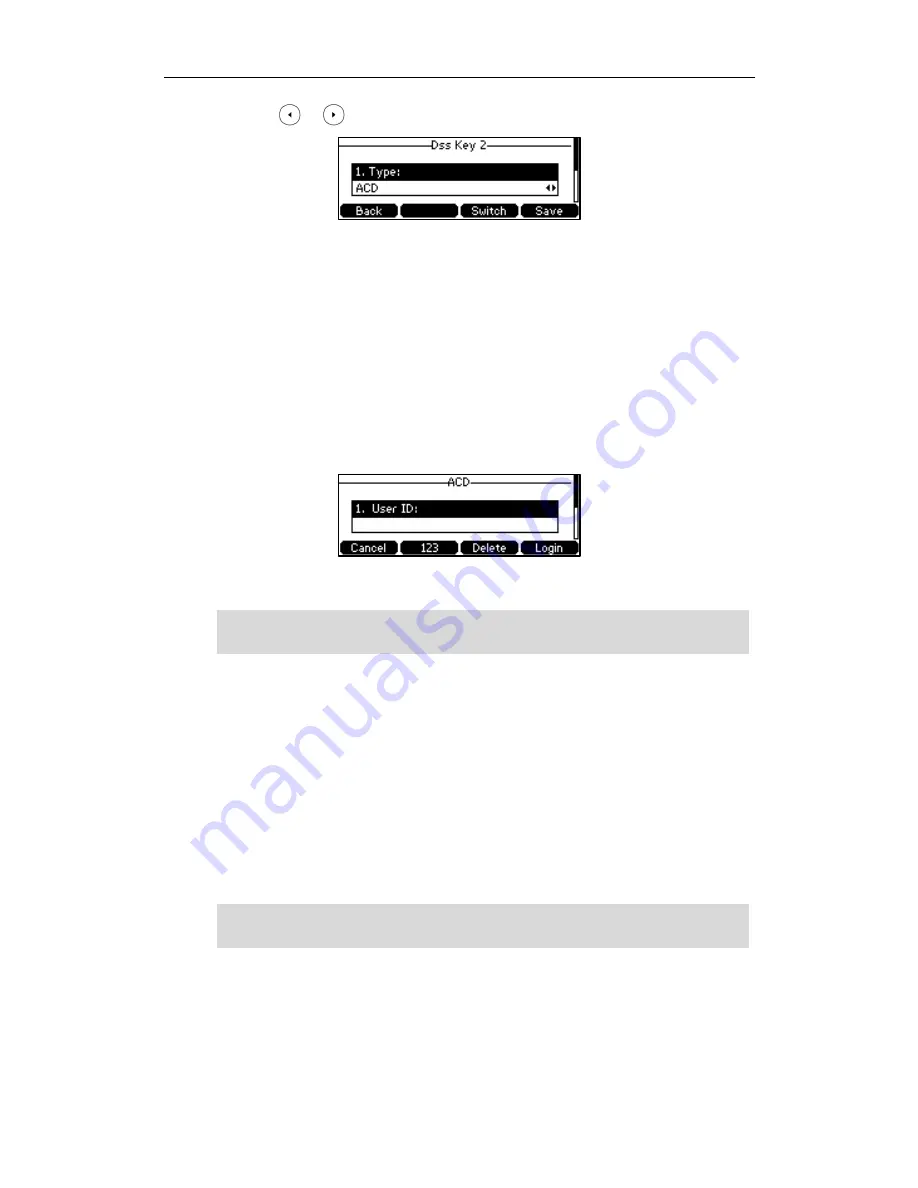
User Guide for the SIP-T42G IP Phone
110
3.
Press or , or the Switch soft key to select ACD from the Type field.
4.
(Optional.) Enter the string that will appear on the LCD screen in the Label field.
5.
Press the Save soft key to accept the change or the Back soft key to cancel.
ACD key is configurable via web user interface at the path DSSKey->Line Key.
To log into the ACD system:
1.
Press the ACD key when the phone is idle.
The LCD screen prompts you the following information:
User ID: the identity used to log into the queue.
Password: the password used to log into the queue.
2.
Press the Login soft key to log in.
Note
After configuring an ACD key, you can press the ACD key to log into the ACD system.
After logging in, you are ready to receive calls from the ACD system. You can press the
ACD key to show your current ACD user status. You can press the Available/Unavailable
soft key to change your ACD user status. ACD user status synchronizes on both IP phone
and ACD system. When you set the ACD user status to be available, the ACD key LED
illuminates solid green, and then the server begins distributing calls to your phone.
When you set the ACD user status to be unavailable, the ACD key LED flashes green,
and then the server temporarily stops distributing calls to your phone. To log out of the
ACD system
, press the Logout soft key.
Note
It is recommended you configure no more than one ACD key per phone. At any time, at
most one ACD key can be in progress on your phone.
Contact your system administrator for the User ID and Password to access the ACD
system.
Summary of Contents for Yealink SIP-T42G
Page 1: ......
Page 10: ...User Guide for the SIP T42G IP Phone x...
Page 28: ...User Guide for the SIP T42G IP Phone 18...
Page 134: ...User Guide for the SIP T42G IP Phone 124...
















































