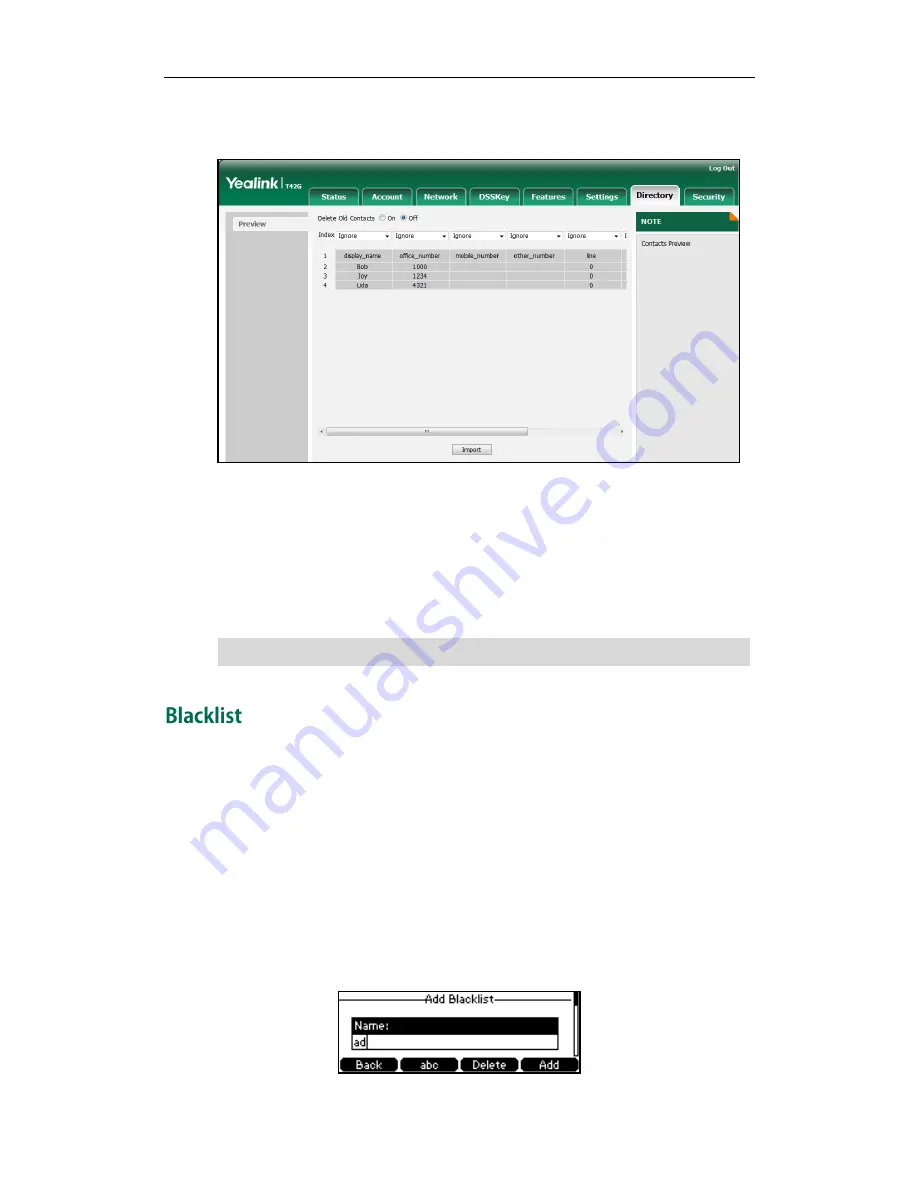
Customizing Your Phone
39
6.
(Optional.) Select the contact information you want to import into the local directory
from the pull down list of Index.
7.
Click Import to complete importing the contact list.
To export a contact list via web user interface:
1.
Click on Directory->Local Directory.
2.
Click Export XML (or Export CSV).
3.
Click Save to save the contact list to your local system.
Note
The built-in phone directory can store the names and phone numbers for a blacklist. You
can store up to 30 contacts in your phone’s blacklist directory; add, edit, delete or
search for a contact in the blacklist directory; even call a contact from the blacklist
directory, but incoming calls from the blacklist directory contact will be rejected
automatically.
To add a contact to the blacklist directory manually:
1.
Press Menu->Directory->Blacklist.
2.
Press the Add soft key.
3.
Enter the name and the office, mobile or other numbers in the corresponding fields.
Importing/exporting contact lists is available via web user interface only.
Summary of Contents for Yealink SIP-T42G
Page 1: ......
Page 10: ...User Guide for the SIP T42G IP Phone x...
Page 28: ...User Guide for the SIP T42G IP Phone 18...
Page 134: ...User Guide for the SIP T42G IP Phone 124...






























