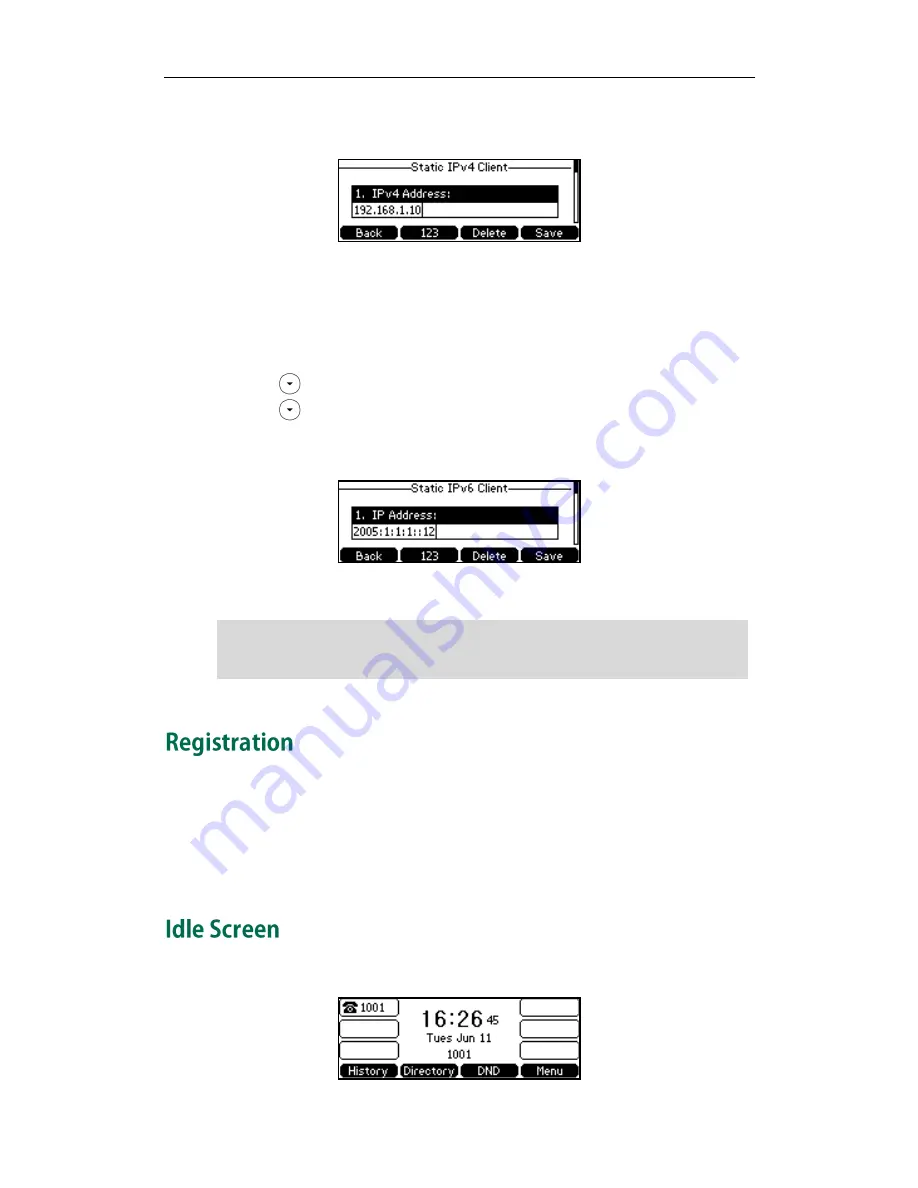
User Guide for the SIP-T42G IP Phone
16
4.
Enter the desired values in the IPv4 Address, Subnet Mask, Default Gateway,
Primary DNS and Secondary DNS fields respectively.
5.
Press the Save soft key to accept the change or the Back soft key to cancel.
To configure a static IPv6 address via phone user interface:
1.
Press Menu->Settings->Advanced Settings (password: admin) ->Network->WAN
Port.
2.
Press to select IPv6 and press the Enter soft key.
3.
Press to select Static IPv6 Client and press the Enter soft key.
4.
Enter the desired values in the IP Address, Prefix, Default Gateway, Primary DNS
and Secondary DNS fields respectively.
5.
Press the Save soft key to accept the change or the Back soft key to cancel.
Note
Generally, your phone will be deployed with multiple other phones. In this case, your
system administrator will configure the phone parameters beforehand, so that after you
start up your phone, the phone will be registered and ready for use. If your phone is not
registered, you may have to register it. For more information on how to register your
phone, refer to
Account Management
on page
57
.
If the phone has successfully started up, the idle LCD screen will be shown as below.
Wrong network settings may result in inaccessibility of your phone and may also have an
impact on your network performance. For more information on these parameters,
contact your system administrator.
Summary of Contents for Yealink SIP-T42G
Page 1: ......
Page 10: ...User Guide for the SIP T42G IP Phone x...
Page 28: ...User Guide for the SIP T42G IP Phone 18...
Page 134: ...User Guide for the SIP T42G IP Phone 124...
















































