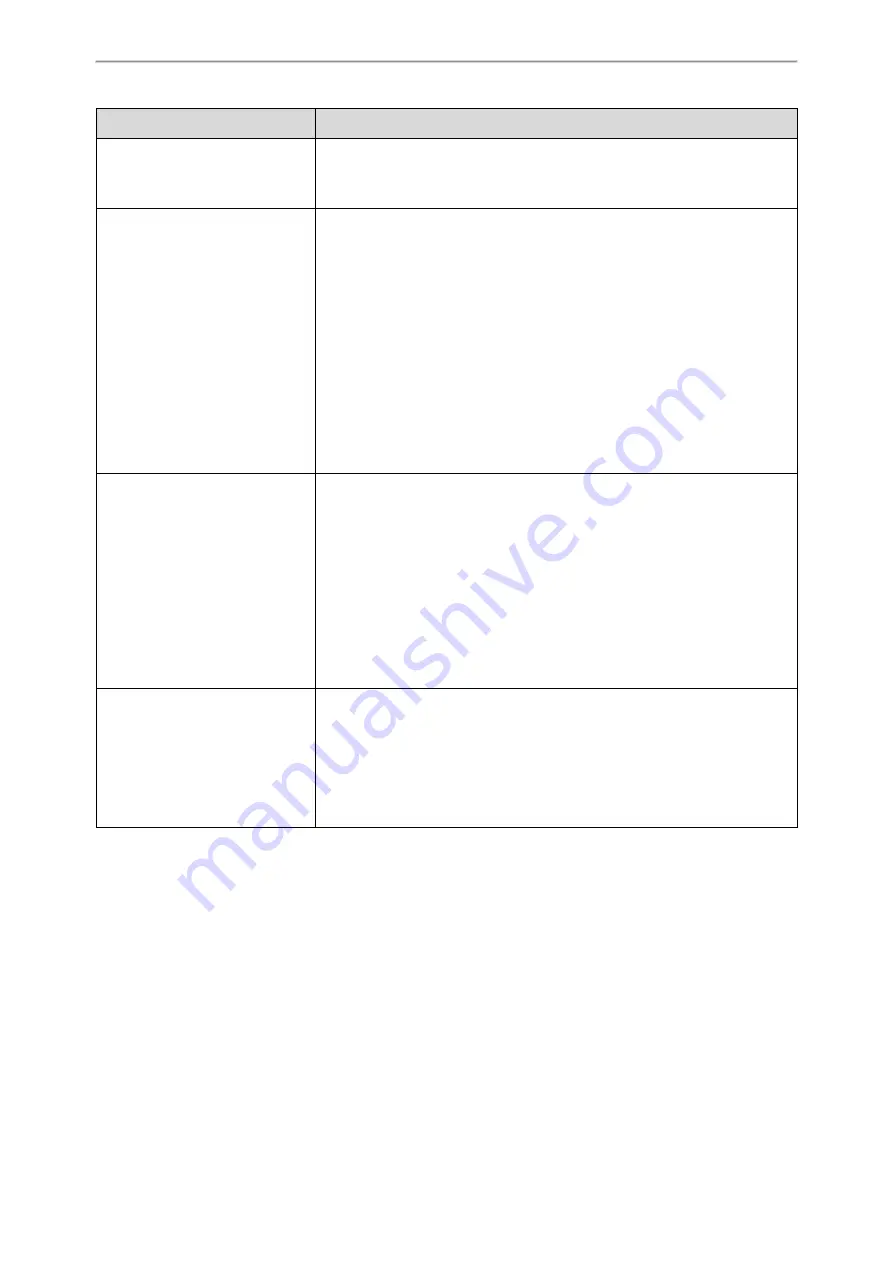
Phone Customization
143
Macro Action
Description
Example
: $Istatus_list& means entering the Status menu.
Note
: To view the menu item ID, you can set “edk.id_mode.enable” to 1
(Enabled) and then long press the Volume Up key when the phone is idle.
$P<label>&T<title>&C<characters
number allowed>&N&M$
The user input prompt string.
“label” means the specified label for the user input prompt.
"title" means the specified title for the user input prompt.
“characters number allowed” defines the maximum number of input characters.
If &N is included, the input mode is numeric&symbolic. If &N is not included,
the onscreen keyboard is displayed, you can manually change input mode.
If &M is included, the inputs are masked by the dot characters "
.
".
Example
:
$PPassword&C3&N&M$
means prompting a
Password
pop-up box,
the maximum number of input characters is 3, the input type is Number, and the
input is masked by the dot characters "
.
".
$P<EDK user input prompt
X>N<characters number
allowed>$
The user input prompt string.
“EDK user input prompt X” means which EDK user input prompt is invoked. It
indicates the X defined by “edk.edkprompt.X.enable”.
“characters number allowed” defines the maximum number of input characters.
You need to press the
Enter
soft key to complete data entry.
Example
: $P2N5$ means invoking the EDK user input prompt 2 and inputting 5
characters at most.
Note
: For more information on EDK user input prompt, refer to
$L<label>$
This is the label for the entire operation. The value can be any string including
the null string (in this case, no label displays).
This label is used if no label is configured for a custom key DSS key or soft key,
otherwise this one is ignored. Make this the first entry in the action string.
Example
: $LEDK2$1234$Tinvite$ defines calling out the number 1234 and using
the label “EDK2” for a Custom Key DSS key or soft key.
EDK Configuration
To configure EDK list, EDK user input prompt, EDK soft keys and custom DSS keys, you have to enable EDK feature. By
default, the EDK feature is disabled.
Yealink phones can display the menu item ID by long pressing the Volume Up key. It is especially useful for those users
who need to view the menu item ID when configuring EDK macros.
It is not applicable to CP960 phones.
The following graphic shows an example for displaying the menu item ID after accessing a submenu of T58V/A phones:
Summary of Contents for T5 Series
Page 1: ......
Page 26: ...20 Administrator s Guide for SIP T58V T58A T56A CP960 IP Phones ...
Page 58: ...52 Administrator s Guide for SIP T58V T58A T56A CP960 IP Phones ...
Page 86: ...80 Administrator s Guide for SIP T58V T58A T56A CP960 IP Phones ...
Page 88: ...82 Administrator s Guide for SIP T58V T58A T56A CP960 IP Phones ...
Page 316: ...310 Administrator s Guide for SIP T58V T58A T56A CP960 IP Phones ...
Page 388: ...382 Administrator s Guide for SIP T58V T58A T56A CP960 IP Phones ...
Page 464: ...458 Administrator s Guide for SIP T58V T58A T56A CP960 IP Phones ...
















































