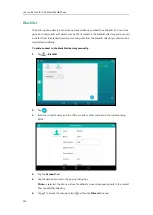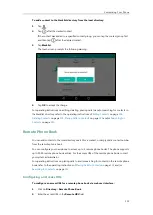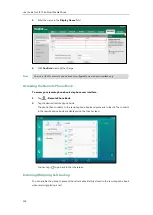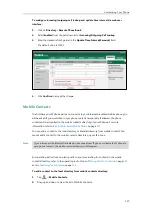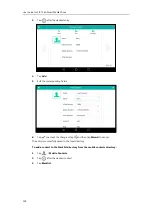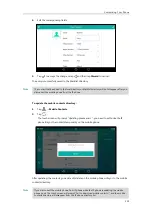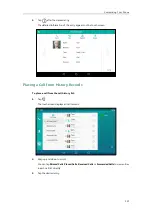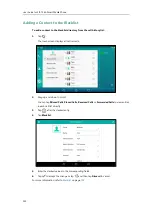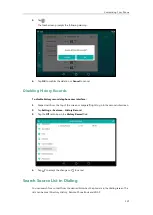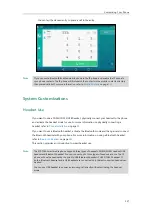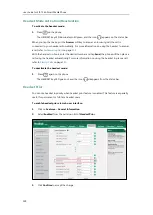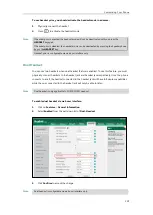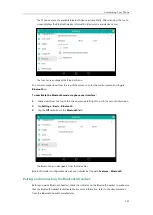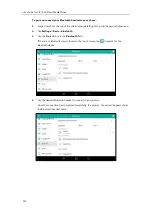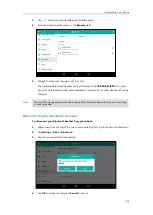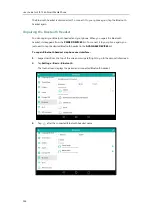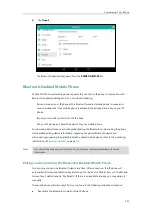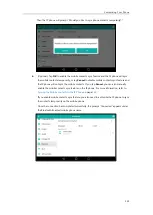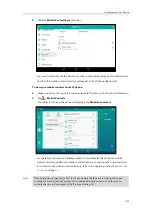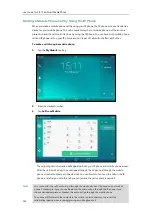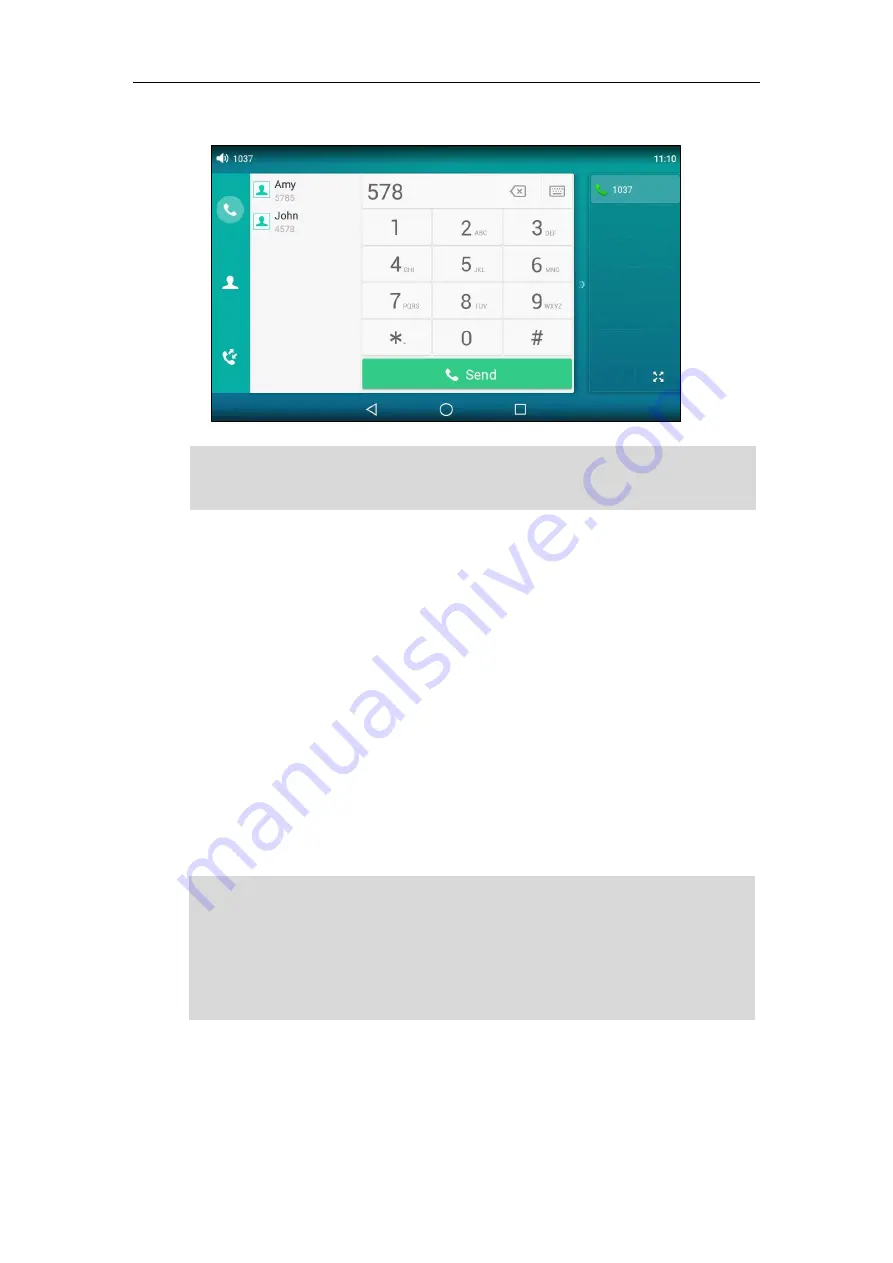
Customizing Your Phone
127
You can tap the desired entry to place a call to the entry.
Note
System Customizations
Headset Use
If you want to use a YHS32/YHS33/USB headset, physically connect your headset to the phone
and activate the headset mode for use. For more information on physically connecting a
headset, refer to
If you want to use a Bluetooth headset, activate the Bluetooth mode and then pair and connect
the Bluetooth headset with your phone. For more information on using a Bluetooth headset,
refer to
This section provides an introduction to wired headset use.
Note
The SIP-T56A smart media phone supports three types of headsets: YHS32/YHS33 headset, USB
headset and Bluetooth headset. You can connect up to three types of headsets at once. The IP
phone will use the headset by the priority: USB/Bluetooth headset>YHS32/YHS33 headset. If
both a Bluetooth headset and a USB headset are connected, only the last connected headset can
be used.
You can use USB headset to answer an incoming call directly without activating the headset
mode.
If you connect a Bluetooth-Enabled mobile phone to the IP phone, and enable the IP phone to
sync phone contacts. The IP phone will first search the contacts in the mobile contacts directory
then placed calls list. For more information, refer to
on page
Summary of Contents for SIP-T56A
Page 1: ......
Page 6: ...User Guide for SIP T56A Smart Media Phone vi...
Page 12: ...User Guide for SIP T56A Smart Media Phone xii Index 359...
Page 26: ...User Guide for SIP T56A Smart Media Phone 26...
Page 64: ...User Guide for SIP T56A Smart Media Phone 64...
Page 250: ...User Guide for SIP T56A Smart Media Phone 250...
Page 302: ...User Guide for SIP T56A Smart Media Phone 302...
Page 354: ...User Guide for SIP T56A Smart Media Phone 354...