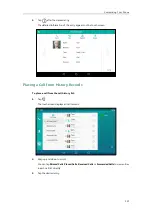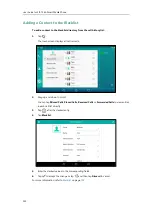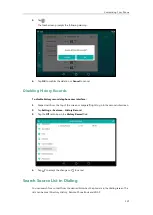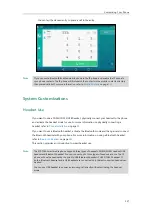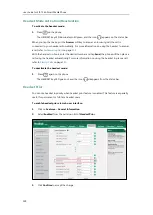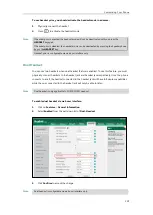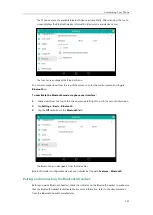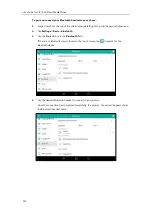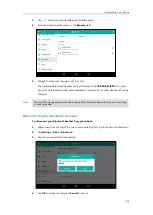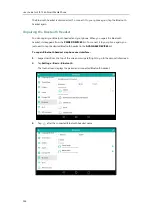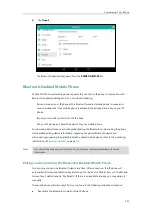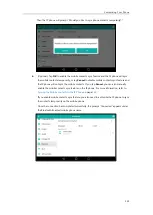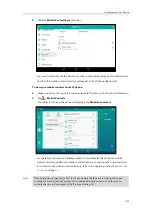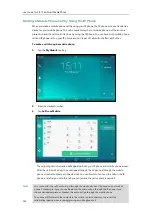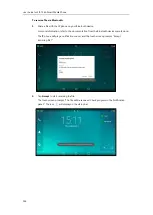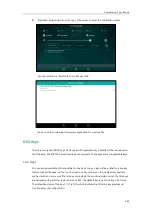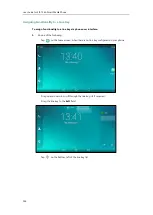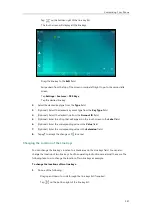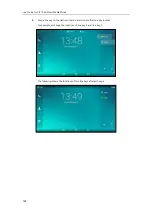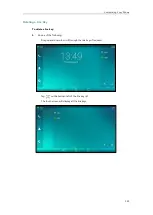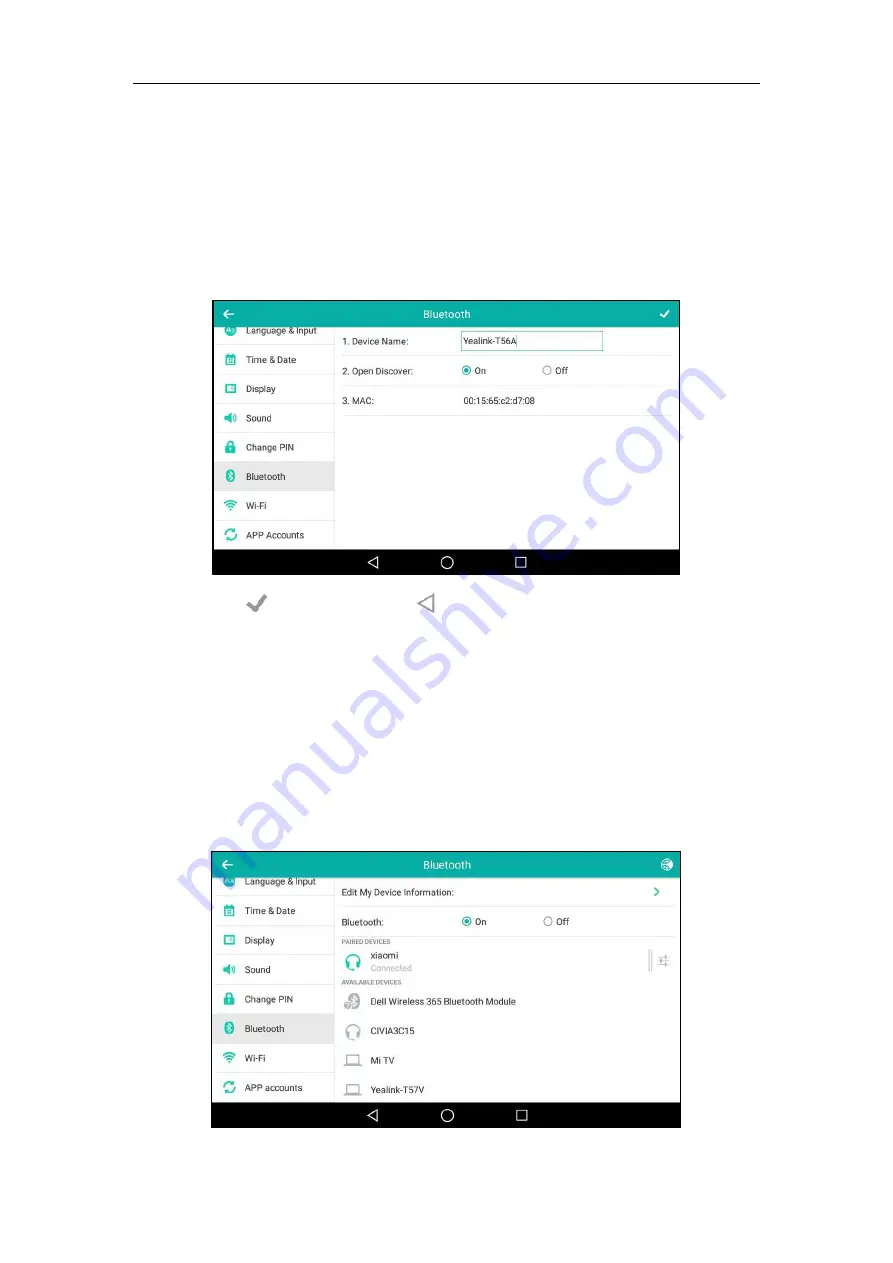
User Guide for SIP-T56A
Smart Media
Phone
134
Editing Device Information
To edit device information via phone user interface:
1.
Swipe down from the top of the screen or swipe left/right to go to the second idle screen.
2.
Tap
Settings
->
Basic
->
Bluetooth
->
Edit My Device Information
.
3.
Enter the desired name in the
Device Name
field.
The default device name is “Yealink-T56A”.
4.
Tap to accept the change or to cancel.
You should make your phone discoverable first, and then the pre-configured Bluetooth device
name will display in scanning list of other device.
Renaming the Paired Bluetooth Device
To rename the paired Bluetooth device:
1.
Swipe down from the top of the screen or swipe left/right to go to the second idle screen.
2.
Tap
Settings
->
Basic
->
Bluetooth
.
The touch screen displays the paired and connected Bluetooth headset.
Summary of Contents for SIP-T56A
Page 1: ......
Page 6: ...User Guide for SIP T56A Smart Media Phone vi...
Page 12: ...User Guide for SIP T56A Smart Media Phone xii Index 359...
Page 26: ...User Guide for SIP T56A Smart Media Phone 26...
Page 64: ...User Guide for SIP T56A Smart Media Phone 64...
Page 250: ...User Guide for SIP T56A Smart Media Phone 250...
Page 302: ...User Guide for SIP T56A Smart Media Phone 302...
Page 354: ...User Guide for SIP T56A Smart Media Phone 354...