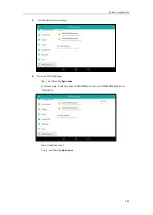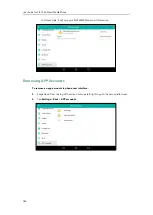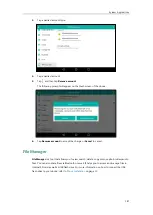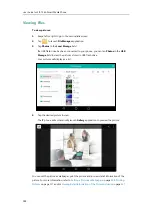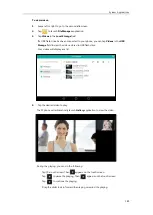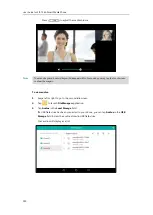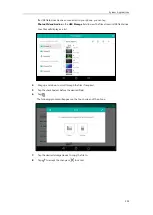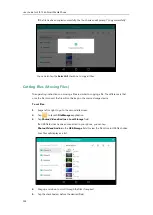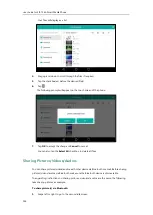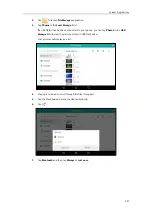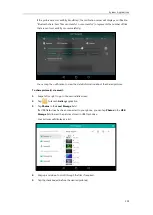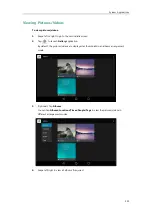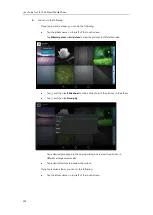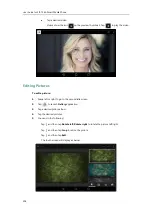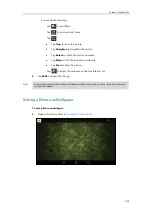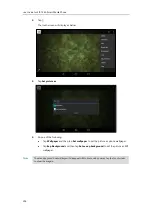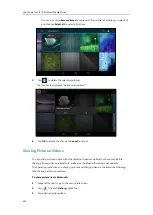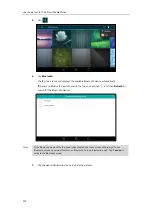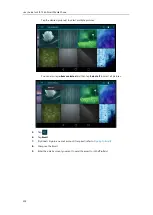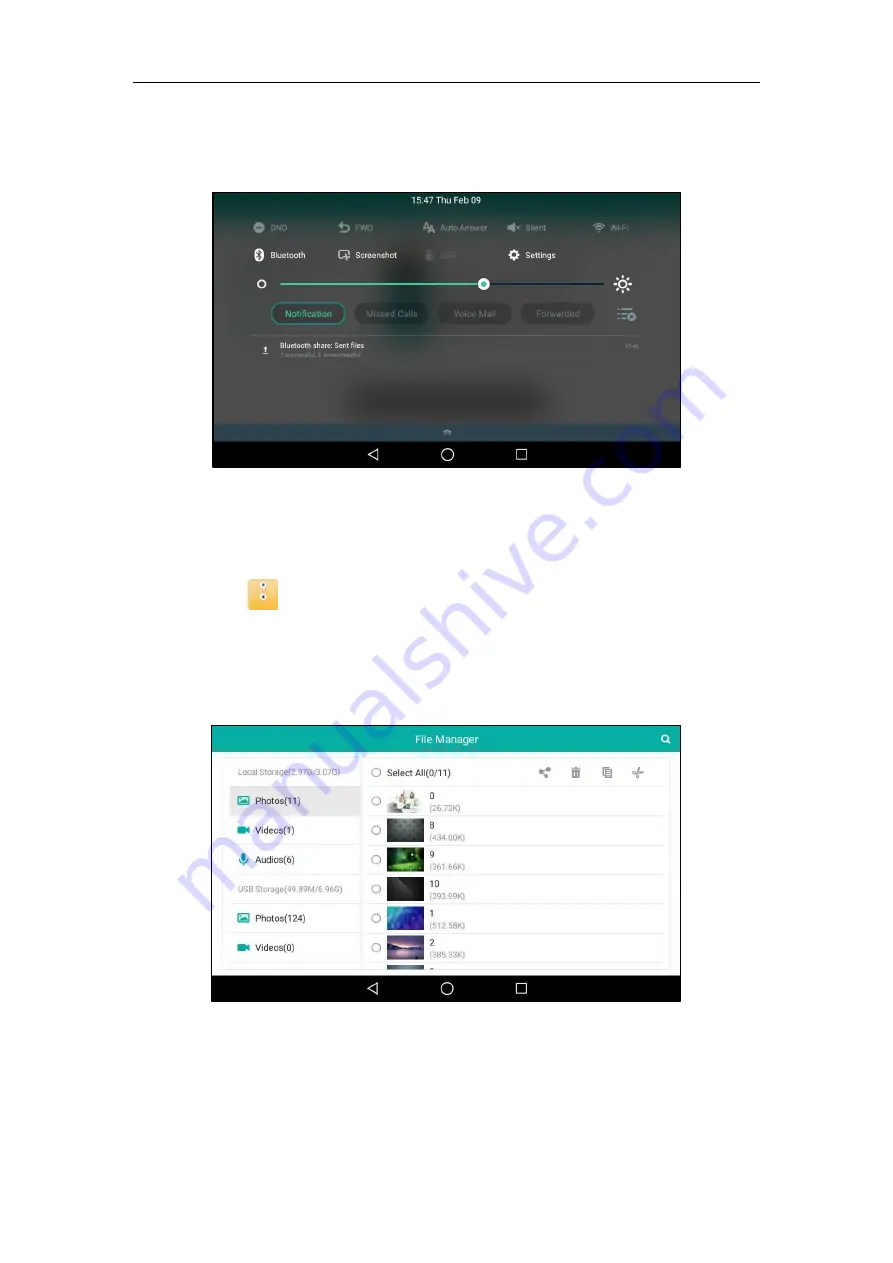
System Applications
199
If the pictures are successfully transferred, the notification center will display a notification
“Bluetooth share: Sent files n successful, n unsuccessful.” (n represents the number of files
that are sent successfully or unsuccessfully).
You can tap the notification to view the detail information about the shared pictures.
To share picture(s) via email:
1.
Swipe left or right to go to the second idle screen.
2.
Tap to launch
Gallery
application.
3.
Tap
Photos
in
the
Local Storage
field.
If a USB flash drive has been connected to your phone, you can tap
Photos
in the
USB
Storage
field to view the pictures stored in USB flash drive.
Your pictures will display as a list.
4.
Drag up and down to scroll through the files if required.
5.
Tap the checkbox(es) before the desired picture(s).
Summary of Contents for SIP-T56A
Page 1: ......
Page 6: ...User Guide for SIP T56A Smart Media Phone vi...
Page 12: ...User Guide for SIP T56A Smart Media Phone xii Index 359...
Page 26: ...User Guide for SIP T56A Smart Media Phone 26...
Page 64: ...User Guide for SIP T56A Smart Media Phone 64...
Page 250: ...User Guide for SIP T56A Smart Media Phone 250...
Page 302: ...User Guide for SIP T56A Smart Media Phone 302...
Page 354: ...User Guide for SIP T56A Smart Media Phone 354...