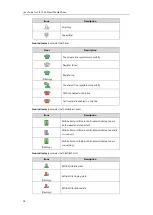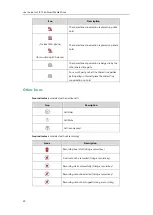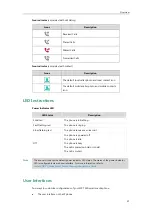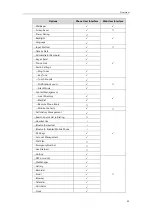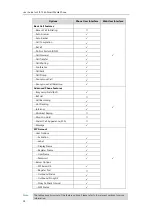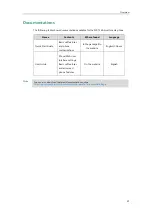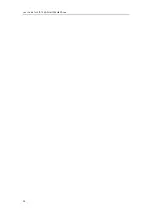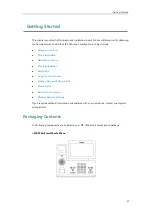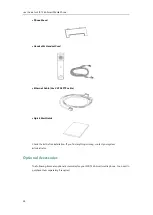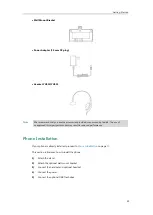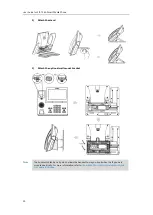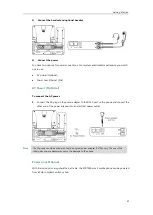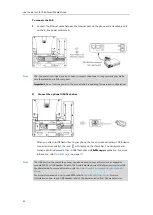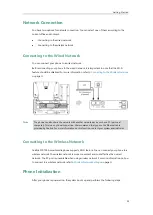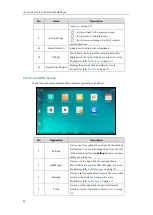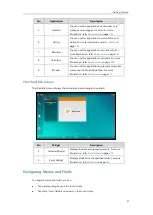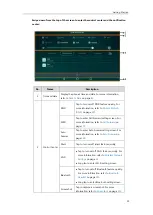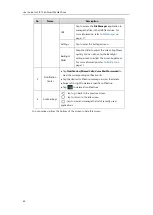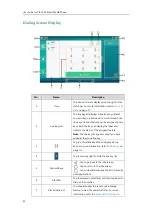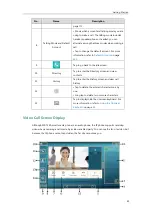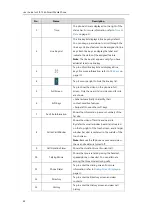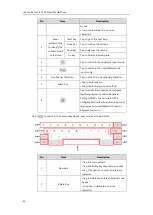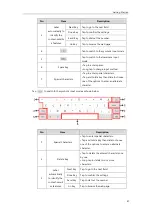User Guide for SIP-T56A
Smart Media
Phone
32
To connect the PoE:
1.
Connect the Ethernet cable between the Internet port on the phone and an available port
on the in-line power switch/hub.
Note
5)
Connect the optional USB flash drive
When you attach a USB flash drive to your phone, the touch screen will prompt “USB device
connected successfully!”, the icon will display on the status bar
.
You can access and
manage photo/video/audio files in USB flash drive by
FileManager
application. For more
information, refer to
on page
Note
The USB port (on the rear of the phone) can also be used to connect color-screen expansion
module EXP50 or USB headset. The SIP-T56A smart media phone officially supports certain USB
headset models. For more information, refer to
Tested headset list compatible with Yealink IP
For more information on how to use EXP50, refer to
For more
information on how to use USB headset, refer to the documentation from the manufacturer.
If in-line power is provided, you don’t need to connect the phone to the power adapter. Make
sure the switch/hub is PoE-compliant.
Important!
Do not remove power to the phone while it is updating firmware and configurations.
Summary of Contents for SIP-T56A
Page 1: ......
Page 6: ...User Guide for SIP T56A Smart Media Phone vi...
Page 12: ...User Guide for SIP T56A Smart Media Phone xii Index 359...
Page 26: ...User Guide for SIP T56A Smart Media Phone 26...
Page 64: ...User Guide for SIP T56A Smart Media Phone 64...
Page 250: ...User Guide for SIP T56A Smart Media Phone 250...
Page 302: ...User Guide for SIP T56A Smart Media Phone 302...
Page 354: ...User Guide for SIP T56A Smart Media Phone 354...