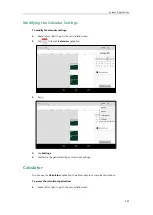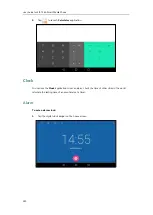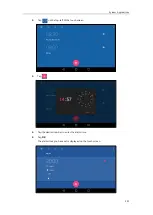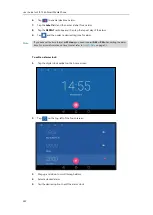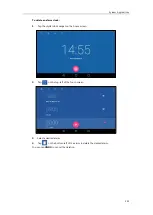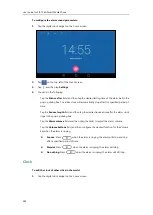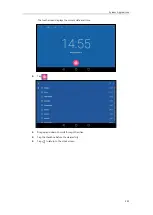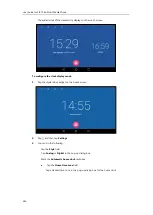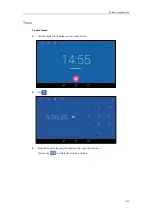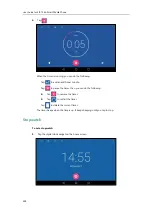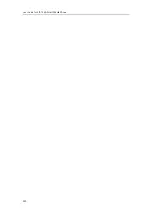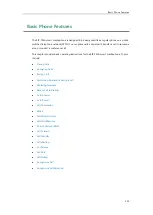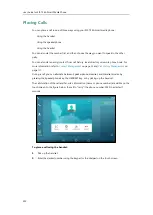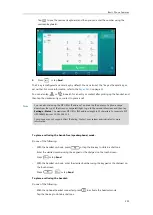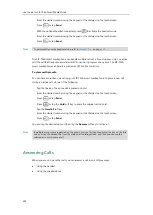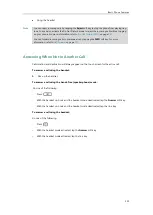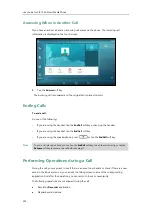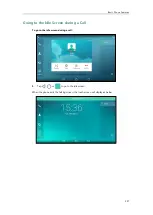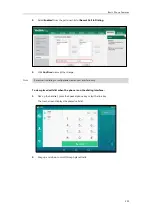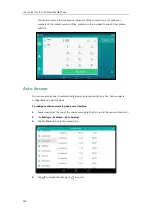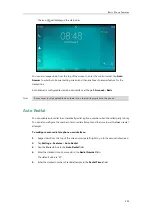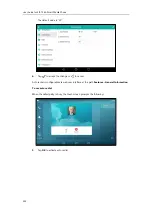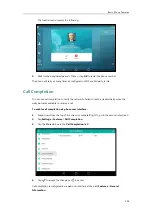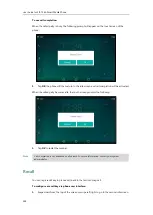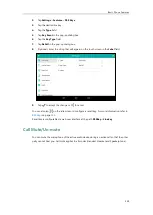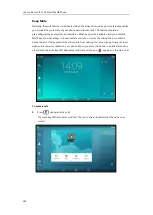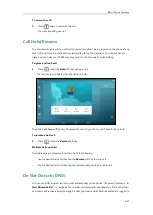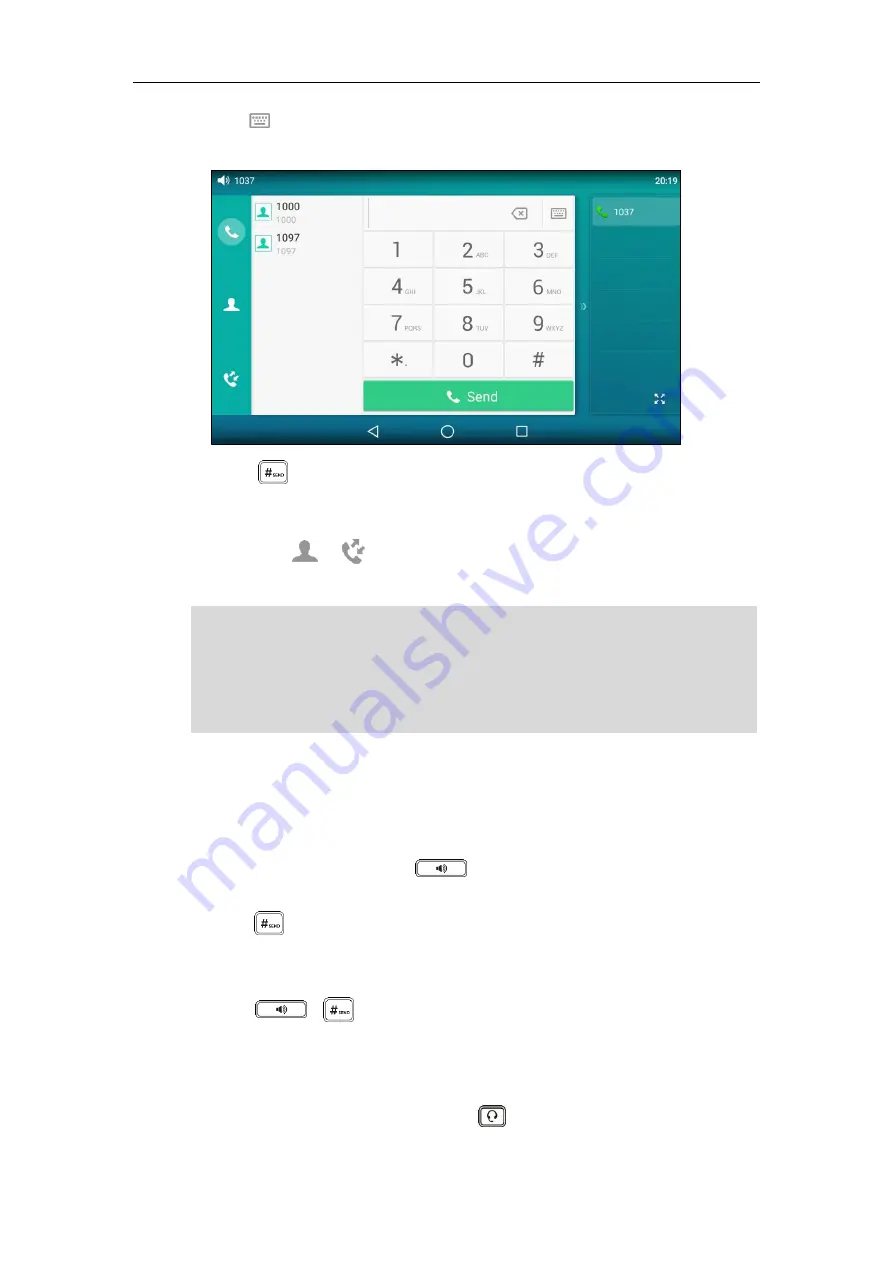
Basic Phone Features
253
Tap to see the onscreen keyboard, and then you can enter the number using the
onscreen keyboard.
3.
Press , or tap
Send
.
The # key is configured as a send key by default. You can also set the * key as the send key, or
set neither. For more information, refer to the
You can also tap
or
to search for an entry or contact after picking up the handset, and
then tap the desired entry or contact to place a call.
Note
To place a call using the hands-free (speakerphone) mode:
Do one of the following:
-
With the handset on-hook, press or tap the line key to obtain a dial tone.
Enter the desired number using the keypad or the dial pad on the touch screen.
Press or tap
Send
.
-
With the handset on-hook, enter the desired number using the keypad or the dial pad on
the touch screen.
Press , or tap
Send
.
To place a call using the headset:
Do one of the following:
-
With the optional headset connected, press to activate the headset mode.
Tap the line key to obtain a dial tone.
You can also dial using the SIP URI or IP address. To obtain the IP address of a phone, swipe
down from the top of the screen or swipe left/right to go to the second idle screen and then tap
Settings
->
Status
. The maximum SIP URI or IPv4 address length is 32 characters. For example, SIP
URI: [email protected], IP: 192.168.1.15.
Your phone may not support direct IP dialing. Contact your system administrator for more
information.
Summary of Contents for SIP-T56A
Page 1: ......
Page 6: ...User Guide for SIP T56A Smart Media Phone vi...
Page 12: ...User Guide for SIP T56A Smart Media Phone xii Index 359...
Page 26: ...User Guide for SIP T56A Smart Media Phone 26...
Page 64: ...User Guide for SIP T56A Smart Media Phone 64...
Page 250: ...User Guide for SIP T56A Smart Media Phone 250...
Page 302: ...User Guide for SIP T56A Smart Media Phone 302...
Page 354: ...User Guide for SIP T56A Smart Media Phone 354...