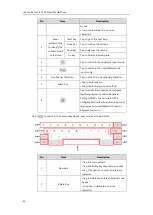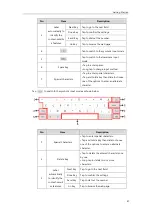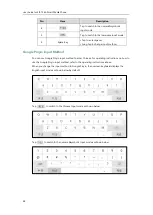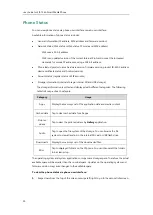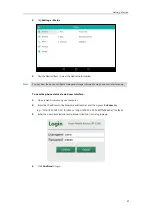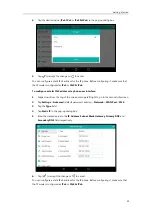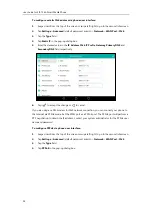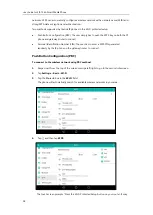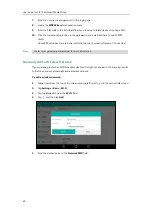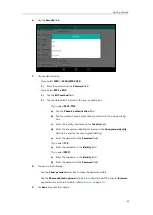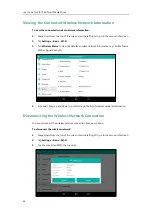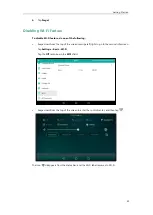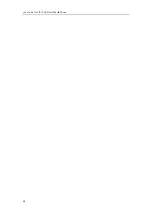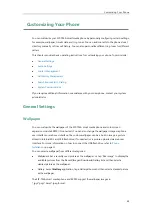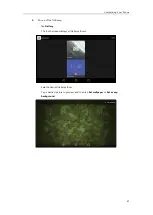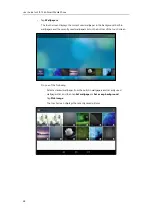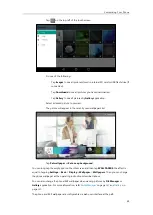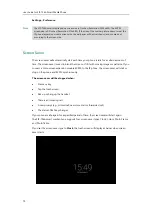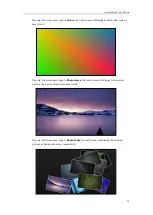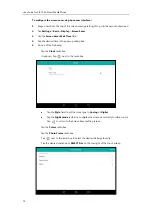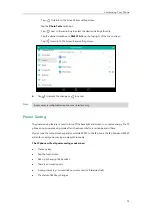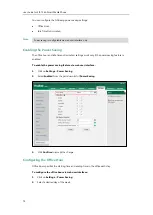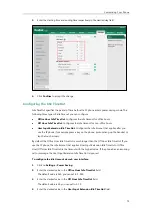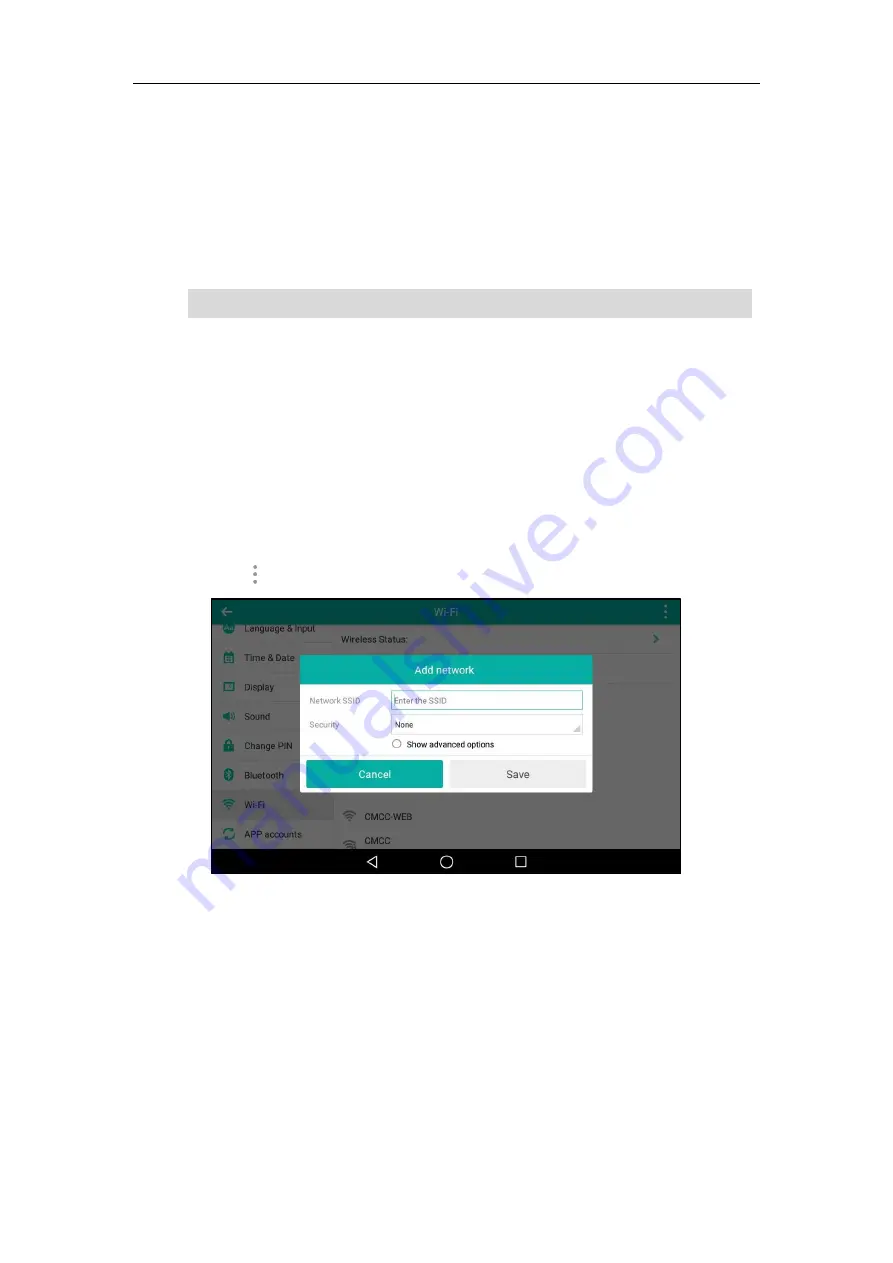
User Guide for SIP-T56A
Smart Media
Phone
60
7.
Enter the user name and password
in the login page.
8.
Locate the
WPS Wizard
configuration menu.
9.
Enter the PIN code in the field that allows you to setup wireless devices by using a PIN.
10.
Click the corresponding button in the gateway/router’s web interface to search WPS
clients.
Once WPS setup has completed successfully, the touch screen will prompt “Connected”.
Note
Manually Add a Wireless Network
If your gateway/router has SSID broadcast disabled, it might not appear in the scanning results.
In that case, you must manually add a wireless network.
To add a wireless network:
1.
Swipe down from the top of the screen or swipe left/right to go to the second idle screen.
2.
Tap
Settings
->
Basic
->
Wi-Fi
.
3.
Tap the
On
radio box in the
Wi-Fi
field.
4.
Tap and then tap
Add
.
5.
Enter the desired value in the
Network
SSID
field.
Contact your gateway/router provider for more information.
Summary of Contents for SIP-T56A
Page 1: ......
Page 6: ...User Guide for SIP T56A Smart Media Phone vi...
Page 12: ...User Guide for SIP T56A Smart Media Phone xii Index 359...
Page 26: ...User Guide for SIP T56A Smart Media Phone 26...
Page 64: ...User Guide for SIP T56A Smart Media Phone 64...
Page 250: ...User Guide for SIP T56A Smart Media Phone 250...
Page 302: ...User Guide for SIP T56A Smart Media Phone 302...
Page 354: ...User Guide for SIP T56A Smart Media Phone 354...