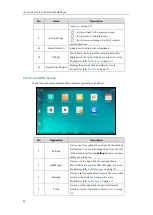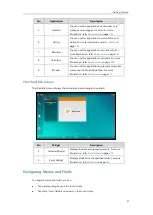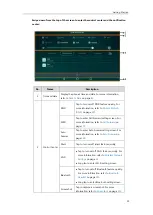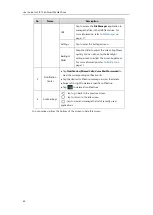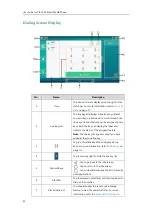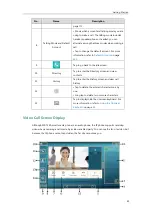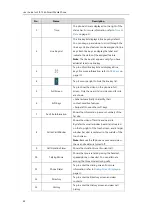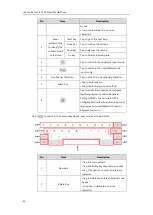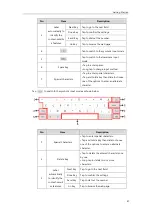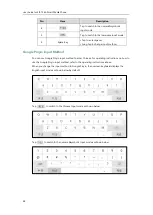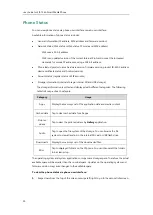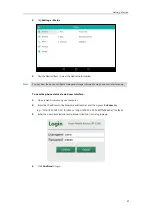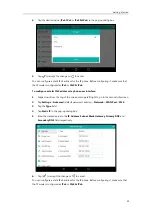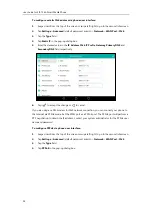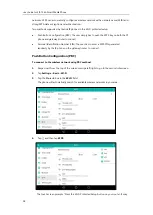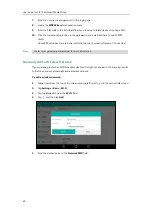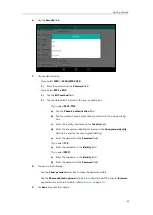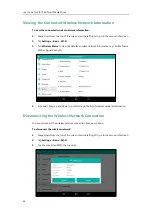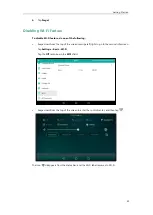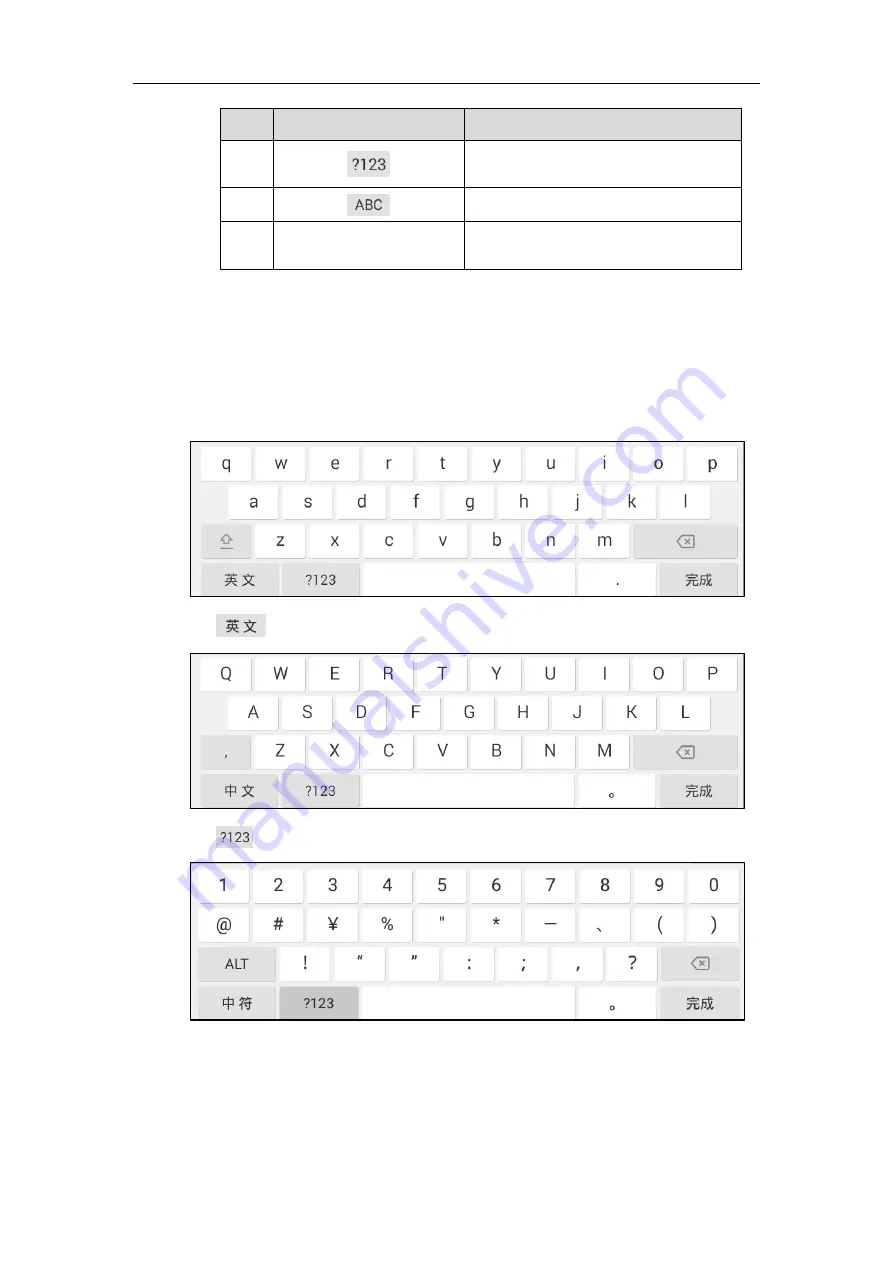
User Guide for SIP-T56A
Smart Media
Phone
48
No.
Item
Description
4
Tap to switch to the numeric&symbolic
input mode.
5
Tap to switch to the lowercase input mode.
6
• Tap to enter spaces.
• Long tap to change input method.
Google Pinyin Input Method
You can use Google Pinyin input method to enter Chinese. For operating instructions on how to
use the Google Pinyin input method, refer to the operating instructions above.
When you change the input method to Google Pinyin, the onscreen keyboard displays the
English input mode as shown below by default:
Tap
to switch to the Chinese input mode as shown below:
Tap
to
switch to the numeric&symbolic input mode as shown below:
Summary of Contents for SIP-T56A
Page 1: ......
Page 6: ...User Guide for SIP T56A Smart Media Phone vi...
Page 12: ...User Guide for SIP T56A Smart Media Phone xii Index 359...
Page 26: ...User Guide for SIP T56A Smart Media Phone 26...
Page 64: ...User Guide for SIP T56A Smart Media Phone 64...
Page 250: ...User Guide for SIP T56A Smart Media Phone 250...
Page 302: ...User Guide for SIP T56A Smart Media Phone 302...
Page 354: ...User Guide for SIP T56A Smart Media Phone 354...