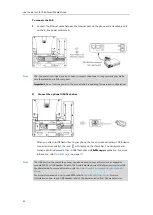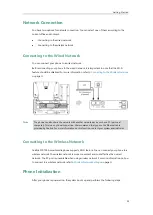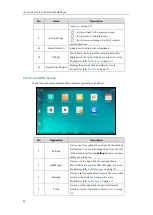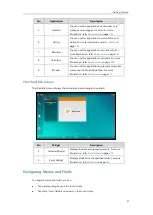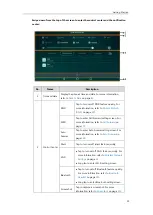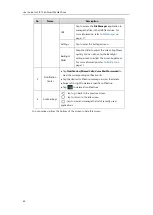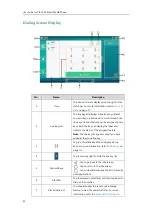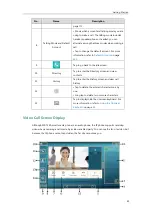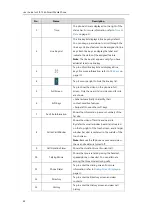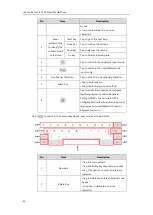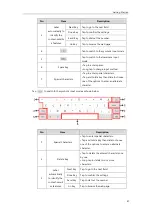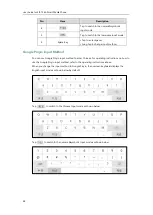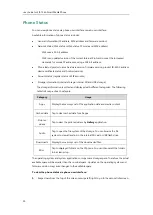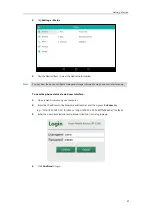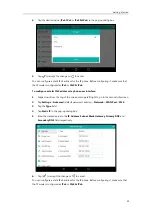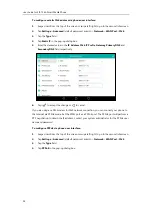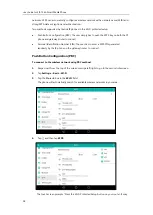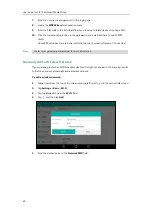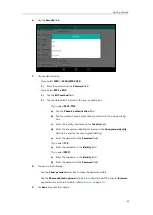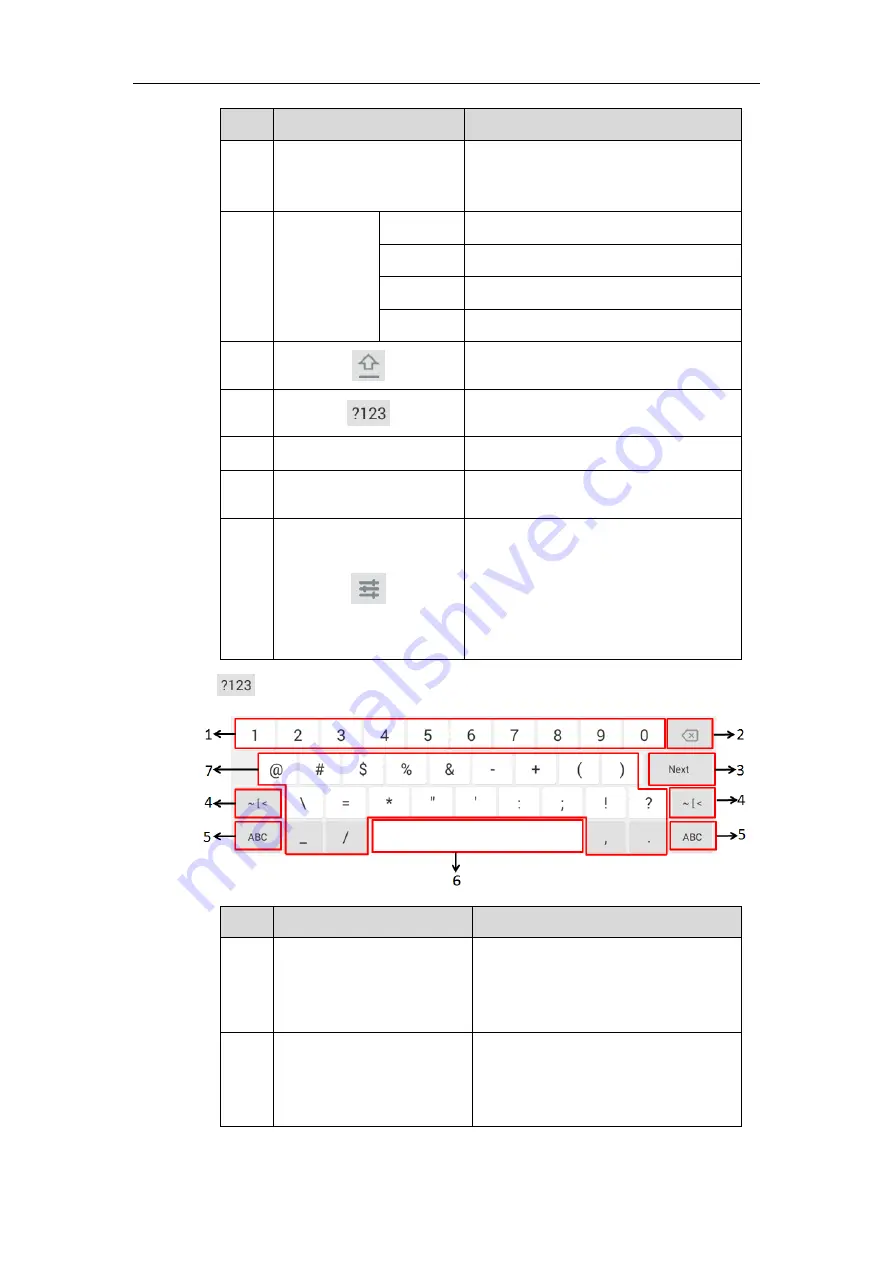
User Guide for SIP-T56A
Smart Media
Phone
46
No.
Item
Description
by one.
• Long tap to delete two or more
characters.
3
Label
automatically
to identify the
context-sensiti
ve features.
Next Key
Tap to go to the next field.
Done Key
Tap to confirm the settings.
Send Key
Tap to dial out the number.
Go Key
Tap to browse the web page.
4
Tap to switch to the uppercase input mode.
5
Tap to switch to the numeric&symbolic
input mode.
6
Five Special Characters
Tap to enter the corresponding character.
7
• Tap to enter spaces.
• Long tap to change input method.
8
Tap to access input options to configure
Input languages or Android Keyboard
Settings (AOSP). You can use AOSP to
configure Android keyboard including Input
languages, Auto-capitalization, Sound on
keypress and so on.
Tap
to switch to the numeric&symbolic input mode as shown below:
No.
Item
Description
1
Numbers
• Tap to enter numbers.
• Tap and hold a key then slide to choose
one of the options to enter an alternate
character.
2
Delete Key
• Tap to delete the entered characters one
by one.
• Long tap to delete two or more
characters.
Summary of Contents for SIP-T56A
Page 1: ......
Page 6: ...User Guide for SIP T56A Smart Media Phone vi...
Page 12: ...User Guide for SIP T56A Smart Media Phone xii Index 359...
Page 26: ...User Guide for SIP T56A Smart Media Phone 26...
Page 64: ...User Guide for SIP T56A Smart Media Phone 64...
Page 250: ...User Guide for SIP T56A Smart Media Phone 250...
Page 302: ...User Guide for SIP T56A Smart Media Phone 302...
Page 354: ...User Guide for SIP T56A Smart Media Phone 354...