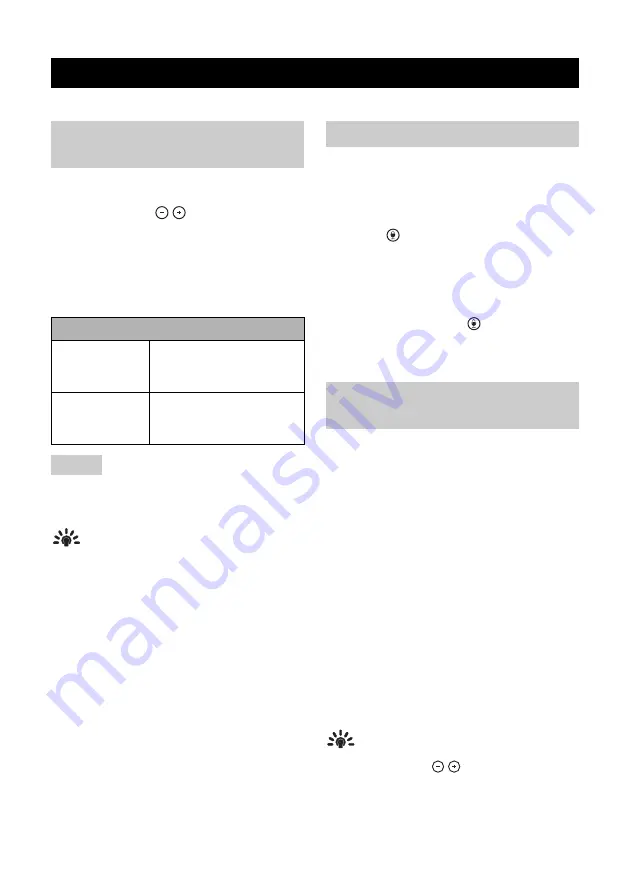
26
YVC-300 Man
u
ale dell
'u
tente
Q
u
esto capitolo descrive le f
u
nzioni pratiche fornite dal prodotto.
È possi
b
ile regolare il vol
u
me di
u
scita
dell
'
altoparlante (voci da remoto) premendo i
p
u
lsanti del vol
u
me (
). Q
u
ando si preme il
p
u
lsante del vol
u
me, l
'
indicatore del livello mostra il
livello del vol
u
me.
Ogni volta che si preme
u
no dei p
u
lsanti, il vol
u
me
viene alzato o a
bb
assato grad
u
almente. Tenendo
prem
u
to il p
u
lsante per almeno 0,5 secondi il livello
del vol
u
me viene modificato in modo contin
u
o.
Regolare il livello del vol
u
me dell
'
altoparlante in modo
che il s
u
ono non sia distorto. Se il s
u
ono è distorto, la
parte remota potre
bb
e sentire degli echi.
Suggerimento
Se
u
n PC o Mac è collegato tramite
u
n cavo USB,
variando il livello del vol
u
me degli altoparlanti del PC
o Mac cam
b
ierà anche il livello del vol
u
me
dell
'
altoparlante del prodotto in
b
ase al livello del
vol
u
me del PC o Mac.
Disattivare temporaneamente il microfono in modo
che la parte remota non possa ascoltare l
'u
tente.
■
Disattivazione del microfono
Premere il p
u
lsante di disattivazione del
microfono (
).
L
'
indicatore del microfono lampeggia in rosso
segnalando che il microfono è disattivato.
■
Riattivazione del microfono
Q
u
ando il microfono è disattivato, premere il
p
u
lsante di disattivazione (
).
L
'
indicatore del microfono diventa verde
segnalando che il microfono è n
u
ovamente
attivo.
Disattivare temporaneamente l
'
altoparlante in
modo da non poter sentire la parte remota.
L
'
altoparlante p
u
ò essere disattivato solo q
u
ando il
PC o il Mac è collegato tramite il cavo USB.
■
Disattivazione dell'altoparlante
Disattivare l
'
altoparlante (
u
scita)
u
tilizzando il
PC o Mac.
L
'
indicatore del livello del vol
u
me lampeggia in
verde con il livello del vol
u
me corrente
vis
u
alizzato, segnalando che l
'
altoparlante è
disattivato.
■
Riattivazione dell'altoparlante
Q
u
ando l
'
altoparlante (
u
scita a
u
dio) è
disattivato,
u
tilizzare il PC o Mac per riattivarlo.
L
'
indicatore del livello del vol
u
me smette di
lampeggiare segnalando che l
'
altoparlante è
n
u
ovamente attivo.
Suggerimento
È possi
b
ile riattivare l
'
altoparlante premendo
u
no dei
p
u
lsanti del vol
u
me (
).
Utilizzo delle funzioni pratiche
Regolazione del volume
dell'altoparlante
Esempio (
●
: acceso,
○
: spento)
●○○○○
Il livello del vol
u
me
dell
'
altoparlante è
impostato al minimo.
●●●●●
Il livello del vol
u
me
dell
'
altoparlante è
impostato al massimo.
Nota
Disattivazione del microfono
Disattivazione
dell'altoparlante
Summary of Contents for YVC-300
Page 37: ...YVC 300 User s Manual 36 ...
Page 247: ......
Page 248: ......
Page 249: ......
Page 250: ...Manual Development Group 2016 Yamaha Corporation Published 06 2018 ABES D0 VAZ1220 ...
















































