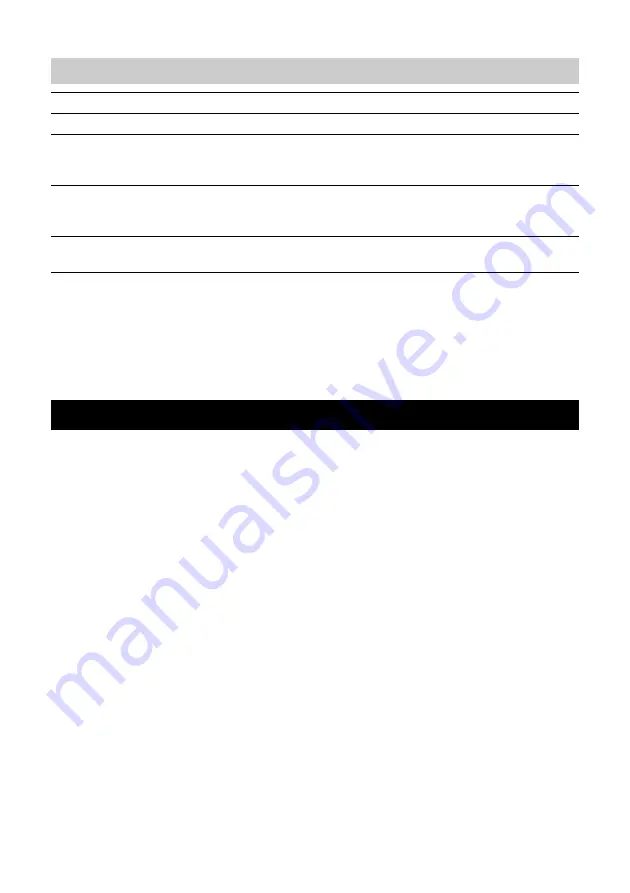
34
YVC-300 Man
u
al del
u
s
u
ario
Para c
u
alq
u
ier cons
u
lta con respecto al prod
u
cto, por favor, visite la sig
u
iente página
w
e
b
.
■
Página de contacto
http://
www
.yamaha.com/prod
u
cts/en/comm
u
nication/contacts/
Especificaciones de audio
Unidad de micrófono:
3 micrófonos
u
nidireccionales
Unidad de altavoz:
1 altavoz de espectro completo
Frecuencia de ancho
de banda para registro
de sonido:
De 100 a 20.000 Hz
Frecuencia de ancho
de banda para
reproducción:
De 190 a 20.000 Hz
Procesamiento de
señal:
Compensador de eco adapta
b
le, red
u
cción de r
u
ido, seg
u
imiento
a
u
tomático, control de ganancia, s
u
presión del eco..
Atención al cliente
Summary of Contents for YVC-300
Page 37: ...YVC 300 User s Manual 36 ...
Page 247: ......
Page 248: ......
Page 249: ......
Page 250: ...Manual Development Group 2016 Yamaha Corporation Published 06 2018 ABES D0 VAZ1220 ...
















































