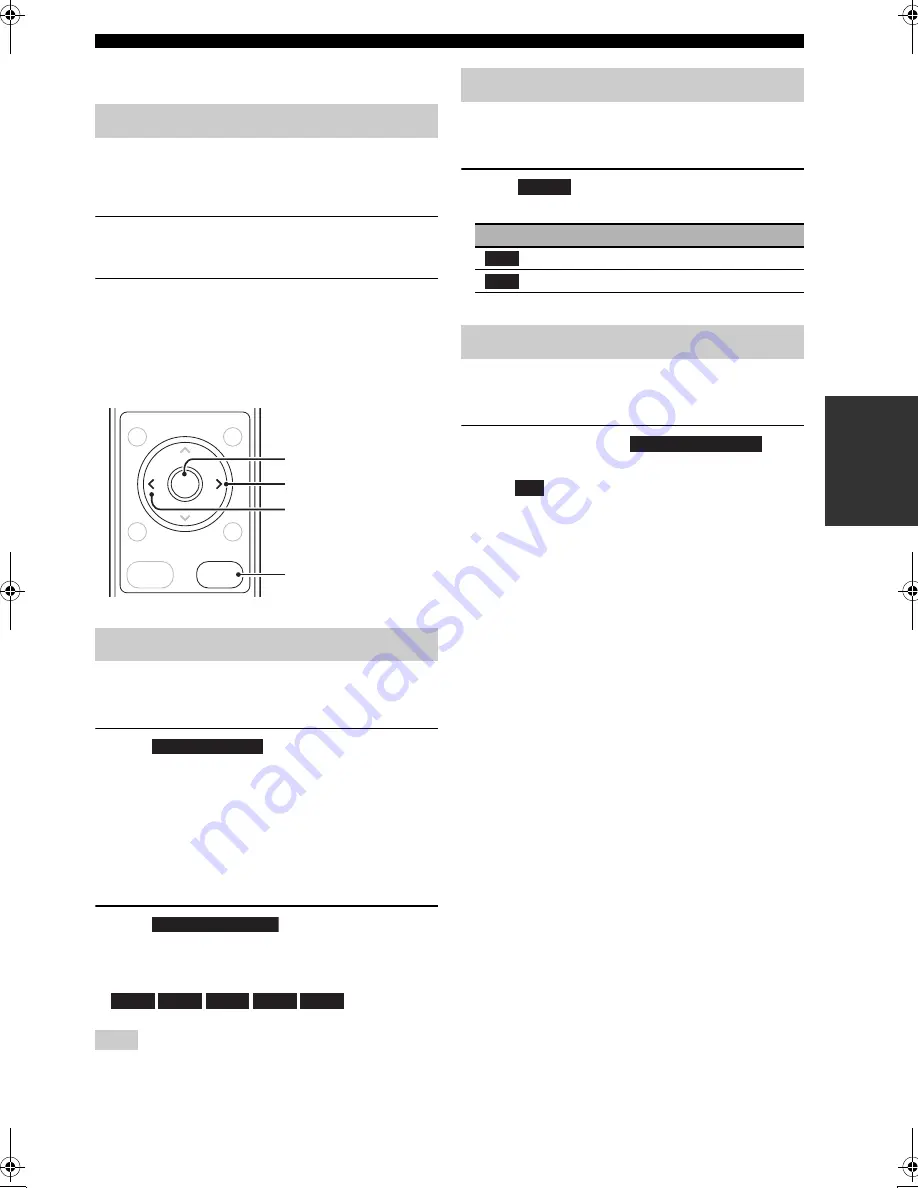
27
En
Viewing photos stored on your PC (YMC-700 only) or USB device
BA
S
IC
OPERA
T
ION
Supported USB storage devices
☞
P. 2
Network settings
☞
P. 40
To view the photos stored on your PC, allow sharing on
the PC.
☞
“Before enjoying the contents on your PC
(YMC-700 only)” on P. 25.
1
Select a photo file on the contents list
screen.
2
Browse photos.
If any video or music source is being played back,
playback of the audio continues.
■
Operation on the picture screen
The slide show function shows the photos in the folders
automatically. The slide show repeats itself.
Select “
” from the pop up menu
on the picture screen to start a slide show.
To stop the slide show, press
BACK
.
y
You can start a slide show by pressing
ENTER
on the Picture
screen.
■
Setting the slide show interval time
Select “
” from the pop up
menu on the playback screen and select the
interval time.
Depending on the size of the photos and the playback status of
this unit, the actual interval may be longer than the specified one.
Photos are displayed at random. This setting is valid for
the slide show function.
Select “
” from the pop up menu on the
picture screen and select a shuffle mode option.
You can set your favorite photos as a screen saver.
Screen saver
☞
p. 44
Display a photo, select “
”
from the pop up menu on the picture screen, then
select “
”.
The photos in that folder are used for the screen saver.
y
You can test the screen saver by selecting “Preview” in the
“Screen Saver” menu (
☞
P. 44).
Viewing photos
Slide show
Note
Start a slide show
Next photo
Previous photo
Back to the contents
list
EXIT
ENTER
PREV.
MENU
GUIDE
CONTROL
BACK
Start Slide Show
Slide Show Interval
2sec
3sec
5sec
10sec 20sec
Shuffle browsing
Choice
Function
Invalidate shuffle browsing.
Shuffle browsing.
Using photos as a screen saver
Shuffle
Set as Screen Saver
Set
Off
On
01EN_00_YMC-700_500_U.book Page 27 Wednesday, April 8, 2009 11:46 AM
















































