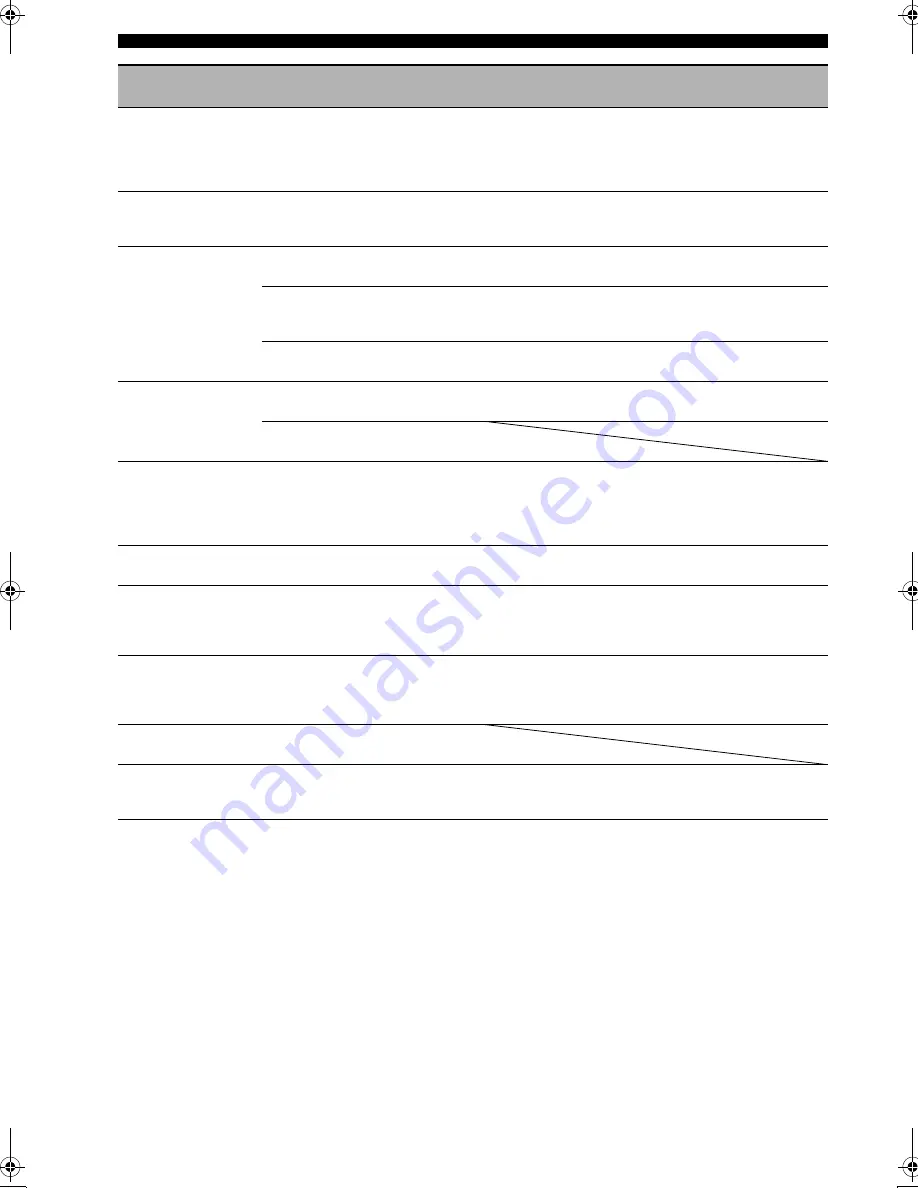
46
En
Troubleshooting
Only the center
speaker outputs
substantial sound.
When playing a monaural source with
certain sound field programs, the source
signal may be directed to the center
channel, and the front and surround
speakers only output effect sounds.
Select another DSP Program.
19
No sound is heard
from the center
speaker.
“Center” at “Speaker Configuration” is set
to “None”.
Set “Center” to “Small” or “Large”.
37
No sound is heard
from the surround
speakers.
“Surround” at “Speaker Configuration” is
set to “None”.
Set “Surround” to “Small” or “Large”.
37
“Off” or “Music Enhancer” is selected as
the DSP program and the source being
played back contains no surround sound.
Select another DSP Program.
19
A monaural source is being played back,
and a certain DSP Program is selected.
Select another DSP Program.
19
No sound is heard
from the subwoofer.
“Bass Out” in “Speaker Configuration” is
set to “Front”.
Set “Bass Out” to “Subwoofer” or “Both”.
38
The source does not contain low-
frequency signals.
The audio input
sources cannot be
played in the desired
digital audio signal
format.
The connected component is not set to
output the desired digital audio signals.
Make an appropriate setting following the owner’s
manual of your component.
—
A humming sound is
heard.
Incorrect cable connections.
Connect the audio cables firmly. If the problem
persists, the cables may be defective.
—
This unit does not
operate properly.
The internal microcomputer has been
frozen by an external electric shock (such
as lightning or excessive static electricity)
or by a power supply with low voltage.
Disconnect the power cable from the AC wall outlet,
then plug it in again after about 30 seconds.
—
There is noise
interference from
digital or radio
frequency equipment.
This unit is too close to the digital or high-
frequency equipment.
Move this unit further away from such equipment.
—
The picture is
disturbed.
The video source uses scrambled or
encoded signals to prevent dubbing.
This unit suddenly
enters the standby
mode.
The internal temperature is too high and
the overheat protection circuitry has been
activated.
Wait about 1 hour for this unit to cool down, then turn
it back on.
—
Problem
Cause
Remedy
See
page
01EN_00_YMC-700_500_U.book Page 46 Wednesday, April 8, 2009 11:46 AM





























