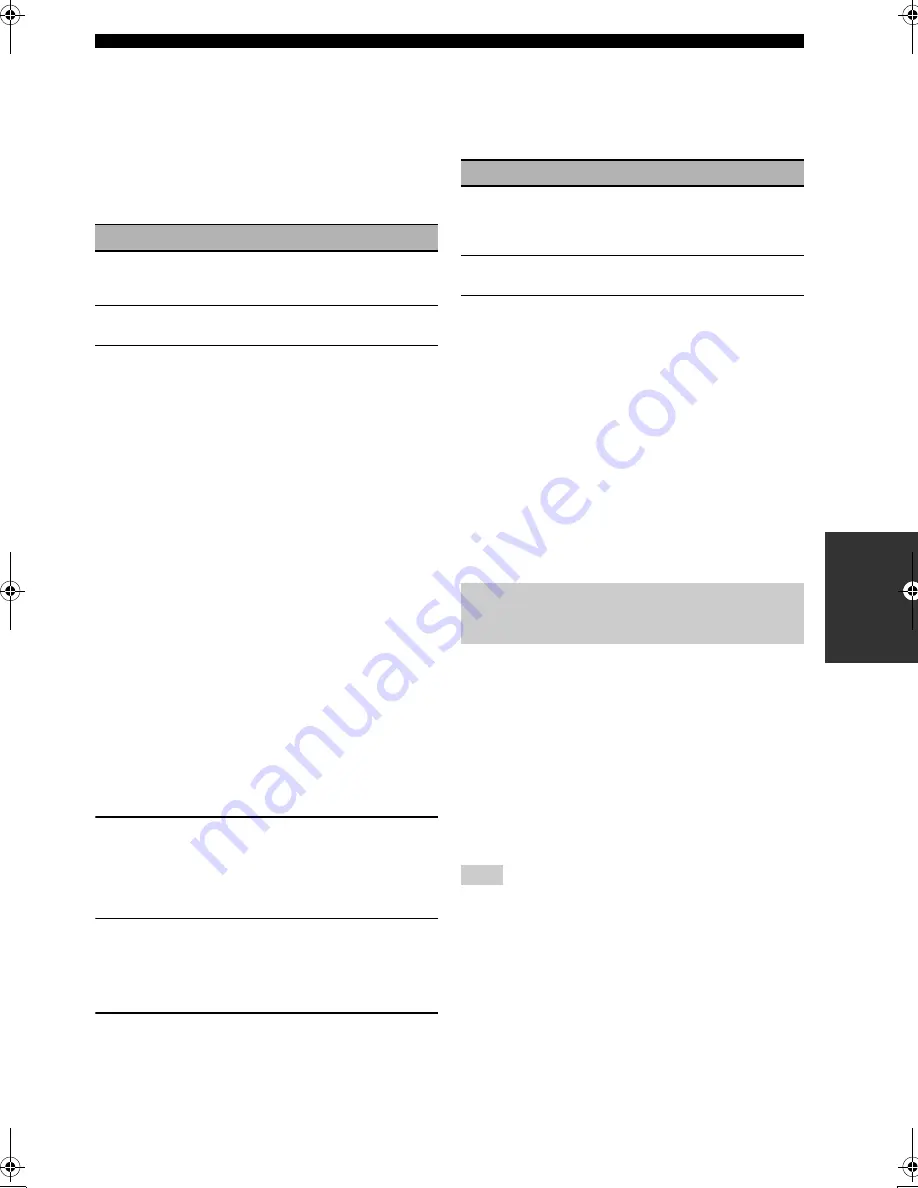
41
En
Setup menu
AD
V
ANCED
OPERA
T
ION
■
IP Address
Use this menu to change the network parameters (IP
address, etc.) manually.
DHCP (DHCP setting)
Use this feature to select whether to allow this unit to
obtain the network parameters (IP address, subnet mask,
default gateway, primary DNS server and secondary DNS
server) from the DHCP server of the connected network.
IP Address (IP address)
Use this parameter to specify the IP address assigned to
this unit. This value must not be the same as the one used
for other devices in the target network.
Subnet Mask (Subnet mask)
Use this parameter to specify the subnet mask value
assigned to this unit.
Default Gateway (Default gateway)
Use this parameter to specify the IP address of the default
gateway.
DNS Server (P) (Primary DNS server),
DNS Server (S) (Secondary DNS server)
Use this parameter to specify the IP address of the primary
and secondary DNS (Domain Name System) servers.
y
If you have only one DNS address, enter the DNS address in “DNS
Server (P)”. If you have two or more DNS addresses, enter one of
them in “DNS Server (P)” and another in “DNS Server (S)”.
■
Wireless LAN
When you select this menu item, this unit automatically
begins to search for wireless networks. After searching is
completed, follow the steps below.
1
Select an access point, or select “Manual
Setup” and enter the ESSID (the name of the
wireless network named in the Wi-Fi
settings).
2
Select the security type and input the
security key for the network.
When you select “None” as the security type, you are not
required to input the security key.
3
Select “Yes” to confirm the setting.
■
MAC Address Filter
Use this feature to filter the access to this unit via LAN to
control this unit by the MAC address of the accessing PC.
Control range: 00 to FF for each field (Mac Address Filter:
On,
Off
)
■
Information
You can display the following network system
information:
• MAC Address assigned to this unit
• IP Address
• Subnet Mask
• Default Gateway
• DNS Server (P)
• DNS Server (S)
• Link Status of the network (No Link/10Base-T/
100Base-TX) and method of communication (Full
Duplex/Half Duplex)
• WLAN Signal Level
• vTuner ID
Use this menu to check and change the account status of
your Rhapsody
®
account.
■
Account Status
Shows the information regarding the account status.
If “NOT AVAILABLE” appears, check the network
settings.
■
Sign In
Enter your user name (up to 64 characters) and password
(up to 64 characters) provided by the Rhapsody
®
service,
then select “OK”.
If Sign In fails, an error message appears. In this case, perform
the Sign In procedure again.
■
Rhapsody Free Trial
A free 30-day trial of the Rhapsody
®
service is available.
When you select this menu, the URL at which the terms of
the trial service can be found appears. If you agree, select
“Yes” to activate the trial account.
■
Remove Account
Select this menu to remove your account.
Choice
Descriptions
On
Select this setting to allow this unit to obtain the
network parameters from the DHCP server of
the connected network.
Off
Select this setting when you want to set the
network parameters manually.
Choice
Functions
Mac Address Filter
Turns the MAC address filter function on
or off. When “On” is selected, this unit
accepts PCs whose MAC address is
registered.
MAC Address 1 - 10
The MAC addresses of network devices
which are allowed to connect to this unit.
Rhapsody
®
Information menu
(YMC-700 only)
Note
01EN_00_YMC-700_500_U.book Page 41 Wednesday, April 8, 2009 11:46 AM






























