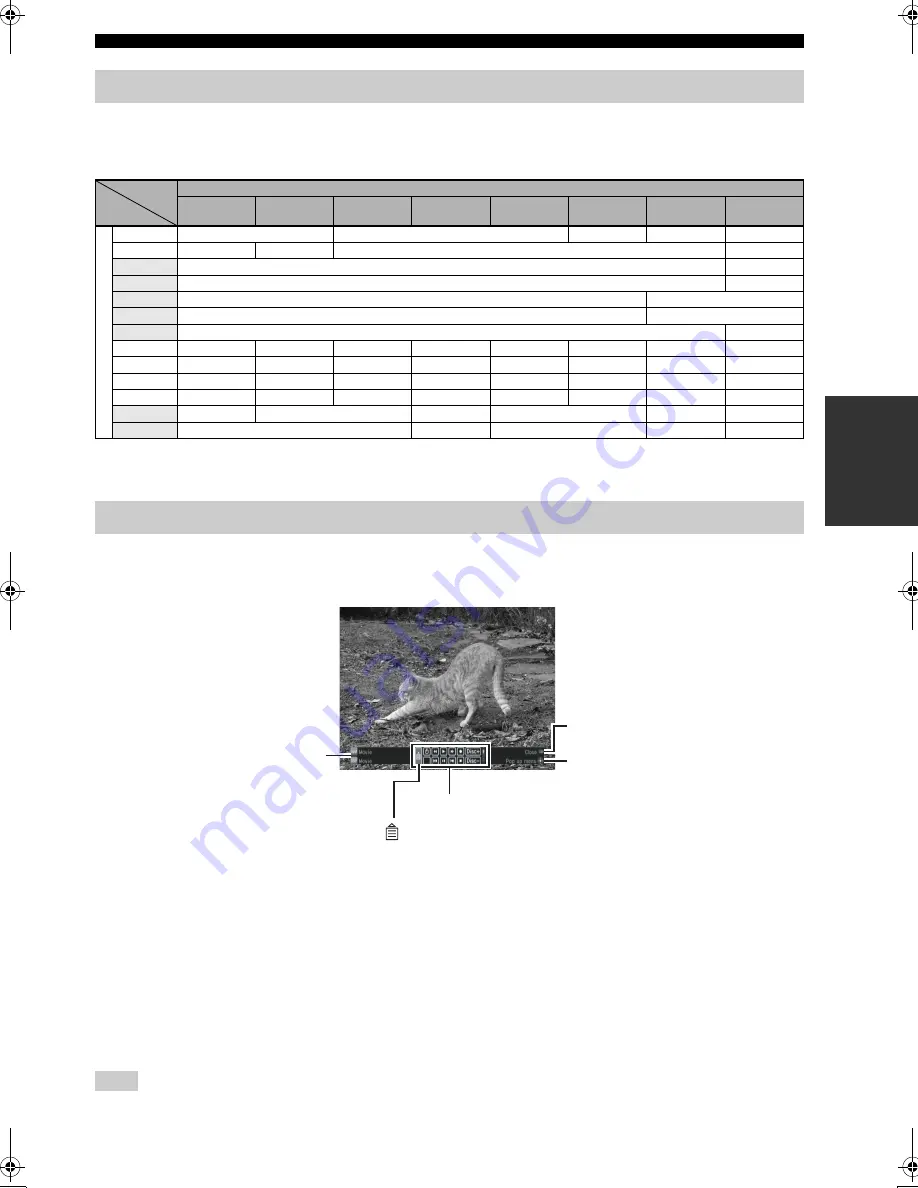
21
En
Enjoying the contents on an external devices
BA
S
IC
OPERA
T
ION
While the playback screen is displayed, you can control the source component using the buttons shown below (
☞
step 2
of the previous page). Aim the remote control at the remote control sensor of this unit.
Make sure that you have finished the remote control settings for the component and an IR flasher is connected/attached correctly.
• When the virtual remote control is displayed, the shaded buttons do not function as listed above, but control the virtual remote control.
• Some buttons may not work depending on the source device or the source contents.
You can control the components connected to this unit using the virtual remote control. The function of each button is
displayed at the right bottom of the screen.
Make sure that you have finished the remote control settings for the component and an IR flasher is connected/attached correctly.
Aim the remote control at the remote control sensor of this unit.
Press
u
/
d
/
j
/
i
and
PAGE
u
/
d
to select a button, then press
ENTER
.
TV Favorite button (Fav)
This button is displayed when the type of the external component is “Cable”, “Satellite/DSS”, or “DVR”. You can
register your favorite TV stations and recall them easily.
TV Favorite
☞
P. 42
Exclusive learning buttons (L1-L14)
Use these exclusive learning buttons (L1-L14) on the virtual remote control to recall the programmed function of the
other remote control. You can name the buttons freely. (
☞
P. 40)
y
The displayed buttons vary depending on the type of the component being played back.
Some buttons may not work depending on the source device or the source contents.
Using the remote control to operate external devices from the playback screen
Type of component you set in the setup menu
Blu-ray
DVD
DVR
Cable,
Satellite/DSS
Other Video
Component
Other Audio
Component
Apple TV
CD
Button o
n
the remote contr
o
l
GUIDE
Top Menu
Guide
—
—
—
MENU
Pop Up Menu
Disc Menu
Menu
—
u
Menu Up
Stop
d
Menu Down
Pause
j
Menu Left
Skip Down
i
Menu Right
Skip Up
ENTER
Menu Select
Play
PREV
.
—
—
Last Channel
Last Channel
—
—
—
—
EXIT
Return
Return
Exit
Exit
Back
Exit
—
—
CH
u
Skip Up
Skip Up
Channel Up
Channel Up
Channel Up
Preset Up
—
Skip Up
CH
d
Skip Down
Skip Down
Channel Down Channel Down Channel Down
Preset Down
—
Skip Down
PAGE
u
Sub Menu
Play
Page Up
Skip Up
—
Disc Up
PAGE
d
Pause
Page Down
Skip Down
—
Disc Down
Using virtual remote control to operate external devices
Virtual remote control
Current input and
DSP Program
Control guide
Function of the
selected button
Select “
” to open the pop up menu to control this unit.
Note
01EN_00_YMC-700_500_U.book Page 21 Wednesday, April 8, 2009 11:46 AM






























