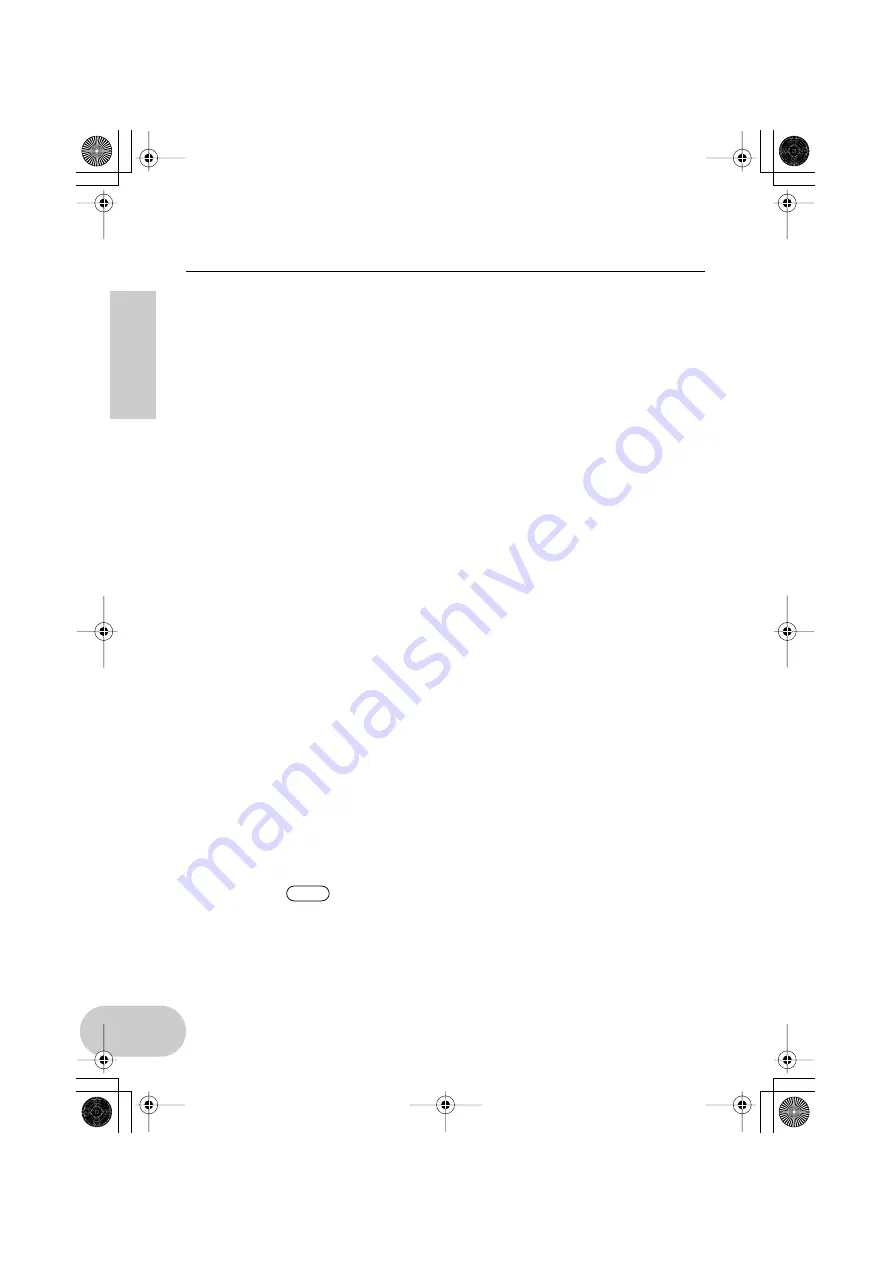
52
Troubleshooting (FAQ)
• Are you using another USB device?
→
If you are using another USB device, first connect only Yamaha’s USB device to
make sure there is no problem.
• (You cannot play a music CD)
→
Check the “Enable digital CD audio for this CD-ROM device” checkbox.
(page 30).
• (You do not hear any sound digitally input from a connected MD or CD player.)
→
Is the INPUT SELECT switch set correctly? (page 14.)
■
The sound is interrupted or distorted.
• Does your computer satisfy the system requirements? (page 11)
• Is any other application or device driver running?
→
Quit all unnecessary application programs.
• Have you tried to record and play back a Wave file at the same time?
→
If you try to record and play back a Wave file at the same time, the playback
sound may be interrupted and noise may be introduced, depending on the com-
puter being used. When you are using XGworks, recording has priority.
• Is the SoftSynthesizer set properly?
→
If you are using SoftSynthesizer, the load can be reduced by changing the set-
tings of “Maximum CPU Usage” and “Quality.” For more information, refer to
the “S-YXG50 Help” file located at [Start|Programs|YAMAHA SoftSynthesizer S-
YXG50].
• Have you tried to record or play audio data for several minutes?
→
The processing performance of some computers may decline depending on vari-
ous factors, such as the processing speed of audio data, access to an external
storage device, etc. You may be able to improve the performance by changing
the settings as follows:
[Control Panel]
→
[Multimedia]
→
[Audio]
→
[Advanced Properties].
Set the “Hardware acceleration” to “Full.”
Set the “Sample rate conversion quality” to “Good.”
[Control Panel]
→
[System]
→
[Device Manager]
→
[Disk Drives] or [Hard Disk
Controllers]
Select a mode for high speed processing (for example, turn DMA mode ON).
Upgrade to a higher speed driver.
For more information on upgrading the driver, visit the web site of
the hard disk manufacturer.
NOTE
UW500.book Page 52 Monday, October 16, 2000 10:21 AM




































