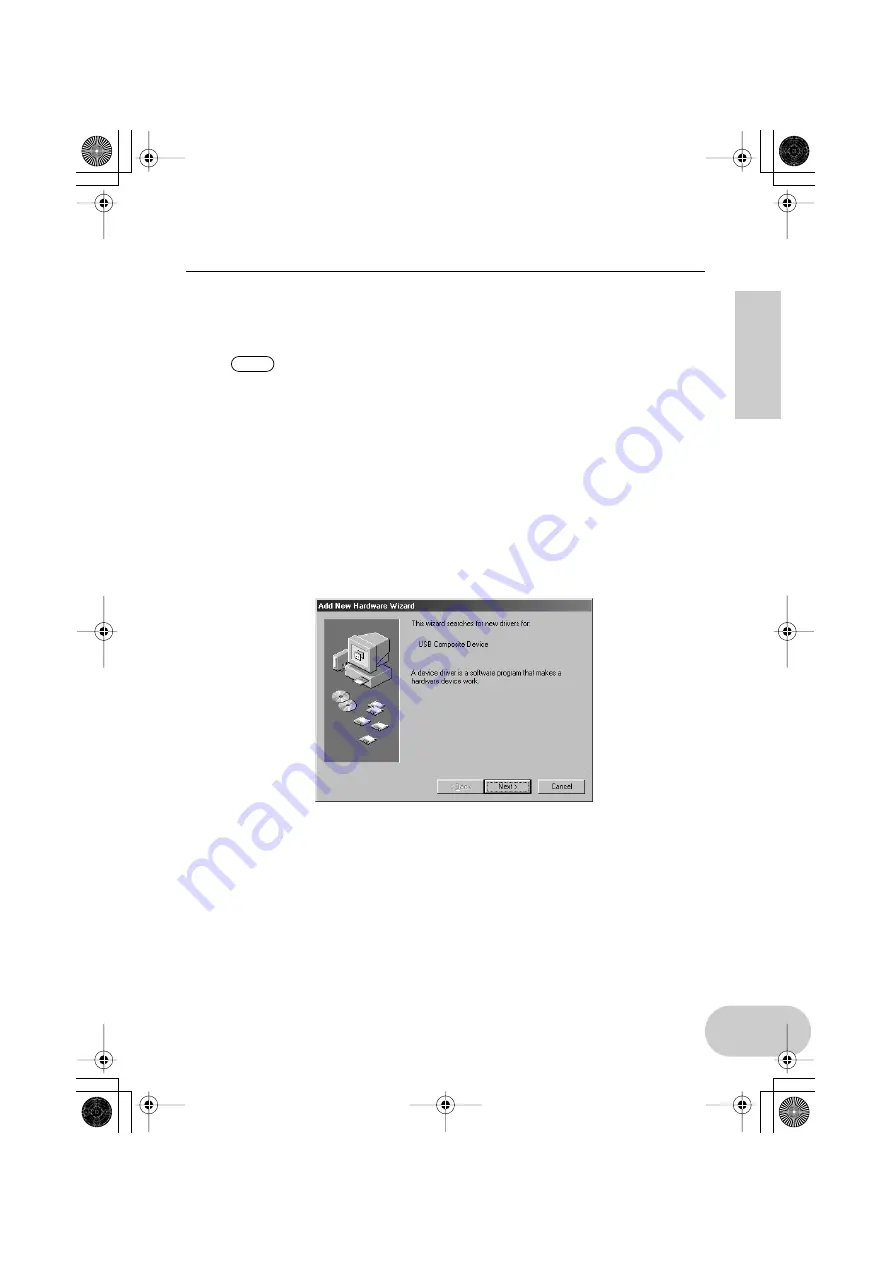
23
Installing the Driver
•
Installation
Follow the steps below to install three drivers (USB Composite Device, USB-MIDI
Driver, and USB Audio Device).
If you are using a USB device that has one or two of these drivers already
installed, part of installation process may be automatically omitted. This is
not a problem.
1.
Start the computer.
2.
Make sure that the power to the UW500 is turned off (standby). Connect
the USB terminal of the computer or the USB hub to the USB terminal of
the UW500 using the included USB cable.
3.
Turn on the power to the UW500. The system displays the “Add New
Hardware Wizard.”
NOTE
UW500.book Page 23 Monday, October 16, 2000 10:21 AM






























