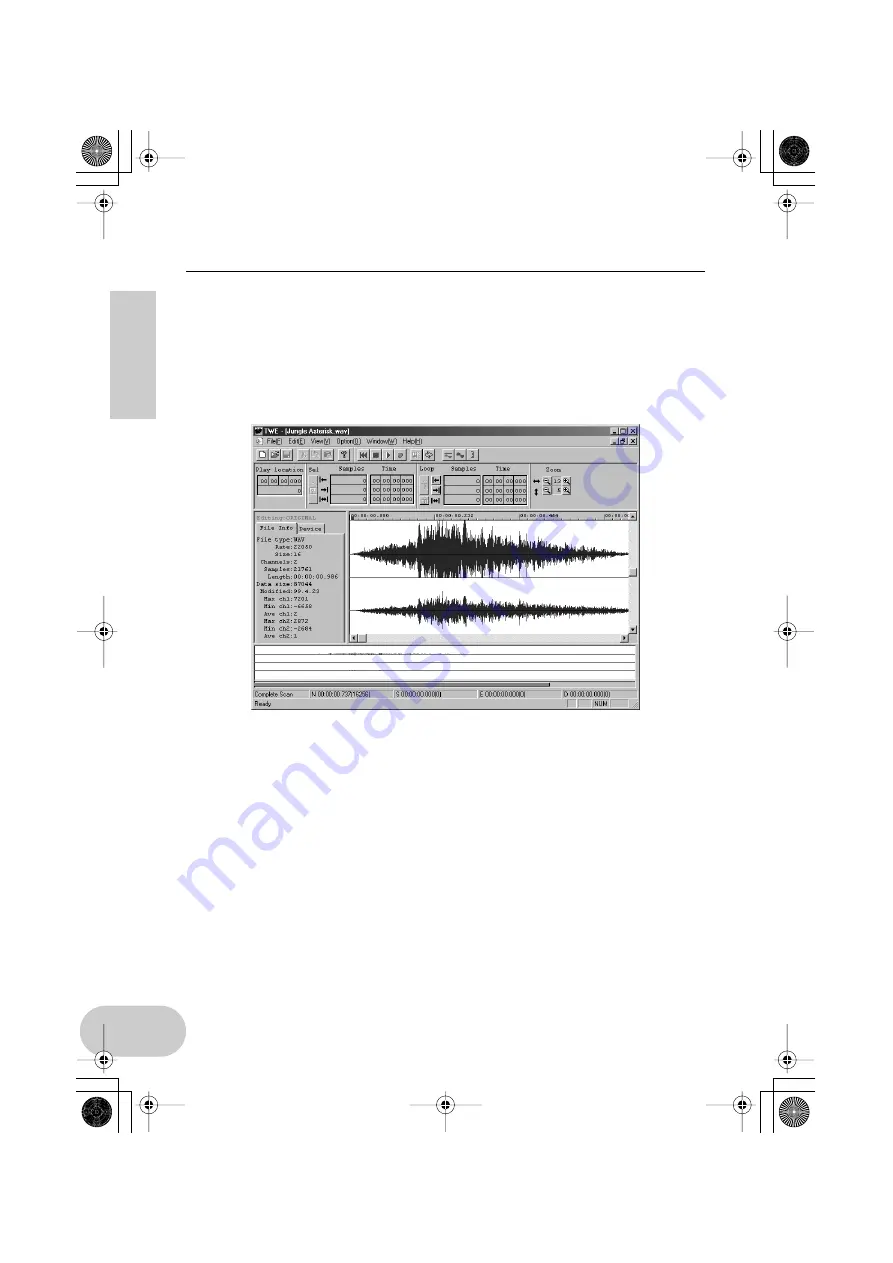
10
Package Contents
• Wave Editor TWE
Wave Editor TWE is used to record and edit Wave files. It is suitable for loading and
editing the Wave files recorded using XGworks.
This software is installed along with XGworks. To start the application, select [Wave
Editor TWE] from the [Job] menu in XGworks. For more information on using the
software, refer to the “Wave Editor TWE Manual” PDF file after you finish the installa-
tion. This file is located at [Start|Programs|YAMAHA XGworks lite Ver.3.0].
• SoftSynthesizer (S-YXG50)
The S-YXG50 is XG tone generator software that produces voices using the com-
puter’s CPU power. By installing SoftSynthesizer, you can enjoy high quality tones
from MIDI data performance without connecting an external XG tone generator.
To start the installer, double-click “Setup.exe” in the “Syxg50_” folder. Install Soft-
Synthesizer according to the instructions on the display.
For more information on using the software, refer to the “S-YXG50 Help” file after
you finish the installation. This file is located at [Start|Programs|YAMAHA SoftSynthe-
sizer S-YXG50].
• Acrobat Reader
The Acrobat Reader allows you to view the electronic Owner’s Manual saved in PDF
format.
To start the installer, open the “English” folder in the “Acroread” folder, then dou-
ble-click the “Ar40eng.exe.” Install the software according to the instructions on the
display.
UW500.book Page 10 Monday, October 16, 2000 10:21 AM

























