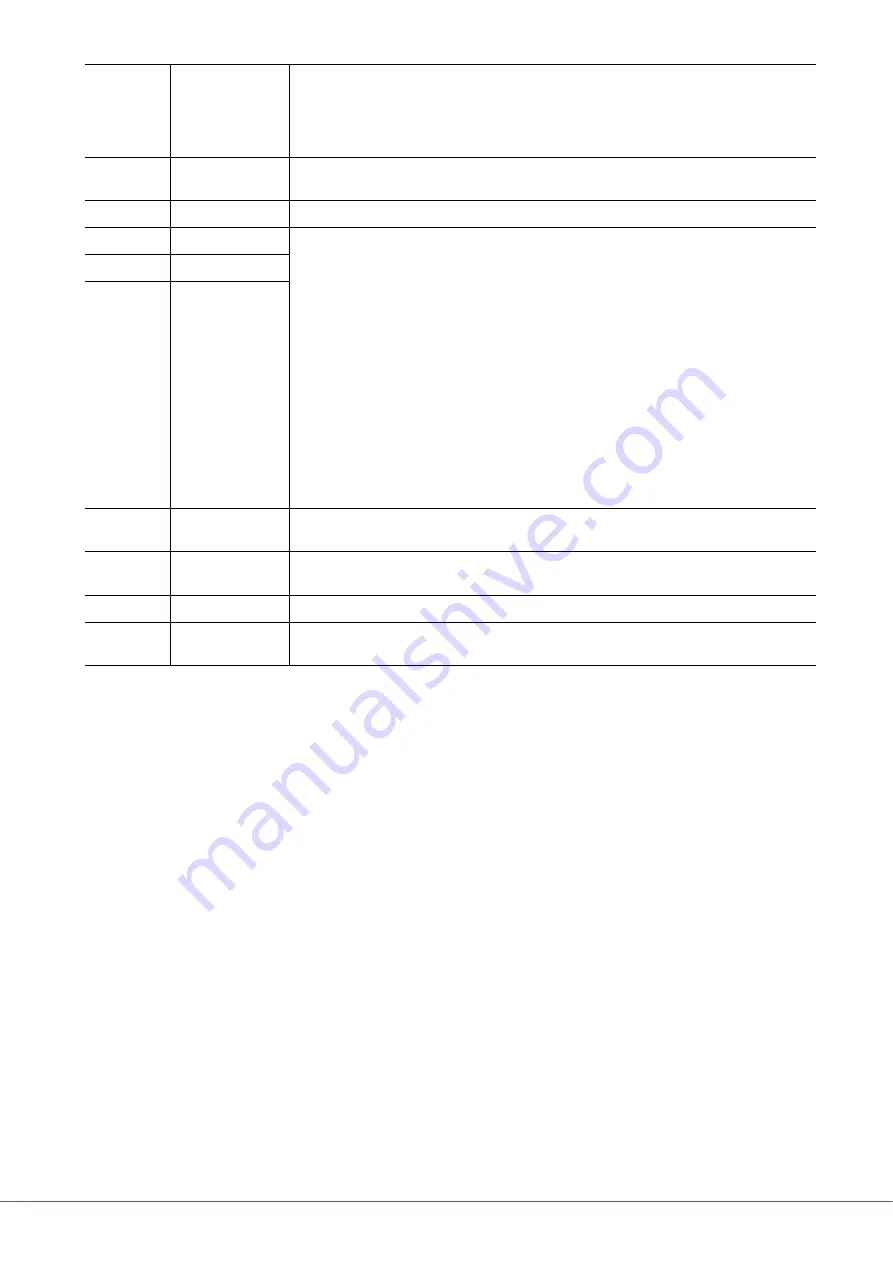
90
Tyros5 Reference Manual
[G]–[J]
Playlist navigation controls.
[G]:
Moves cursor/selection to the top of the list.
[H]:
Moves cursor/selection one page up (when there are multiple pages).
[I]:
Moves cursor/selection one page down (when there are multiple pages).
[J]:
Moves cursor/selection to the bottom of the list (just below last entered file).
[1
]
FILES
Opens the PLAYLIST FILE display. From this display, you can rename, copy, delete or save
the playlists.
[2
]
MOVE Up/Down
Use these buttons to move the selected file to another location in the list.
[3
]
CUT
These operations let you copy or cut and paste individual list entries. Keep in mind that these
have no effect on the actual audio data, but just entries in the list.
Cut and Insert
1
Press the [3
] (CUT) button.
2
Select the desired file entry by using the [5
] buttons and press the [6
] button
to actually select it. Then press the [8
] (OK) button. The entry is deleted.
3
Move the cursor to the desired location in the list (with the [5
]/[6
] buttons)
and press the [3
] (INSERT) button.
Copy and Insert
1
Press the [4
] (COPY) button.
2
Select the desired file entry by using the [5
] buttons and press the [6
] button
to actually select it. Then press the [8
] (OK) button. The entry is copied.
3
Move the cursor to the desired location in the list (with the [5
]/[6
] buttons)
and press the [3
] (INSERT) button.
[3
]
INSERT
[4
]
COPY
[4
]
DELETE
Deletes files from the Playlist. Keep in mind that this does not affect the actual audio data, but
simply deletes an entry of the file from the list.
[5
]/
[6
]
Up/Down
Use these buttons to move the cursor in the list. Use the [DATA ENTRY] dial to quickly move
the cursor (red border) through the entries and press the [ENTER] button.
[7
]
SELECT
Actually selects the file at the cursor position.
[8
]
MARK
Adds or removes the checkmark to/from the selected data. Only the checkmarked files will be
played. Holding this button adds (or removes) the checkmark to (or from) all files.






























