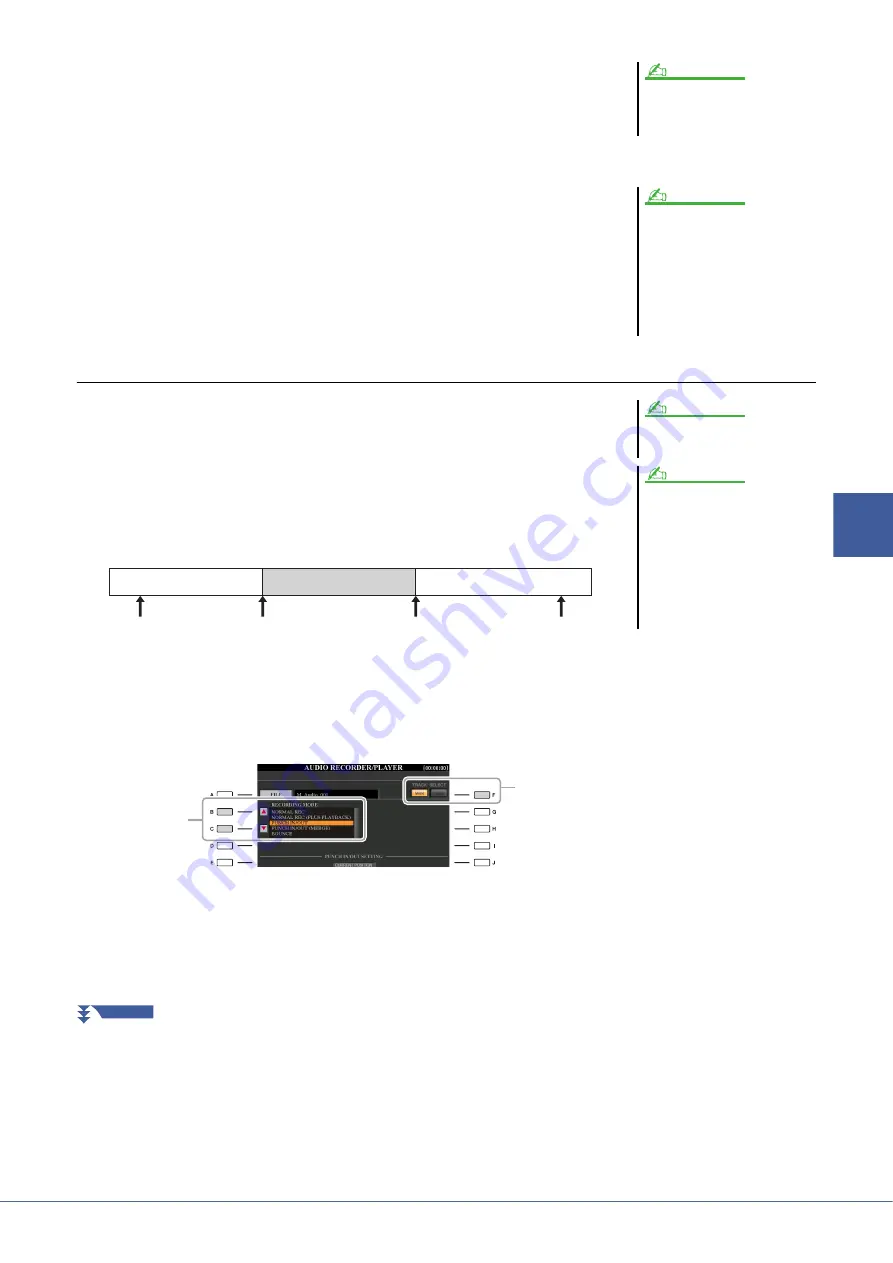
Tyros5 Reference Manual
85
5
Audio Recorder/P
layer – Record
ing
and Playback Audio Fil
es
–
6
Press the [PLAY/PAUSE] button to start recording.
Play the keyboard (or sing, etc.) and record your performance.
7
When finished recording, press the [STOP] button.
After stopping recording, the data will be erased from the stop point.
8
To hear your new recording, press the [PLAY/PAUSE] button.
If you’ve made a mistake or you’re not completely satisfied with your perfor-
mance, press the [EXIT] button to return to the AUDIO RECORDER/PLAYER
display, then undo the NORMAL REC/NORMAL REC (PLUS PLAYBACK)
operation by pressing the [G] (UNDO) button.
PUNCH IN OUT / PUNCH IN OUT (MERGE)
This method of recording can only be used on an existing recording. It allows you to re-
record over a specific part of the already-recorded material. You can replace the original
part with the new recording by PUNCH IN/OUT, or keeping the original and mixing it
with the new by PUNCH IN/OUT (MERGE). This lets you either correct a mistake in the
recording or overdub new parts onto the original recording.
Keep in mind that the parts before and after the Punch In/Out section are not recorded over
and remain as the original data—they play back normally to guide you in and out of the
recording.
1
Execute Steps 1–5 in “Editing the Recorded Data (Multi Track Recording File)” on
to select the recorded data to be re-recorded.
2
Use the [F] (TRACK SELECT) button to select the track to be re-recorded.
3
Use the [B]/[C] buttons to select a recording method.
• Replace a certain range of the data: PUNCH IN/OUT
• Overdub a certain range of the data: PUNCH IN/OUT (MERGE)
The playback sound of the other (not yet
rerecorded) track is not recorded to the
track.
NOTE
The Audio Recorder/Player automati-
cally reduces the level of the previous
track by a certain, slight amount to
accommodate the new recording. This
is done to minimize possible distortion.
You can use the Normalize effect to
maximize the volume of the overall
sound. For details, see
.
NOTE
You can re-record over only one range
at one time.
The beginning and ending of the
recorded data using the Punch In/Out
function is faded in/out automatically.
This is done to minimize possible noise
at the beginning and ending of the
recorded data. We recommend that you
specify the beginning and ending points
at sections in the data where the volume
is low.
NOTE
NOTE
Original Data
Original Data
Re-recorded Data
Start Recording
Punch In
Punch Out
Stop Recording
3
2
NEXT PAGE






























