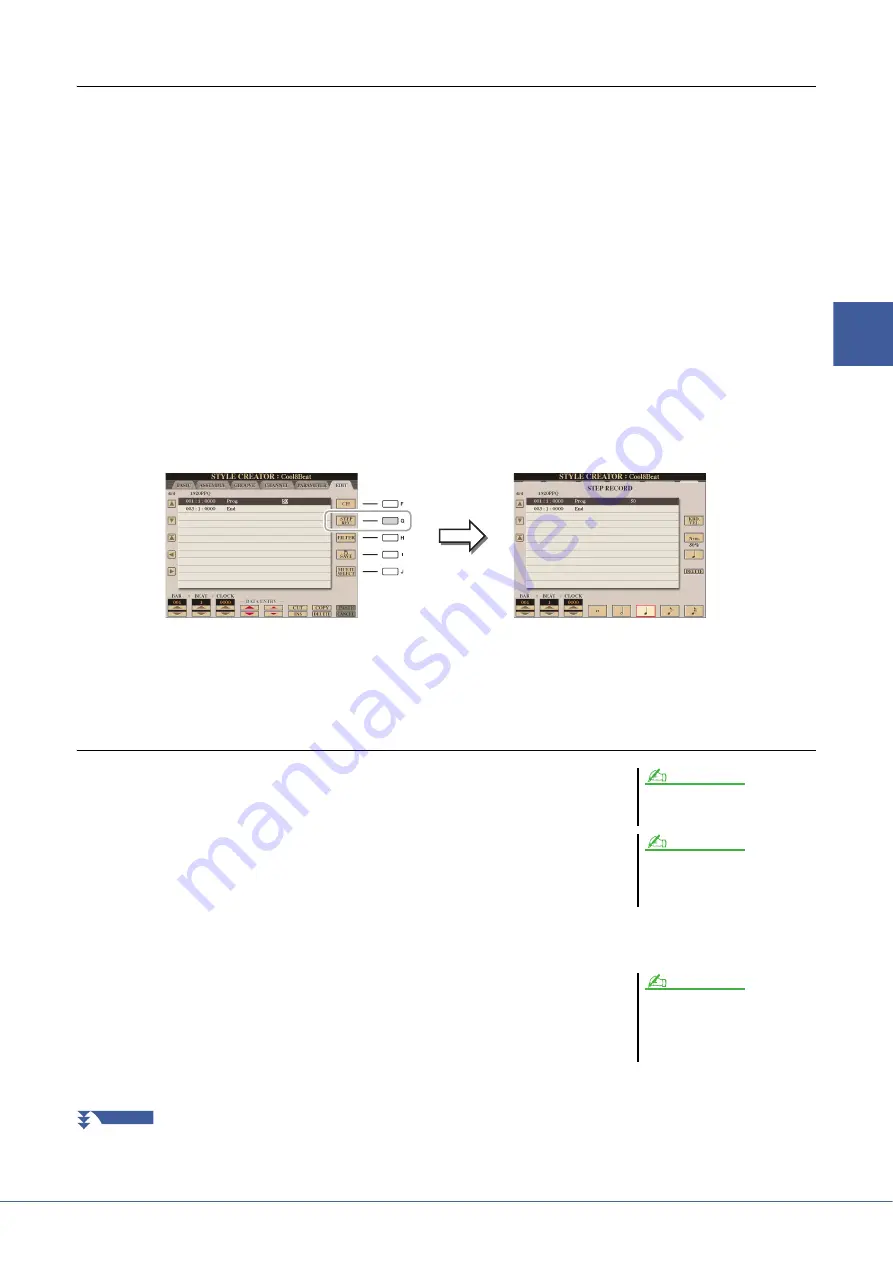
Tyros5 Reference Manual
37
2
Styles – Playing Rhy
thm
and Accompaniment –
Step Recording
This section applies to Step 4 of the Basic Procedure on
. After selecting a Section and making other settings
on the BASIC page, call up the STEP RECORD display via the instructions below, then execute Step Recording.
1) From the BASIC page, while holding down the [F] (REC CH) button, press one of the [1
]–[8
] buttons to
select the desired channel as Record target.
2) Use the TAB [
F
] button to call up the EDIT page.
3) If “SYS/EX.” is shown at the position corresponding to the [F] button, press the [F] button to call up the Channel
Edit display.
4) Press the [G] (STEP REC) button to call up the STEP RECORD display.
The Step Recording procedure in the Style Creator is essentially same as that in Song Creator (
), with the
exception of the following points:
• Unlike in Song Creator, the End Mark position cannot be changed in the Style Creator. This is because setting the
Pattern Length on the BASIC page determines the End Mark position. For example, if you select a Section of four
measures or you set the Pattern Length to “4” on the BASIC page, the End Mark position is automatically set to the
end of the fourth measure, and cannot be changed.
• Unlike in Song Creator, a Recording channel can be set on the BASIC page. It cannot be set on the EDIT page.
• Unlike in Song Creator, Chord and Lyrics data cannot be entered. This is because such data is not necessary for
Style playback.
For instructions on Step Recording, refer to
. For information on the EDIT page (Event List display in
Song Creator), refer to
.
Style Assembly
This allows you to copy channel data as a Source Pattern from another preset Style to
the currently created Style. Use this function if you find a favorite rhythm pattern,
bass line, chord backing or phrase from another Style.
The instructions below apply to Step 4 of the Basic Procedure on
. After
selecting a Section and making other settings on the BASIC page, execute the
instructions below.
1
Call up the operation display.
[CREATOR]
[B] STYLE CREATOR
TAB [
E
][
F
] ASSEMBLY
2
If necessary, select the Section to be edited.
Even if the Section to be edited has already been selected on the BASIC page, you
can change the Section also on this page. Press the desired Section button on the
panel to call up the SECTION window, use the [6
]–[7
] buttons if you
want to select a Fill in, then press the [8
] (OK) button to actually enter the
selection.
An Audio part cannot be copied from
another Style.
If you select an Audio Style as starting
data, the Audio part cannot be replaced
with different data.
NOTE
NOTE
Intro 4 and Ending 4 can be selected on
the display then created as part of your
original Style although they are not
available on the panel.
NOTE
NEXT PAGE






























