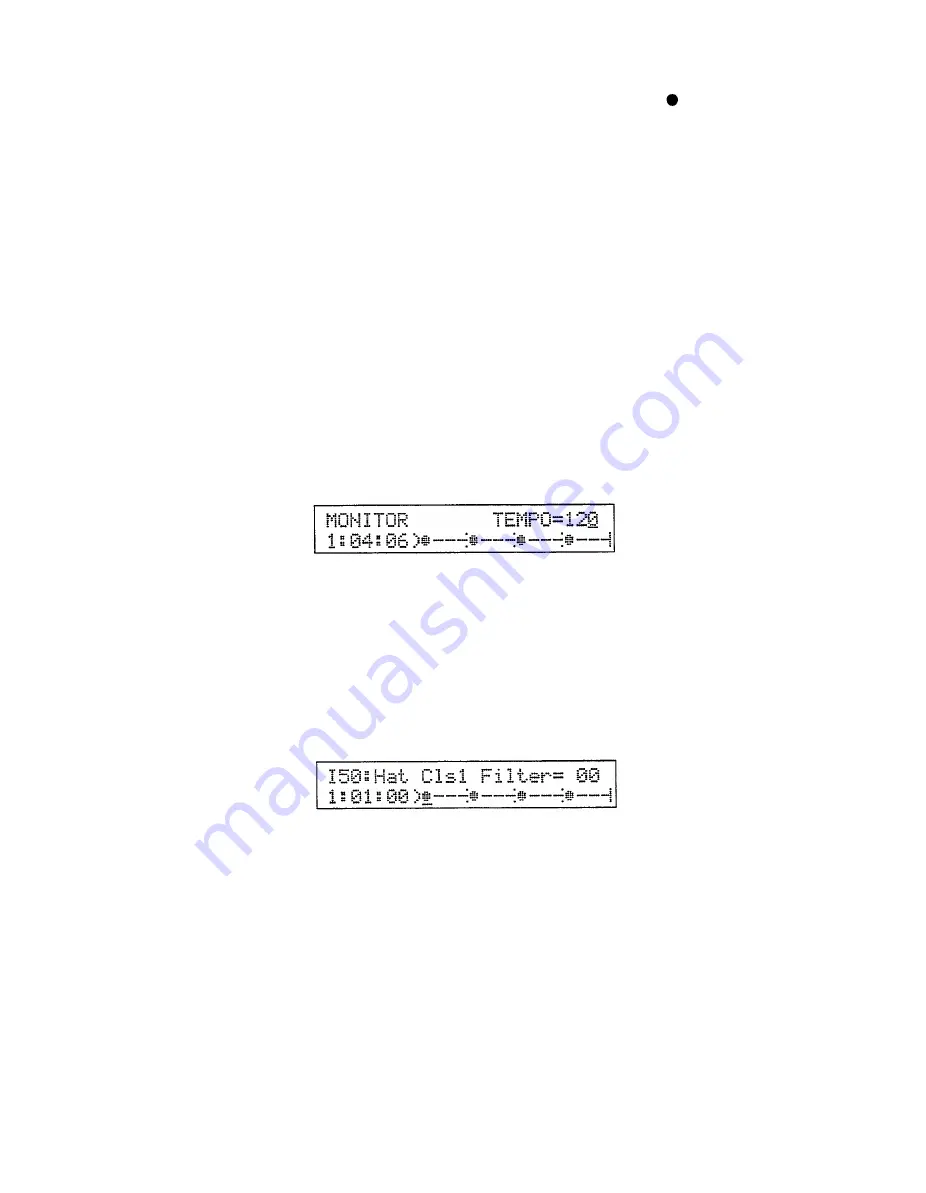
NOTE:
Notes that do not fall precisely on the currently selected quantize incre-
ments will be displayed as “x” rather than
“ ”. This will happen, for
example, if you record an instrument with 1/12 quantization and then switch
to 1/16 quantization.
6. To enter a different instrument simply press the corresponding instrument
pad. The display will only show occurrences of the instrument currently being
entered. You can switch to the display for a different instrument without
actually entering a note by holding the numeric [-] key (look for the “INST
CHANGE” label above the key) while tapping the instrument pad corre-
sponding to the instrument you want to display. You can also select an
instrument by using the [INC] and [DEC] keys or the [DATA] control while
holding the [-] key.
7. Once you’ve entered all the required parts, press the [STOP/CONTINUE]
key to exit from the step record mode and return to the normal pattern dis-
play. You can also use the MONITOR mode to hear you pattern without
exiting step record (see below).
Check On Your Progress
with the MONITOR Mode
While still in the step record mode you can hear how your pattern sounds by
simply pressing the [START] key. This activates the step record MONITOR
mode.
The [INC] and [DEC] keys, [DATA] control or numeric keys can be used
to change the tempo setting to hear how the pattern sounds at different speeds.
Press the [STOP/CONTINUE] key once to return to the step record display.
Modifying Parameters in
Step Record
When the cursor is placed at a position containing a note, the value of the
selected parameter for that note will be displayed in the upper right-hand comer
of the display. The Velocity, Pitch, Decay, Pan, Filter, and Balance parameters
can be selected in the step record mode by pressing the numeric [7], [8], [9],
[4], [5], or [6] keys, respectively.
The selected parameter for the note at the cursor position can then be edited
by using the [INC] and [DEC] keys or the [DATA] control. The ranges and ef-
fects of the various parameters are as follows:
l
VELOCITY
Range: 01 . . . 64.
The higher the velocity value the higher the velocity (affecting volume and
timbre) of the note at the cursor position.
l
PITCH
Range: -60 . . . 00 . . . +60.
Positive values raise the pitch of the note at the cursor position, and nega-
tive values lower the pitch of the note at the cursor position.
26
Summary of Contents for RY30
Page 1: ...YAMAHA AUTHORIZED PRODUCT MANUAL RHYTHM PROGRAMMER ...
Page 2: ...YAMAHA RHYTHM PROGRAMMER ...
Page 10: ......
Page 11: ...2 ...
Page 56: ...47 ...
Page 68: ...PATTERN MODE 60 ...
Page 74: ...SONG MODE 66 ...
Page 86: ...UTILITY MODE 78 ...
Page 102: ...VOICE EDIT MODE RY30 VOICE LIST 94 ...
Page 104: ...VOICE EDIT MODE 96 ...
Page 108: ...PAD BANK MODE RY30 PAD BANK ASSIGNMENTS 100 ...
Page 124: ...YAMAHA ...


































