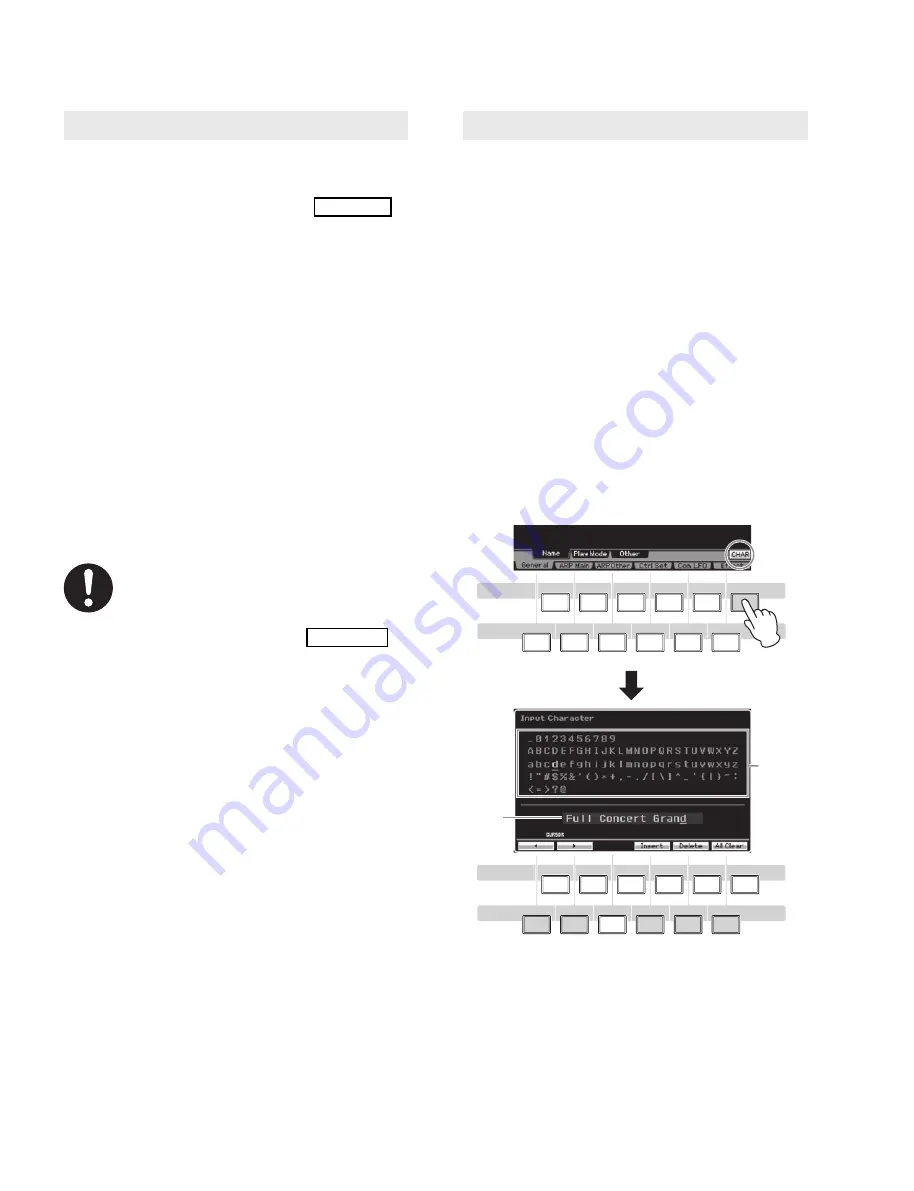
166
MOTIF XS6/MOTIF XS7/MOTIF XS8
1
Select a device (USB storage) and directory
including the source fi le by following “Basic
Procedure in the File mode" on page 165.
2
Set the Type to "all."
3
Select the fi le to be loaded.
You can select any of the
fi
les listed in the Directory/
File list box on the display.
4
Press the [SF2] button (a prompt for confi r-
mation appears).
Press the [DEC/NO] button to cancel the Load op-
eration.
5
Press the [INC/YES] button to execute the
Load operation.
The Load operation overwrites any data
previously existing in the destination internal
memory. Important data should always be
saved to a USB storage device connected to
the [USB TO DEVICE] terminal (page 165).
Naming (Inputting Characters)
You can freely name the data you’ve created, such as
Voices, Performances, Songs, Patterns and
fi
les saved to
a USB storage device.
When the cursor is located on such a naming parameter,
the CHAR icon appears at the lower right corner of the
display. When pressing the [SF6] button in this status, the
Input Character window appears as shown below. In the
Edit area, you can move the cursor to determine the loca-
tion at which the character is to be input by using the [F1]
and [F2] buttons. In the Character List, you can move the
cursor to determine the character to be input by using
the Cursor buttons, [INC/YES] button, [DEC/NO] button
and the data dial. After selecting the character, press the
[F4] button to actually enter the selected character to the
location speci
fi
ed in the Edit area. To delete the character
at the cursor location, press the [F5] Delete button. To de-
lete all the characters, press the [F6] All Clear button.
After completing the character input, press the [ENTER]
button to actually enter the currently edited name.
(Fig. 3)
1
2
3
4
5
6
7
8
9
0
-
F1
F2
F3
F4
F5
F6
SF1
SF2
SF3
SF4
SF5
SF6
Character
List
Editing
area
6
7
8
9
0
-
1
2
3
4
5
F1
F2
F3
F4
F5
F6
SF1
SF2
SF3
SF4
SF5
SF6
Loading all user data






























