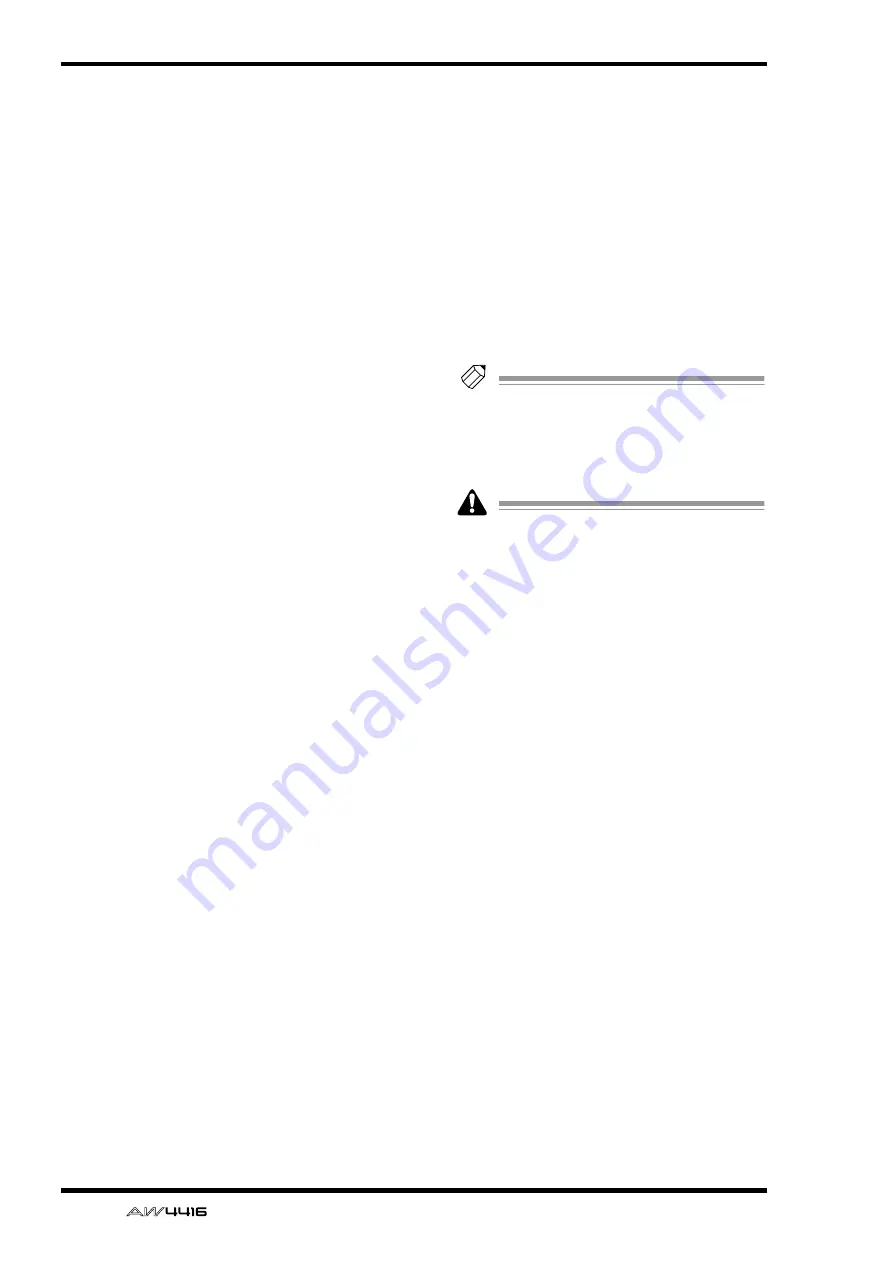
EDIT screen
106
— Reference Guide
• INSERT
Specify whether the moved audio data will be
inserted (Insert) or overwritten (OverWrite) in
the move destination track.
• EXECUTE
Execute the command.
●
DIVIDE
Divide the selected region into two regions at
the specified point.
• REGION
Select the region that you wish to divide.
• DIVIDE
Specify the location at which the region will be
divided.
• EXECUTE
Execute the command.
●
TRIM IN
Trim the starting location of the selected region
toward the end of the song in units of a sample.
• REGION
Select the region that you wish to trim.
• TRIM IN
Specify the amount of trimming in units of a
sample.
• EXECUTE
Execute the command.
●
TRIM OUT
Trim the ending location of the selected region
toward the beginning of the song in units of a
sample.
• REGION
Select the region that you wish to trim.
• TRIM OUT
Specify the amount of trimming in units of a
sample.
• EXECUTE
Execute the command.
●
T-COMP (time compression/expansion)
Compress or expand the length of the selected
region in a range of 50%–200% without affect-
ing the pitch.
• REGION
Select the region that you wish to compress or
expand.
• RATIO
Specify the compression/expansion ratio in
units of 0.01% (range: 50–200%).
• EXECUTE
Execute the command.
●
PITCH (pitch change)
Modify the pitch of the selected region without
changing the length of the audio data.
• REGION
Select the region whose pitch you wish to mod-
ify.
• PITCH
Adjust the amount of pitch change in semitone
units (range: ±12 semitones).
• FINE
Adjust the amount of pitch change in one-cent
units (range: ±50 cents).
• EXECUTE
Execute the command.
Tip!
Immediately after executing an editing com-
mand of the REGION menu (except for the
NAME command), you can press the
[UNDO] key to return the data to its previous
condition.
Executing the T-COMP or PITCH commands
will require more processing time than the
actual length of the audio. Also, it is not pos-
sible to cancel the command after it has been
executed.
















































