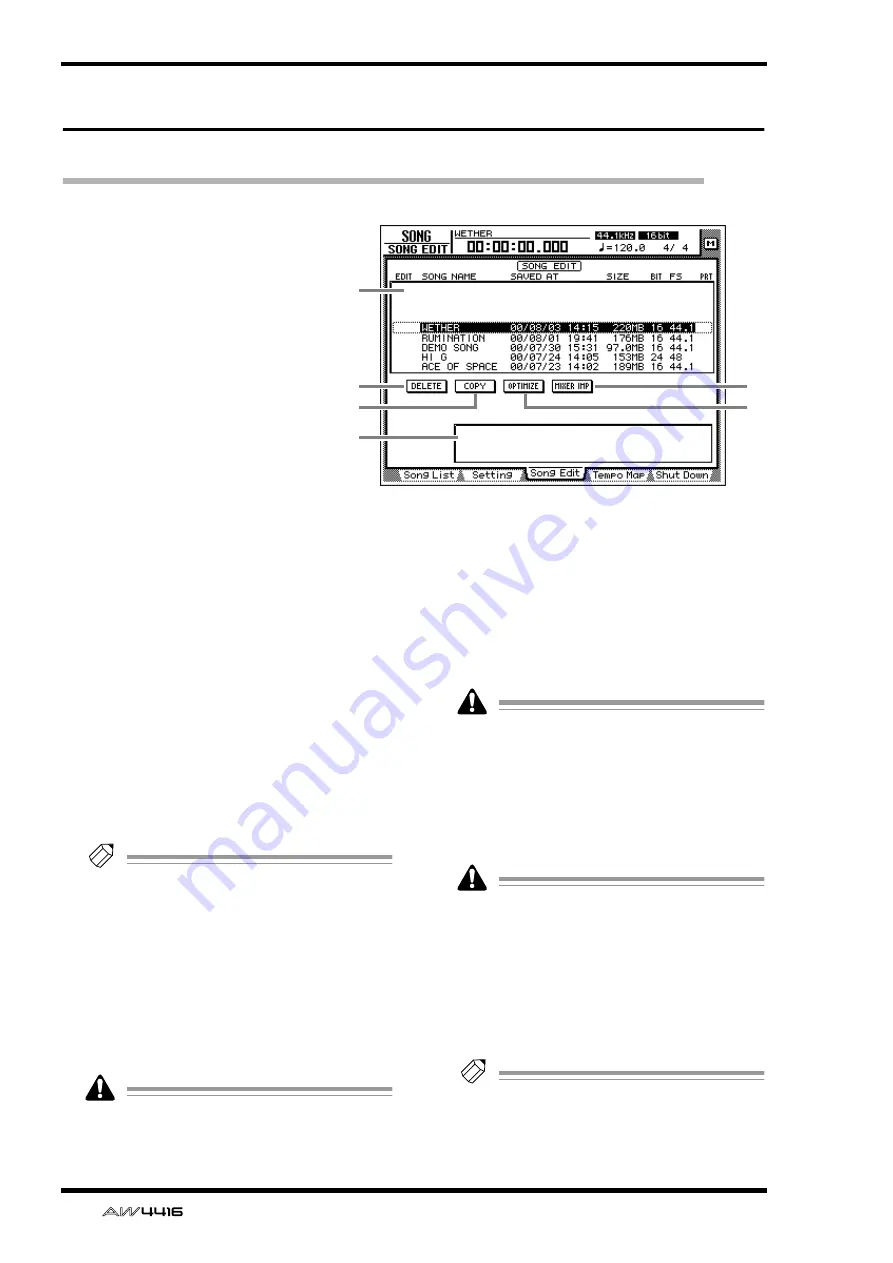
SONG screen
4
— Reference Guide
Song Edit page
Deleting/copying/optimizing songs
[Function]
Edit songs saved on the internal hard disk,
such as by deleting, copying, or optimiz-
ing them.
[Key operation]
• [SONG] key
→
[F3] (Song Edit) key
• Repeatedly press the [SONG] key until
the screen shown at the right appears.
[Mouse operation]
M button
→
SONG button
→
Song Edit
tab
[Screen functions]
A
Song list
This lists the songs saved on the internal hard
disk. The current song is highlighted in the list.
An “E” symbol displayed at the left edge of the
list indicates a song selected for editing. The fol-
lowing information is also displayed in the song
list.
• SONG NAME .....First 16 characters of the
song name
• SAVED AT ...........Date and time at which the
song was last saved
• SIZE ....................Size of the song
• BIT/FS.................Quantization (bit number)/
sampling frequency of the
song
• PRT.....................Song protect on/off status
Tip!
• When you use the cursor to select a song in
the list and press the [ENTER] key, the “E”
symbol that indicates the editing selection
will alternately appear and disappear.
• Depending on the operation, you may be
able to select more than one song for edit-
ing.
B
DELETE button
This button deletes the song marked by the “E”
symbol from the internal hard disk.
• The current song cannot be deleted.
• A deleted song is gone forever. Use this
operation with caution.
C
COPY button
This button copies the song marked by the “E”
symbol onto the internal hard disk.
D
OPTIMIZE button
This button optimizes the song marked by the
“E” symbol. When optimize is executed, audio
files not currently used by that song (e.g., undo
files) will be deleted.
Optimize can be executed on only one song
at a time. Optimize can be executed on the
current song.
E
MIXER IMP (mixer import) button
This button imports the mixer settings (scene mem-
ory/automix/tempo map/libraries) from the song
marked by the “E” symbol into the current song.
Only one song can be selected as the import
source for mixer data. The current song can-
not be selected as the import source.
F
Parameter area
When you move the cursor to one of the but-
tons
2
–
5
, the operation (DELETE/COPY/OPTI-
MIZE/MIXER IMPORT) that can be executed by
that button will appear in this area.
Tip!
For details on using each operation, refer to
Operation Guide “Chapter 11. Song Manage-
ment.”
2
3
5
4
6
1












































