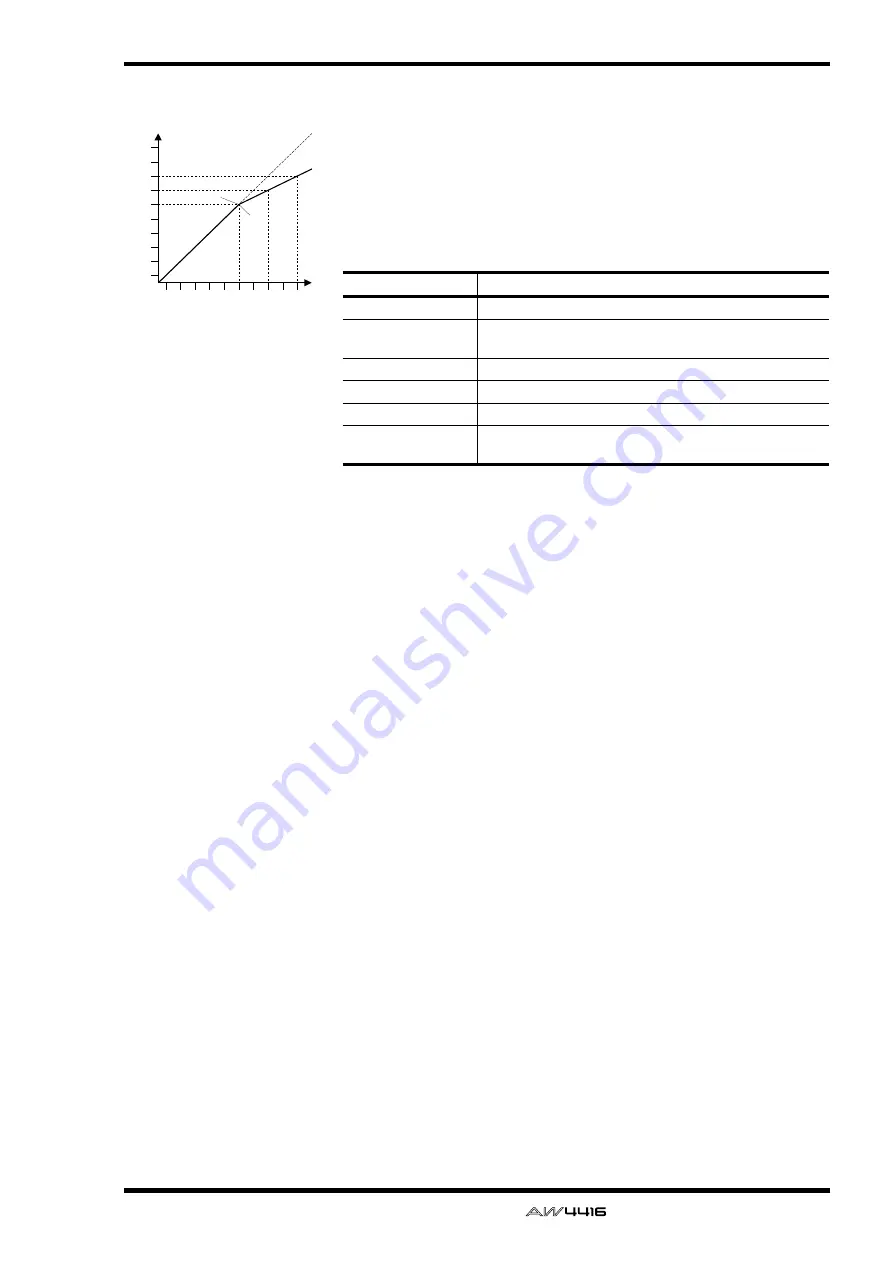
Appendix
— Reference Guide
Appendix–
25
Compressor
A compressor provides a form of automatic level control. By attenuating
high levels, thus effectively reducing the dynamic range, the compressor
makes it much easier to control signals and set appropriate fader levels.
Reducing the dynamic range also means that recording levels can be set
higher, therefore improving the signal-to-noise performance.
Compressor (CMP) parameters:
Threshold
determines the level of input signal required to trigger the
compressor. Signals at a level below the threshold pass through unaffected.
Signals at and above the threshold level are compressed by the amount
specified using the Ratio parameter. The trigger signal is determined using
the KEY IN parameter.
Ratio controls the amount of compression—the change in output signal
level relative to change in input signal level. With a 2:1 ratio, for example, a
10 dB change in input level (above the threshold) results in a 5 dB change
in output level. For a 5:1 ratio, a 10 dB change in input level (above the
threshold) results in a 2 dB change in output level.
Attack controls how soon the signal is compressed once the compressor
has been triggered. With a fast attack time, the signal is compressed almost
immediately. With a slow attack time, the initial transient of a sound passes
through unaffected.
Out Gain sets the compressor’s output signal level. Compression tends to
reduce the average signal level. Out Gain can be used to counter this level
reduction and set an appropriate level for the next stage in the audio path.
Knee sets the transition of the signal at the threshold. With a hard knee, the
transition between uncompressed and compressed signal is immediate.
With the softest knee, knee5, the transition starts before the signal reaches
the threshold and gradually ends above the threshold.
Release determines how soon the compressor returns to its normal gain
once the trigger signal level drops below the threshold. If the release time is
too short, the gain will recover too quickly causing level pumping—notice-
able gain fluctuations. If it is set too long, the compressor may not have time
to recover before the next high level signal appears, and it will be com-
pressed incorrectly.
Parameter
Value
Threshold (dB)
–54 to 0
(55 points)
Ratio
1.0, 1.1, 1.3, 1.5, 1.7, 2.0, 2.5, 3.0, 3.5, 4.0, 5.0, 6.0, 8.0,
10, 20,
∞
(16 points)
Attack (ms)
0 to 120
(121 points)
Outgain (dB)
0 to +18
(36 points)
Knee
hard,1,2,3,4,5
(6 points)
Release (ms)
5 ms to 42.3 sec
*1
, 6 ms to 46.0 sec
*2
,
8 ms to 63.4 sec
*3
(160 points)
*1. These values are obtained when the sampling frequency is 48 kHz.
*2. These values are obtained when the sampling frequency is 44.1 kHz.
*3. These values are obtained when the sampling frequency is 32 kHz
-70
-60
-50
-40
-30
-20
-10
0
+10
+20
-70
-60
-50
-40
-30
-20
-10
0
+10
+20
Input Level
Output Level
dB
dB
Knee = hard
Threshold = -20dB
Compression ratio = 2:1
















































