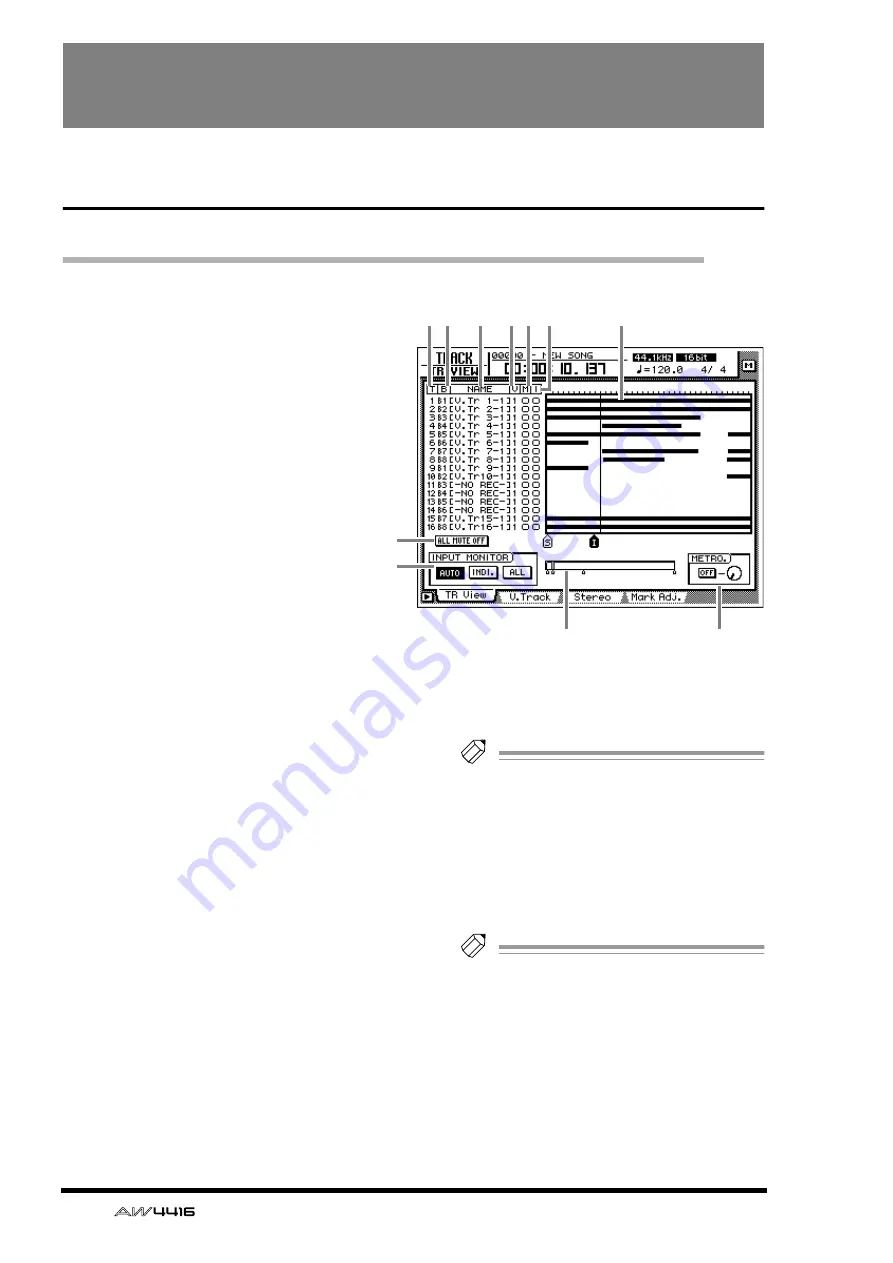
90
— Reference Guide
TRACK screen
TR View page
Viewing the recorded content for each track
[Function]
View a bar graph that shows the regions
recorded on each track, and switch the
input monitor mode or mute on/off for
each track.
[Key operation]
• [TRACK] key
→
[F1] (TR View) key
• Repeatedly press the [TRACK] key until
the screen shown at the right appears
[Mouse operation]
M button
→
TRAC button
→
TR View tab
[Screen functions]
A
T (track)
This column shows the track number 1–16.
B
B (bus)
This column indicates the type of signal that is
sent to the input (recorder input) of each track
1–16. The abbreviations have the following sig-
nificance.
• B1–B8.................Buses 1–8
• D1–D16..............Direct output of input chan-
nels 1–16
C
NAME
This column shows the name of the virtual track
currently selected for each track 1–16. When
you record something on a track, a default
name of “V.Tr x-y” (x=track number 1–16,
y=virtual track number 1–8) will be assigned
automatically. Tracks on which nothing has
been recorded will be displayed as “-NO REC-”.
Tip!
Up to 16 characters can be specified as the
name of a virtual track, but only the first eight
characters will be displayed in this column.
The name can be edited in the EDIT screen
TR Edit page.
D
V (virtual track)
This column shows the virtual track number (1–
8) that is selected for each track.
Tip!
Virtual tracks are selected in the TRACK
screen V.Track page.
E
M (mute)
In this column you can turn muting on/off for
each track. Move the cursor to the
5
column
and press the [ENTER] key to switch muting on
(
●
) or off (O) for that track.
12 3 45 6
7
J
K
8
9






























