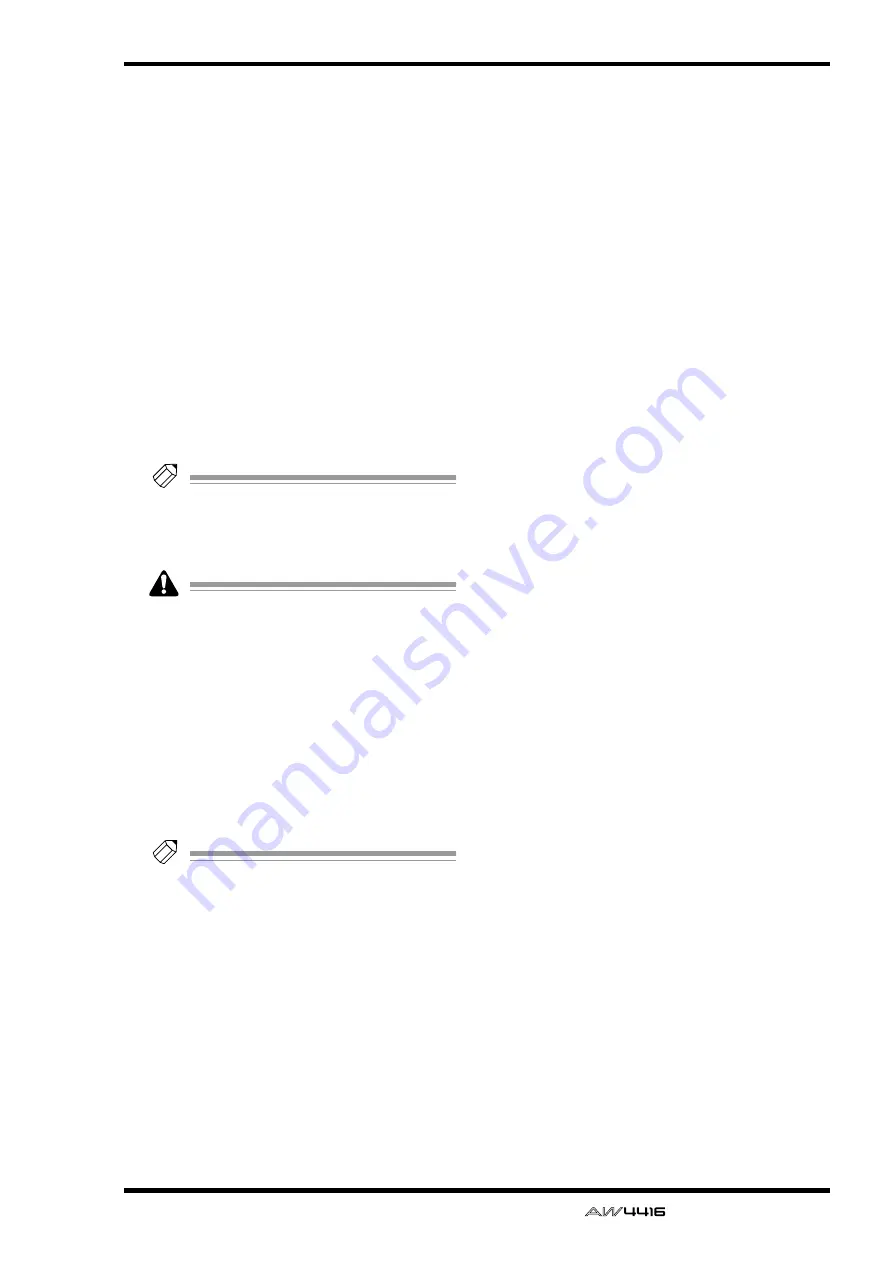
EDIT screen
— Reference Guide
105
●
PITCH (pitch change)
Modify the pitch of the selected part without
changing the length of the audio.
• TRACK
Select the track whose pitch you wish to modify.
• START
Specify the starting location of the part whose
pitch you wish to modify.
• END
Specify the ending location of the part whose
pitch you wish to modify.
• PITCH
Adjust the amount of pitch change in semitone
units (range: ±12 semitones).
• FINE
Adjust the amount of pitch change in one-cent
units (range: ±50 cents).
• EXECUTE
Execute the command.
Tip!
Immediately after executing any editing com-
mand of the PART menu you can press the
[UNDO] key to return the data to its previous
condition.
Executing the T-COMP or PITCH commands
will require more processing time than the
actual length of the audio. Also, it is not pos-
sible to cancel the command after it has been
executed.
■
REGION menu commands and
parameters
In the REGION menu you can specify a region (a
continuous piece of audio data that was recorded
in a single operation) in the selected track, and exe-
cute an editing command.
Tip!
For the commands of the REGION menu, it is
not possible to select only part of the region
for editing. If you wish to do this, you must
either use the PART menu, or use the DIVIDE
command to divide the region.
The commands that can be selected in the REGION
menu and their parameters are listed below.
●
NAME
Modify the name of a region.
• REGION
Select the region whose name you wish to mod-
ify.
• NAME
Access the NAME EDIT popup window, and
input the new name. Move the cursor to the OK
button of the NAME EDIT popup window, and
press the [ENTER] key to finalize the new name.
●
ERASE
Erase the selected region. If all regions are
erased from a track, the track name will return
to the “-NO REC-” display.
• REGION
Select the region that will be erased.
• EXECUTE
Execute the command.
●
DELETE
Delete the selected region. Subsequent audio
data will be moved forward by the length of the
deleted region.
• REGION
Select the region that will be deleted.
• EXECUTE
Execute the command.
●
COPY
Copy the selected region to the specified loca-
tion of the specified track.
• REGION
Select the region that you wish to copy.
• TO TRACK
Select the copy destination track.
• TO START
Specify the starting location of the copy destina-
tion.
• TIMES
Specify the number of times (1–99) that the data
will be copied.
• INTERVAL
When copying multiple times, specify the spac-
ing of the copy destination starting locations.
• INSERT
Specify whether the copied data will be inserted
(Insert) or overwritten (OverWrite) in the copy
destination track.
• EXECUTE
Execute the command.
●
MOVE
Move the selected region to the specified loca-
tion of the specified track. At this time, the
move source region will be erased.
• REGION
Select the region that you wish to move.
• TO TRACK
Select the move destination track.
• TO START
Specify the starting location of the move desti-
nation.
















































