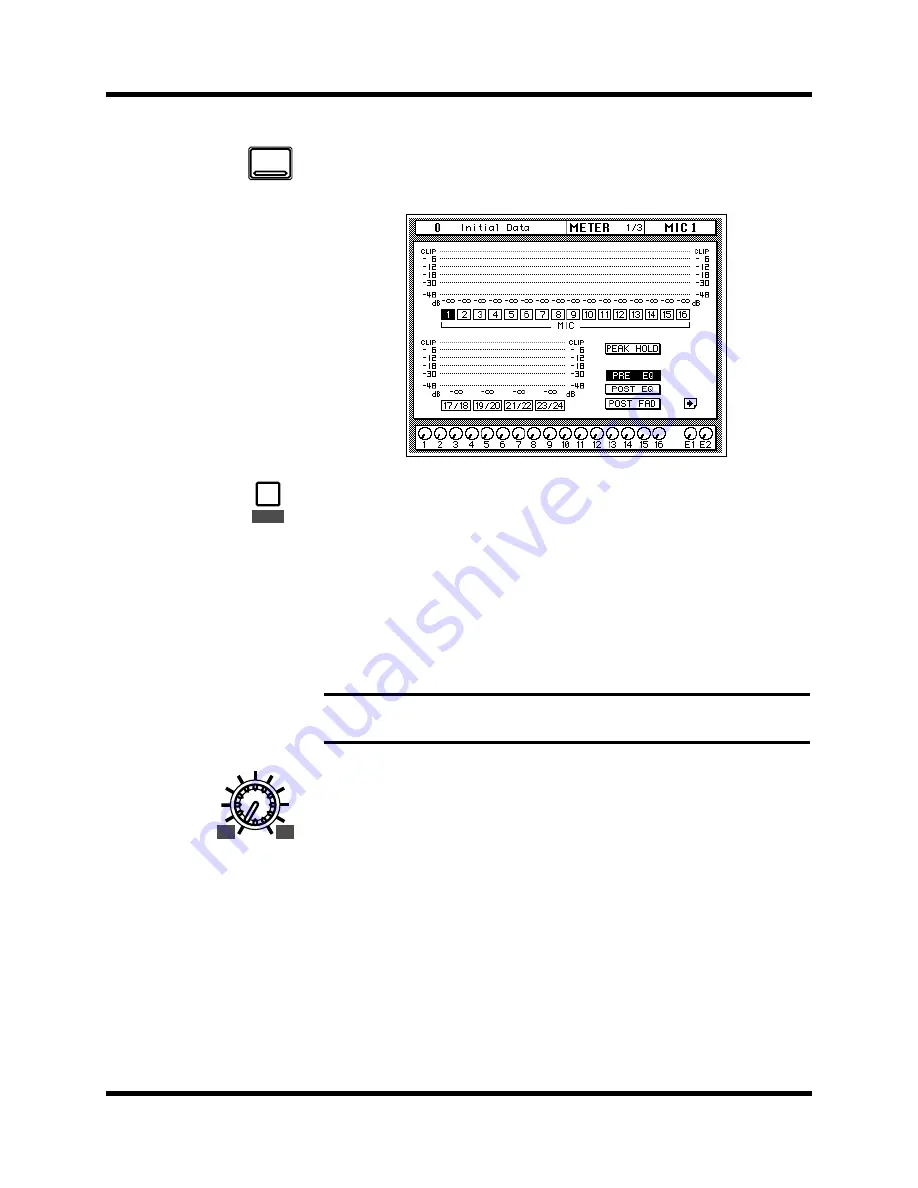
Introductory Recording Tutorial
21
02R Getting Started Guide
Setting the GAIN
1.
Use the [METER] button to locate the METER 1/3 page.
The MIC/LINE 1 signal is metered.
2.
If the sound is distorted, the PEAK indicator is illuminated, or the
level is going up to CLIP, press the 20 dB (pad) switch to attenuate
the input signal for MIC/LINE 1.
You usually need to pad (attenuate) the input signal when you connect a
line level device, such as a synthesizer or an effects unit to the channel. If
you connect a microphone, you should not need to pad the signal.
If you want to use a high impedance device, such as a guitar or bass guitar,
you should insert a direct box or effects processor between the guitar and
the 02R—or you should mike the guitar amplifier.
3.
Use the GAIN control for MIC/LINE 1 to optimize the signal level.
Ideally the level should be set relatively high to obtain the best
signal-to-noise performance. It is acceptable for the PEAK indicator to
occasionally illuminate but the signal levels should not reach CLIP. If the
PEAK indicator illuminates constantly, the signal is overloading the input
preamplifier and you may be able to hear analog clipping distortion. When
CLIP is reached, you will experience digital clipping distortion, which is
usually very unpleasant sounding.
Note:
The stereo input channels (LINE 17 through 24) accept line level signals
only.
METER
20dB
GAIN
+4
-40
-16
-60






























