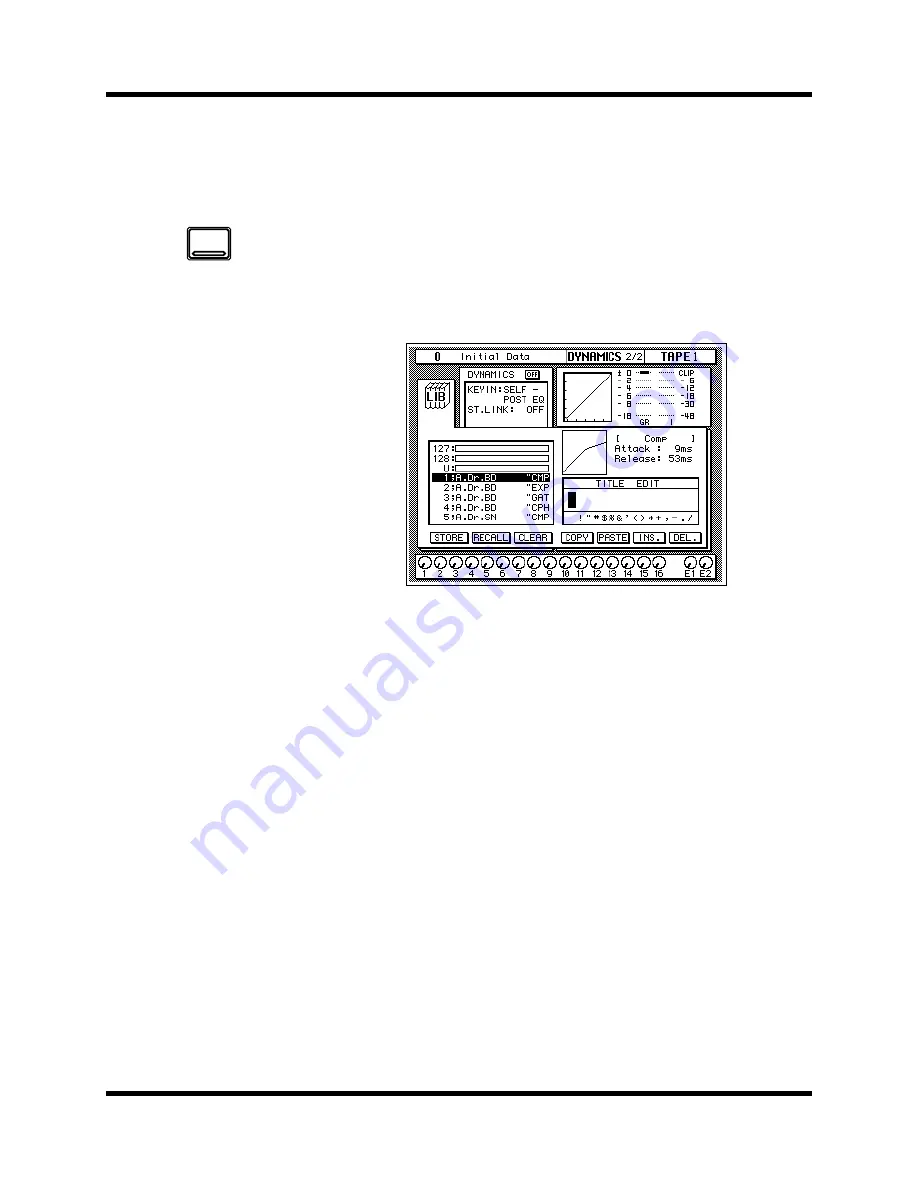
Dynamics
87
02R User’s Guide
Dynamics Library
The Dynamics Library is used to access and store dynamics programs.
There are 40 preset programs (1 to 40) for you to recall and 88 user
programs (41 to 128 plus UNDO) for you to store your own dynamics
programs.
You can access this page from the DYNAMICS 1/2 page by selecting the
LIB icon with the CURSOR buttons and pressing the [ENTER] button.
Shown below is the DYNAMICS 2/2 page.
The top of the page shows the dynamics LIB icon, the main control
prompts, the dynamics graph, and the gain reduction meter plus a level
meter for the currently selected channel pair.
The middle of the page shows a scrolling list of dynamics programs. The
name of the dynamics program under the cursor is highlighted. When the
cursor is on the STORE, RECALL, CLEAR, COPY, or PASTE icons, the
encoder wheel is used to scroll through the program list. A small diagram
of the dynamics graph of the highlighted program is shown to the right
along with its vital statistics, such as Attack, Hold, Decay, and so forth.
Beside the list of dynamics programs is the TITLE EDIT field. The CURSOR
buttons are used to select the character, and the encoder wheel is used to
change its value.
The bottom of the page contains several icons. Use the CURSOR buttons to
select from the STORE, RECALL, CLEAR, COPY, PASTE, INS., and DEL.
icons.
Exiting the Library
Selecting the LIB icon and pressing the [ENTER] button switches back to
the DYNAMICS 1/2 page. You can also use the [DYNAMICS] button.
1.
Use the [DYNAMICS]
button to locate the
DYNAMICS 2/2 page.
The DYNAMICS Library
page appears.
Recalling Dynamics
Programs
1.
Select a channel using
the [SEL] buttons.
2.
Use the CURSOR buttons
to select the RECALL
icon and rotate the
encoder wheel to select
a dynamics program .
3.
Press the [ENTER] button.
The dynamics program
is recalled.
Storing Dynamics
Programs
1.
Use the CURSOR buttons
to select the STORE icon
and select a dynamics
program with the
encoder wheel.
2.
Use the CURSOR buttons
and encoder wheel to
name the program.
3.
Press the [ENTER]
button. A confirmation
dialog box appears.
4.
Select EXECUTE and
press the [ENTER] button.
The dynamics program
is stored.
DYNAMICS






























