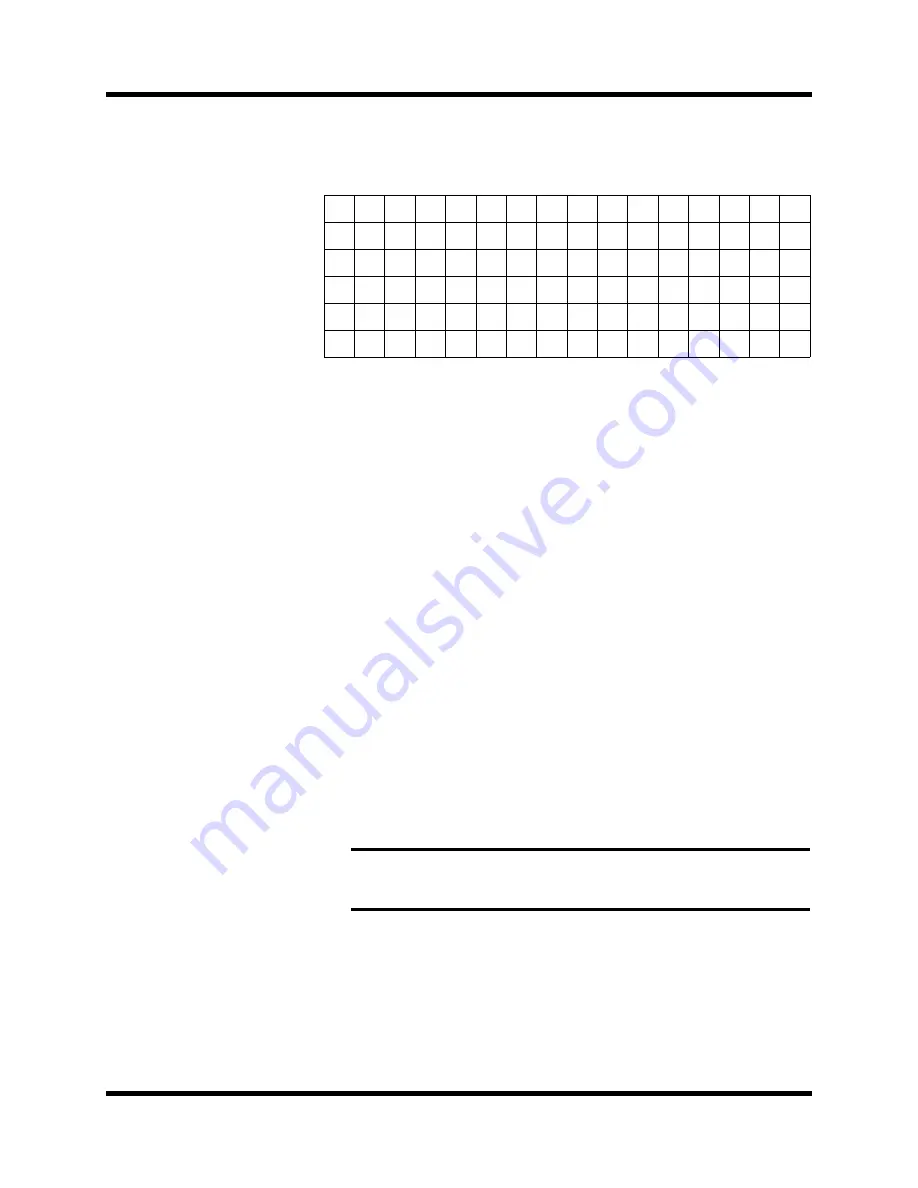
132
Scene Memories
02R User’s Guide
Character Set
A scene memory name can be up to 16 characters long and can contain any
of the following characters:
Icons
•
INSERT
—This icon is used to insert blank characters into the title edit
box at the current cursor location. Select the icon with the CURSOR
buttons and press the [ENTER] button.
•
DELETE—
This icon is used to delete characters from the title edit box
at the current cursor location. Select the icon with the CURSOR buttons
and press the [ENTER] button.
•
COPY
—This icon is used to copy the name of another scene memory.
Select the icon with the CURSOR buttons. Use the encoder wheel to
select a scene memory and press the [ENTER] button. The scene
memory name is copied into an edit buffer.
•
PASTE
—This icon is used to paste a scene memory name previously
selected with the COPY operation into the title edit box. Select the icon
with the CURSOR buttons and press the [ENTER] button. The scene
memory name is pasted from the edit buffer into the title edit box,
replacing any text that was there. You can then edit the text to create a
unique scene memory name.
•
CLEAR
—This icon is used to clear the contents of a scene memory. Use
the CURSOR buttons to select the icon. Use the encoder wheel to select
a scene memory and press the [ENTER] button. The 02R displays a
confirmation dialog box asking if you want to clear the scene memory.
The box has two icons: “CANCEL” and “EXECUTE”.
CANCEL is the default. To cancel the CLEAR operation, either press
the [ENTER] button or wait about 10 seconds—the CLEAR operation
will be automatically cancelled.
To clear the scene memory, use the CURSOR buttons to select the
“EXECUTE” icon and press the [ENTER] button. The scene memory is
cleared.
!
“
#
$
%
&
'
(
)
*
+
,
-
.
/
0
1
2
3
4
5
6
7
8
9
:
;
<
=
>
?
@
A
B
C
D
E
F
G
H
I
J
K
L
M
N
O
P
Q
R
S
T
U
V
W
X
Y
Z
[
\
]
^
_
`
a
b
c
d
e
f
g
h
i
j
k
l
m
n
o
p
q
r
s
t
u
v
w
x
y
z
{
|
}
~
Note:
You can customize your 02R to prevent the confirmation dialog box
appearing during the CLEAR operation. See “Preferences” on page 198 of
the User’s Guide for more information.






























