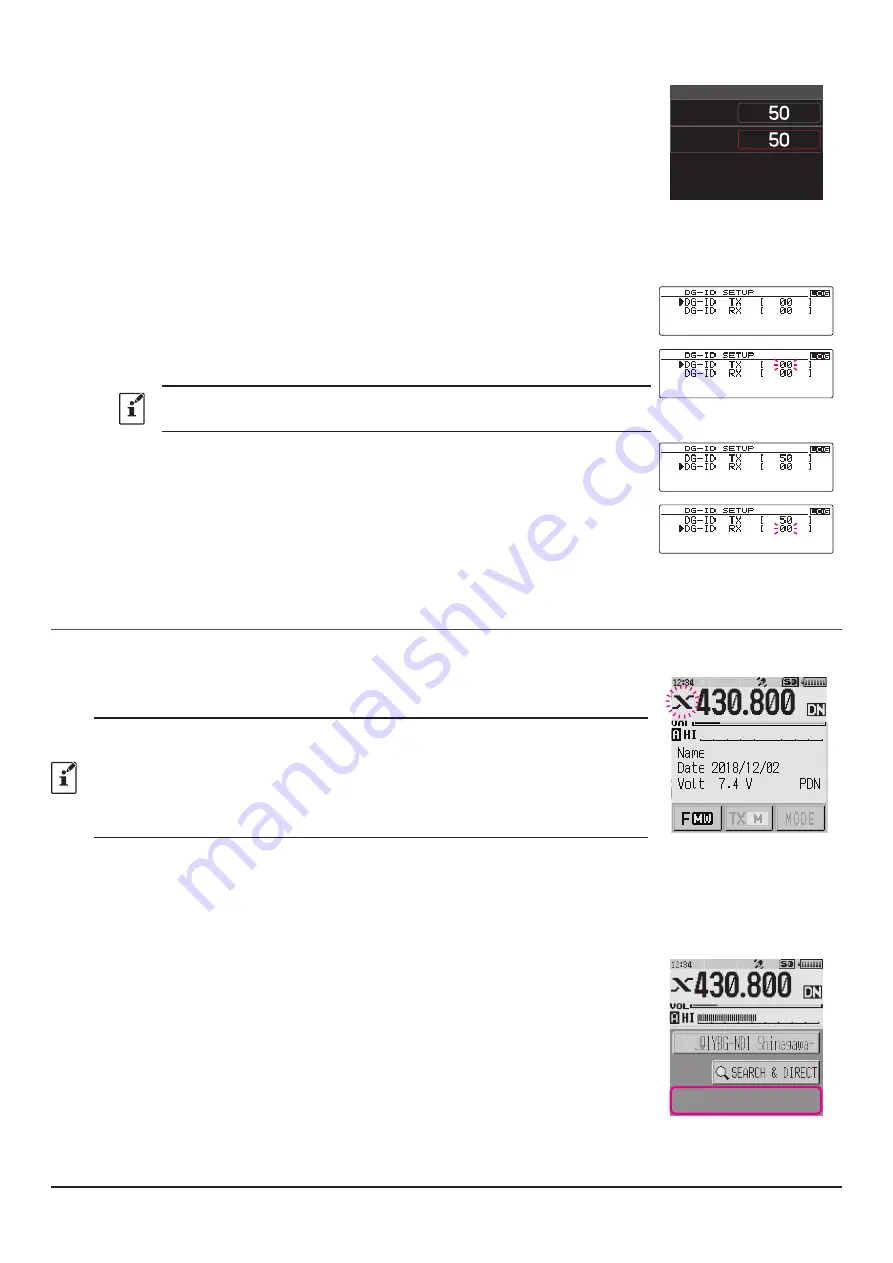
27
4. Press the
DIAL
knob, then rotate the
DIAL
knob to set the receive DG-ID (DG-ID
RX).
DG-ID SETUP
DG-ID TX
DG-ID RX
5. Press and hold the [
GM
] key to save the setting and return to normal operation.
The setting of the FTM-300D transceiver is complete.
FTM-100D
1. Press and hold the [
GM
] key.
The DG-ID number setting screen is displayed.
2. Press the [
GM
] key, then rotate the
DIAL
knob to set the transmit DG-ID (DG-ID
TX).
When setting the DG-ID number, pressing and holding the [
DISP
] (SETUP) key
will set the transmit and the receive DG-ID numbers to “00”.
3. Press the [
GM
] key, then rotate the
DIAL
knob to set the “DG-ID RX”.
4. Press the [
GM
] key, then rotate the
DIAL
knob to set the receive DG-ID (DG-ID
RX).
5. Press and hold the [
GM
] key to save the setting and return to normal operation.
The setting of the FTM-100D transceiver is complete.
Start operation of Portable Node
FT3D/FT2D
1. Press the [
X
] key on the portable node FT3D/FT2D transceiver.
The “
X
” icon flashes on the upper left of the LCD screen.
• The display screen example uses the “
Access Point
” screen. In “
Direct Operation
”,
“
DIRECT
” is displayed instead of frequency
• If the “
X
” icon does not blink when the [
X
] key is pressed, communication between the
transceiver connected to the PC and the WIRES-X software has not been established,
so check the cable connection and USB driver installation.
• To cancel the connection, press and hold the [
X
] key.
2. When the operation of the portable node is started, the “
X
” icon changes from blinking
to lit and the Node ID and the city of its own station are displayed.
Depending on the history of the previously connected node on the internet and the
current connection status of the portable node, one of the following four screens is
displayed.
If the portable node is not connected to a node or a room on the Internet
①
When connection history is not stored
The lower connection destination display will be blank.






























