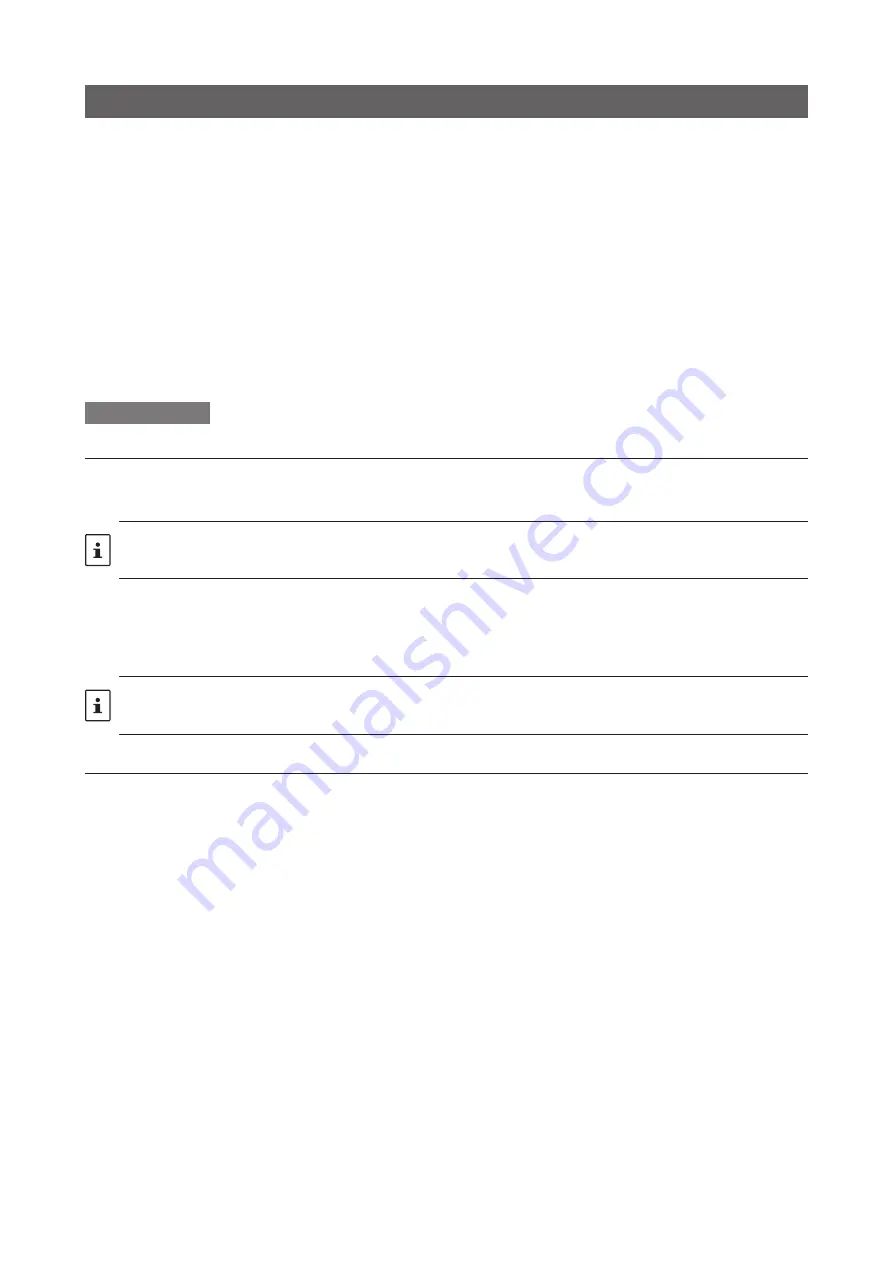
30
Open UDP port of router
When using a router or firewall in the LAN environment where the transceiver and SCU-LAN10 are installed, it
is necessary to open the UDP (User Datagram Protocol) port (permit communication).
By default, the following 4 UDP ports are used.
50000
,
50001
,
50002
and
50003
The name of the function in the router that opens the port differs depending on the company, and includes “Port
translation”, “Port forwarding”, “IP masquerade”, “NAT address translation”, etc.
In general, use a web browser such as Internet Explorer on your computer to access the IP address of the
router itself to set the settings, or use the dedicated setting software provided by the router manufacturer to
set the settings.
For the setting method, refer to the instruction manual of your router.
Setting Example
Open the router setting screen
1. Start a web browser (such as Internet Explorer) on your computer.
2.
Enter “192.168.***.***” (default value) in the address field and press the [
Enter
] key on your computer.
The initial value of the IP address of the router for displaying the setting screen varies depending on the product of each com-
pany.
IP address examples: 192.168.11.1, 192.168.0.1, 192.168.10.1, 192.168.1.1, 192.168.12.1, etc.
The login screen is displayed.
3. Enter “
**********
” (user name) as the user name.
4. Enter “
**********
” (password) in the password field.
The initial values for the user name and password differ depending on the product of each company.
Example user name: admin, root, etc.
Password examples: None (Enter only), password saved the first time, admin, password, etc.
Set the UDP port to open
1. Click the “
Port conversion
” function from the menu.
2. Set the following contents.
• Protocol: TCP/UDP
• Port number: “
50000
”
• LAN side IP address: IP address set in SCU-LAN10 (example: 192.168.0.100)
3. Save the settings.
4. Repeat steps 2 - 3 to add the next port to the table.
50001
50002
50003
5.
Confirm that 4 ports from 50000 to 50003 are set.
6. Close the web browser.


























