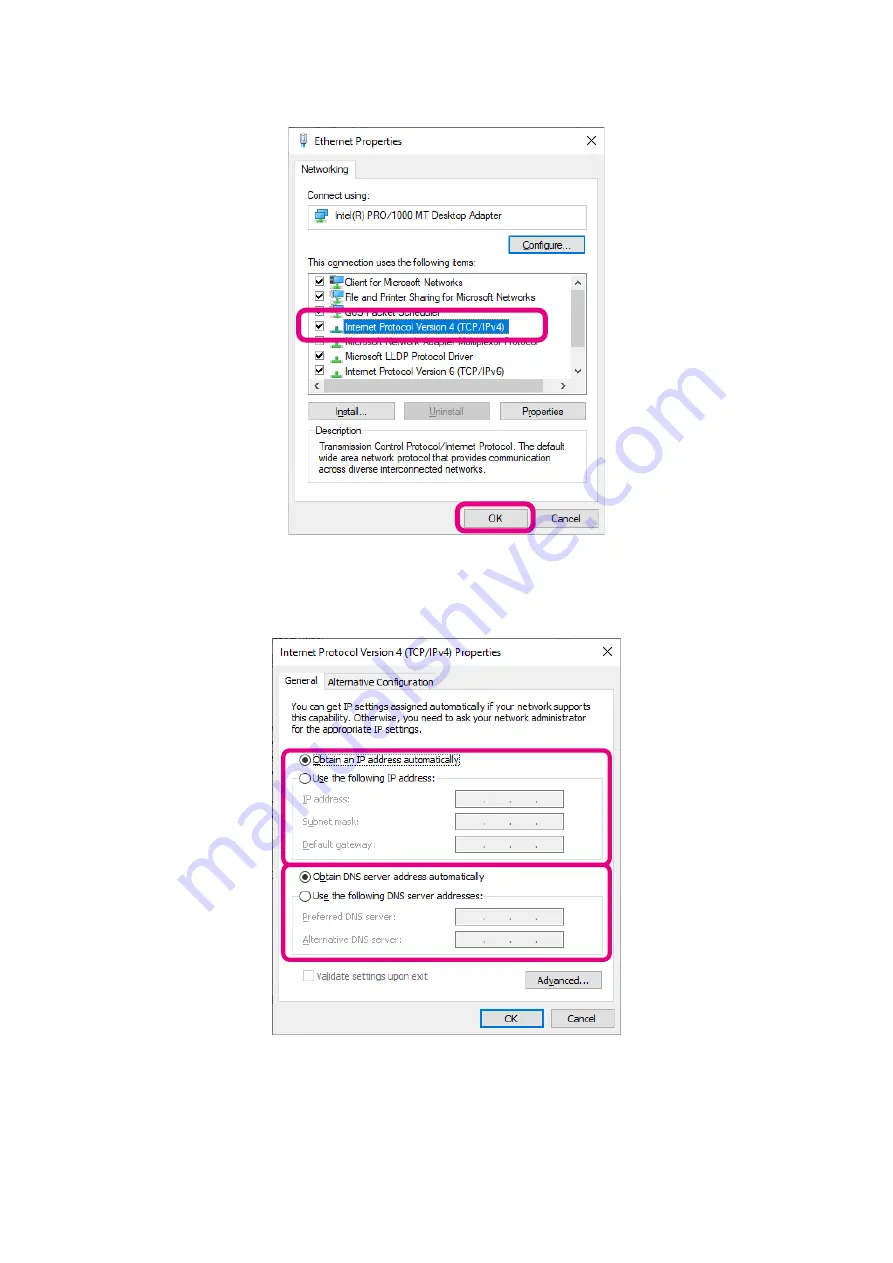
27
5. Click [Internet Protocol Version 4 (TCP/IPv4)], and then click [
Properties
].
“
Internet Protocol Version 4 (TCP/IPv4) Properties
” screen appears.
6. Set the LAN environment as it was in step 6 of “
Temporarily change the PC network settings
If it was set to “
Obtain DNS server address automatically (B)
” before changing, it is automatically
changed to “
Use the next DNS server address (E)
” So don't forget to bring it back.
7. Click [
OK
] bottom.
8. Close any open windows that you don't need.
This completes the work of restoring the network settings of the PC.















































