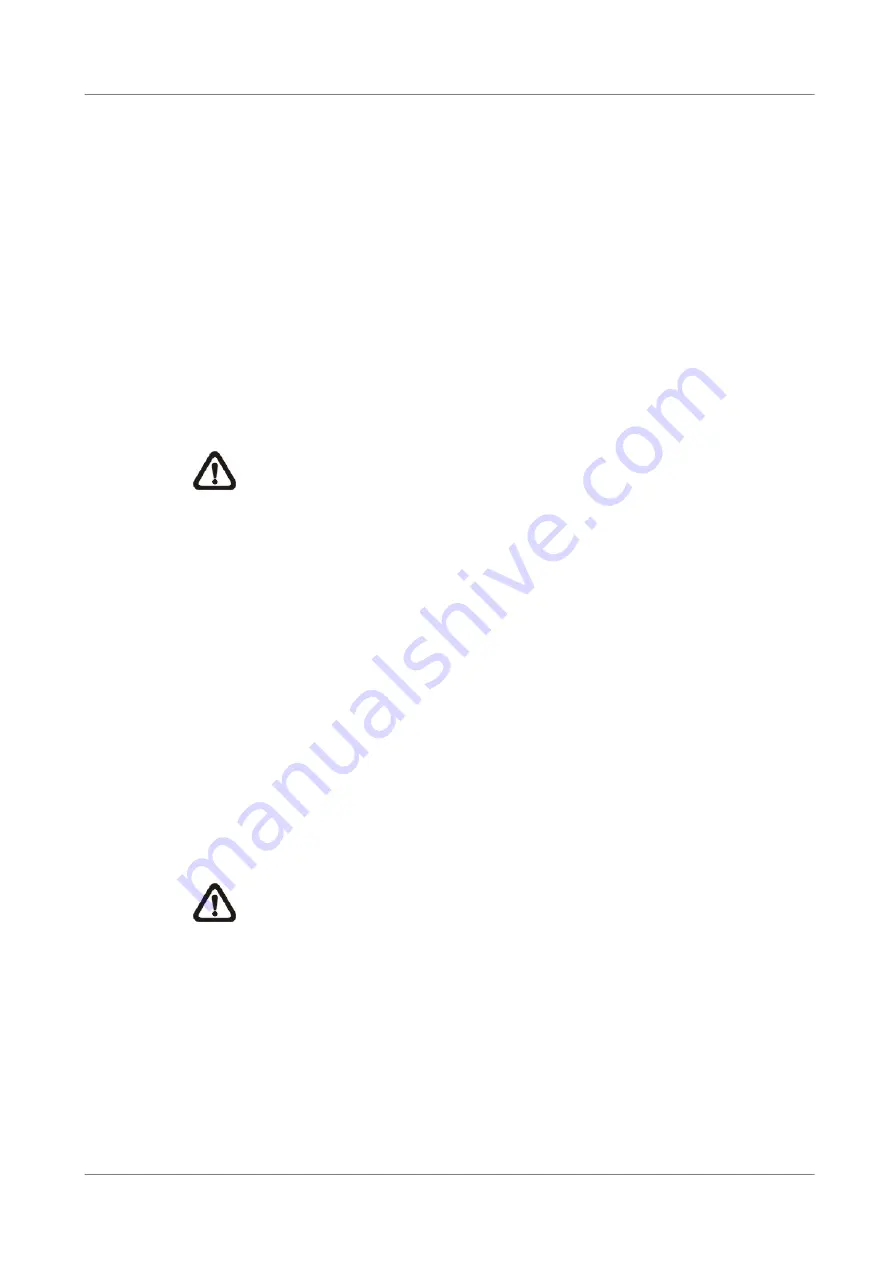
User’s Manual
85
•
Move to <Daytime Record> and press ENTER. This item is for you to
select whether you want the DVR to record during daytime. If yes, using
UP/DOWN to select <Yes> as option; or, select <No> for not recording
during daytime.
•
Repeat the same procedures through the 3rd and 4th item, respectively.
Note that <Weekend Record> will be not accessible if you select <NO> for
the item <Weekend Schedule> in <Schedule Setup>.
•
According to upper items you have set, the quality will be automatically
accounted and shown on the screen. This item is for read-only. Five
options, including <Best>, <High>, <Mid>, <Fair> and <Low>, you may
see on this item. We strongly recommend to keep the quality higher than
“Middle”.
NOTE:
The current number of connected cameras will affect the
recording quality automatically calculated through the <ezRecord
Setup>. Therefore, once you disconnect cameras or connect more
cameras to the unit, you should reset the <ezRecord Setup>.
5.4.6
Data Lifetime >
Data Lifetime indicates the time that a recording is saved and remained in the
HDD, between the creation and deletion of a record. Only those video
recorded during Data Lifetime will be displayed on the screen and can be
played back; those video recorded outside the duration time will be hidden.
Press ENTER to select this item in Record Setup menu, and then use UP /
DOWN keys to set the data lifetime. The value ranges from <1> to <365>
days, or select <0> to disable the function.
NOTE:
If you want to play back the video, which is outside the data
duration of lifetime, please extend the duration till the recording
data/time of the video is included.
5.4.7
Pre-Alarm Recording >
This item is used to set the duration of pre-alarm recording video. The
pre-alarm recording function aims to make user view a more complete event
video; what user can view is not only the video recorded after the alarm is
triggered, but also the video recorded ahead the alarm.






























