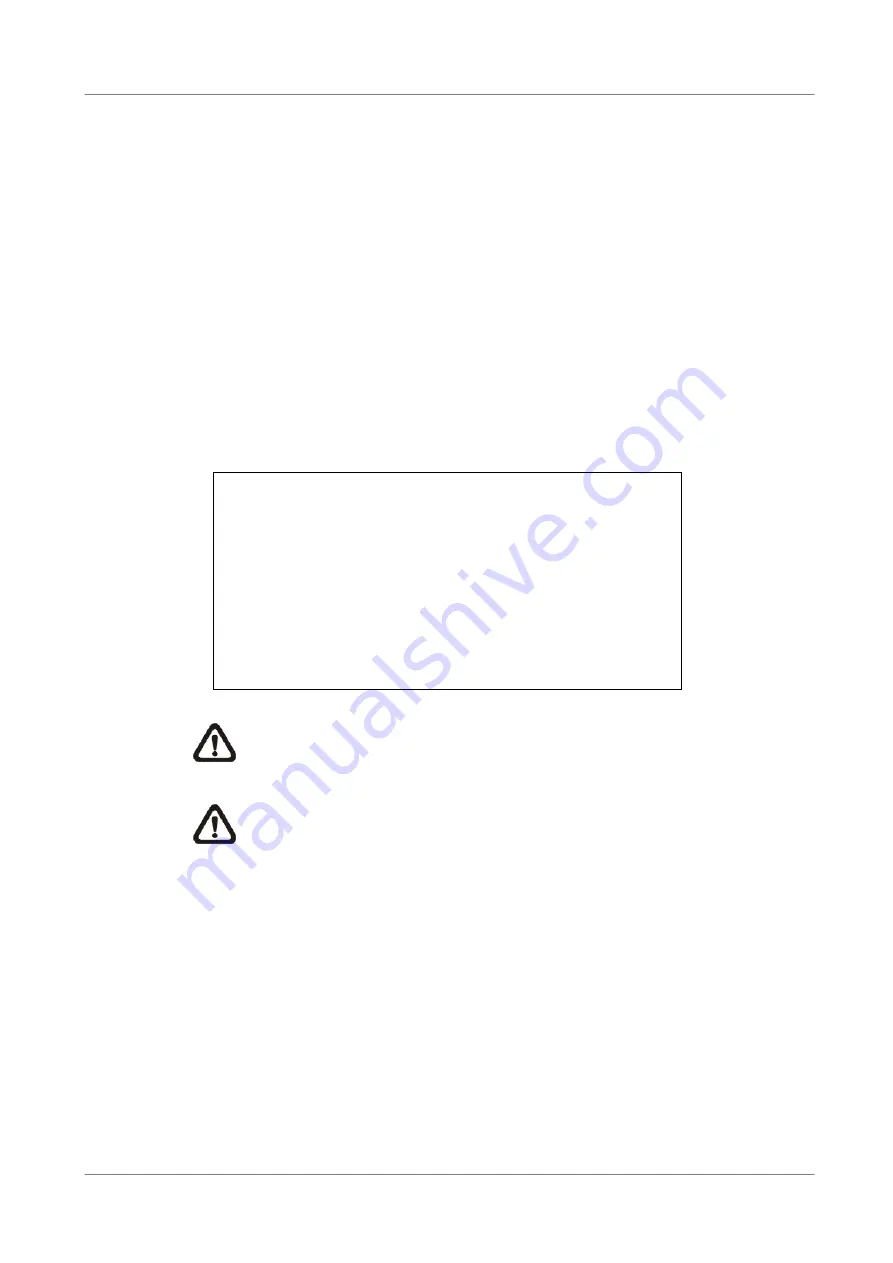
User’s Manual
53
5.1.2
Language >
The Language item allows user to select the language for the OSD menu and
screen messages. Language selection takes effect immediately when the
selection is done. Press UP / DOWN to select from listed languages and
press ENTER to confirm.
5.1.3
Date / Time >
User can set the current date, time and other OSD parameters in this menu.
The Administrator’s privileges are required for entering the submenu. In
System Setup menu, select <Date/Time> and press ENTER; the Date/Time
menu displays as follows.
Date/Time
1. Date
2. Time
3. Date/Time Display
4. Date Display Mode
5. Time Display Mode
6. Date/Time Order
7. Daylight Saving Time
8. DST Start
9. DST End
10. DST Bias
2005/02/21
10:39:26
1 Row
Y/M/D
24 HR
Date First
ON
Apr, 1 st Sun, 02:00
Apr, Last Sun, 02:00
60 Min
NOTE:
The reset date / time setting applies to record new video, the
date and time of previously recorded video will not be changed.
NOTE:
To avoid record database corruption, after changed Date/Time
setting, clear the database is recommended.
5.1.3.1 Date / Time Setting >
Select <Date> or <Time> and press ENTER for adjusting the settings. LEFT /
RIGHT keys are used to move the cursor to previous or next field, ENTER is
for selecting, and UP / DOWN are used to change the value in the selected
field.






























