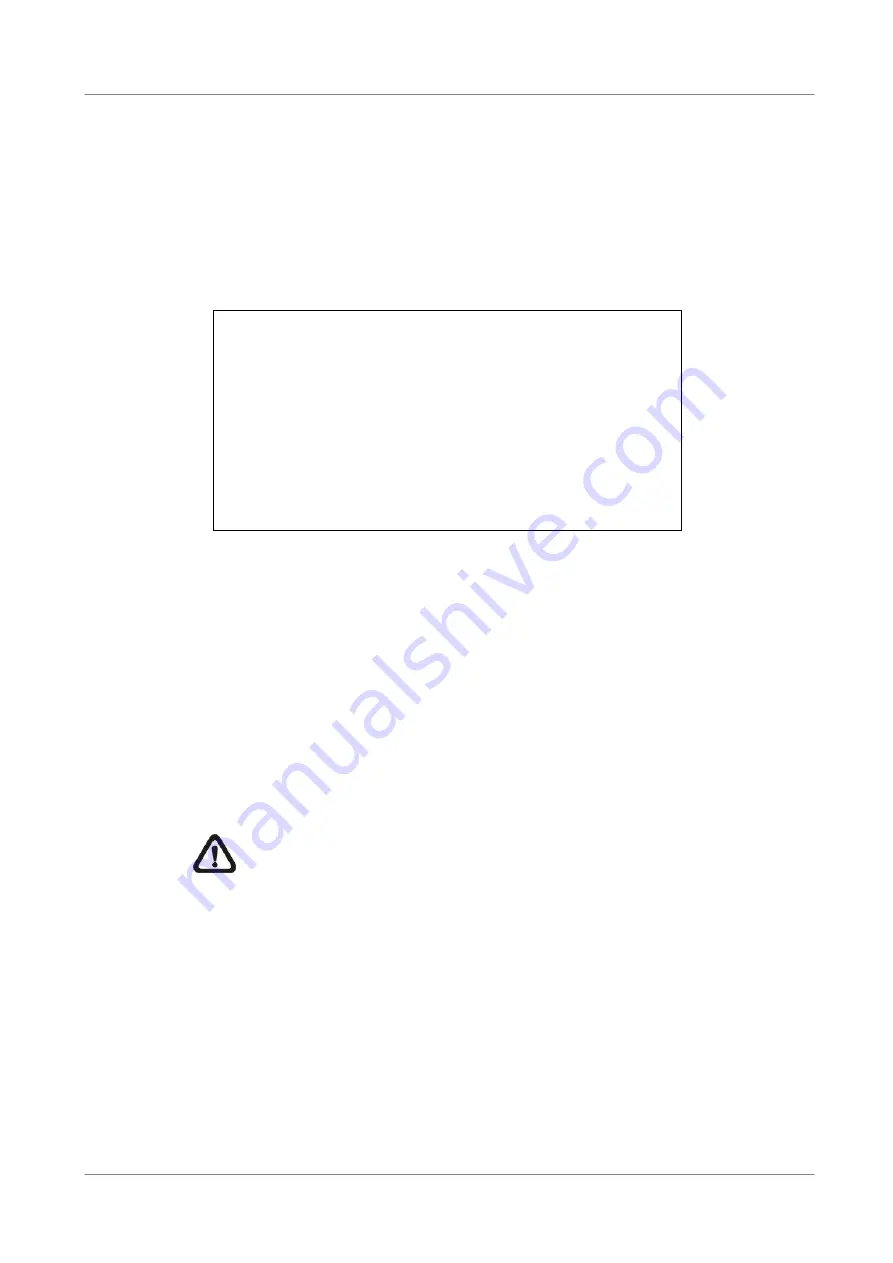
User’s Manual
27
3.6
Record Schedule / Quality Setting
The Record Setup menu allows user to set recording quality, recording
schedules, and other recording parameters. Administrator's password is
required to use Record Setup menu. In the Main menu, move the cursor to
<Record Setup> and press ENTER; the following menu is displayed.
Record Setup
1. Record Mode
2. Schedule Setup
3. Preset Config
4. Per Camera Config
5. esRecord Setup
6. Data Lifetime
7. Pre-Alarm Recording
8. Circular Recording
9. Audio Recording
10. Purge Data
720
×
240@120PPS
Standard
0 Days
15 Sec
ON
ON
3.6.1 Record
Mode
The Record Mode is for selecting resolution and recording rate. The relative
record settings, such as preset configuration, will follow the record mode
setting. In normal circumstance, we recommend you to select <720
×
240@120PPS> (<720
×
288@100PPS> in PAL format).
Move the cursor to <Record Mode> and press ENTER, then select a Record
mode using UP / DOWN keys.
NOTE:
After changing the Record Mode setting, the warning message
“This will FORMAT ALL HARDDISKS and LOAD THE FACTORY
DEFAULT CONFIG!” will be shown on the screen. Press ENTER to
confirm the selection, then the unit starts to format the hard disks and
load the factory default settings, or press ESC to abort.
We strongly recommend to backed up your programmed configuration
before making any changes on Record Mode settings.
















































