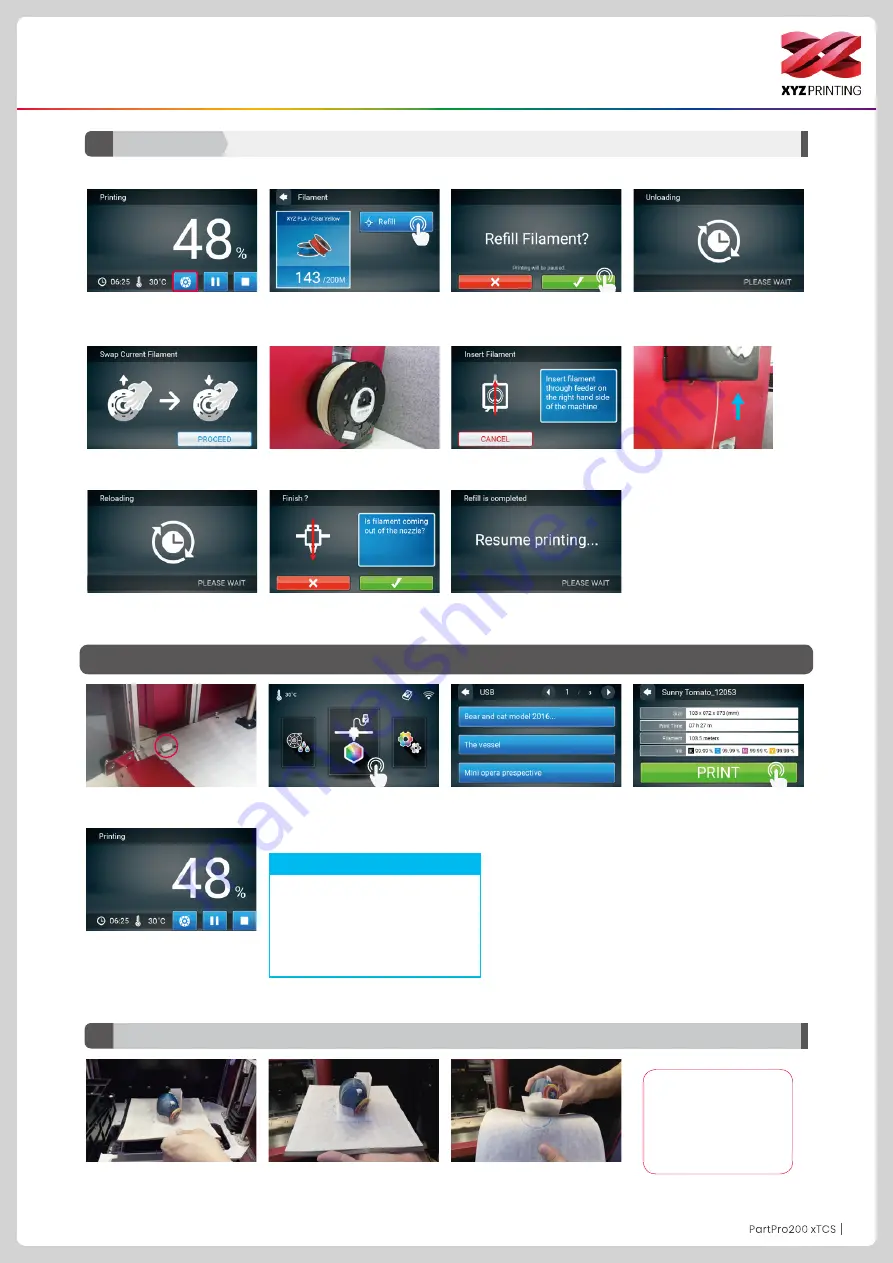
P9
P9
Function Operation and Instructions
200 xTCS will prompt you to refill material.
Refill Material
A3
Filament
Unload the prints
1. Check if the USB drive is
plugged to the machine.
2. Tap the USB Printing Menu in
the main screen.
3. Select the file you want to
print.
5. The screen will show the
print percentage when printing.
The Pause, Stop, and Refill
are shown below the print
percentage.
4. Check file information and
tap “Print”.
B.
USB printing
By default, the front door will be
locked when printing. If you want to
change this setting, go to Setting >
Door Lock to change it.
Note
Please removed the EZ Removable Rubber Magnet with printed object together from the printer.And
peel off the printed object from the rubber magnet.
B1
Please avoid touch-
ing the led strip of the
printer because the
LED strip will be slight
hot due to long hours
of been light on.
1. Tap the icon when printing.
7. The filament will be
automatically loaded.
5. Replace the empty spool with a new one. (please refer to the
LOADING section in this manual) and then tap "PROCEED" .
2. The screen will show filament
status, please tap "Refill" .
8. Check if filament is extruded from the nozzle, after confirmation,
the printer will resume printing.
3. Confirm the operation.
6. The nozzle will be preheat and notify you when to insert filament
into the feed module.
4. The nozzle will be preheated
and the filament will be
unloaded automatically.
























