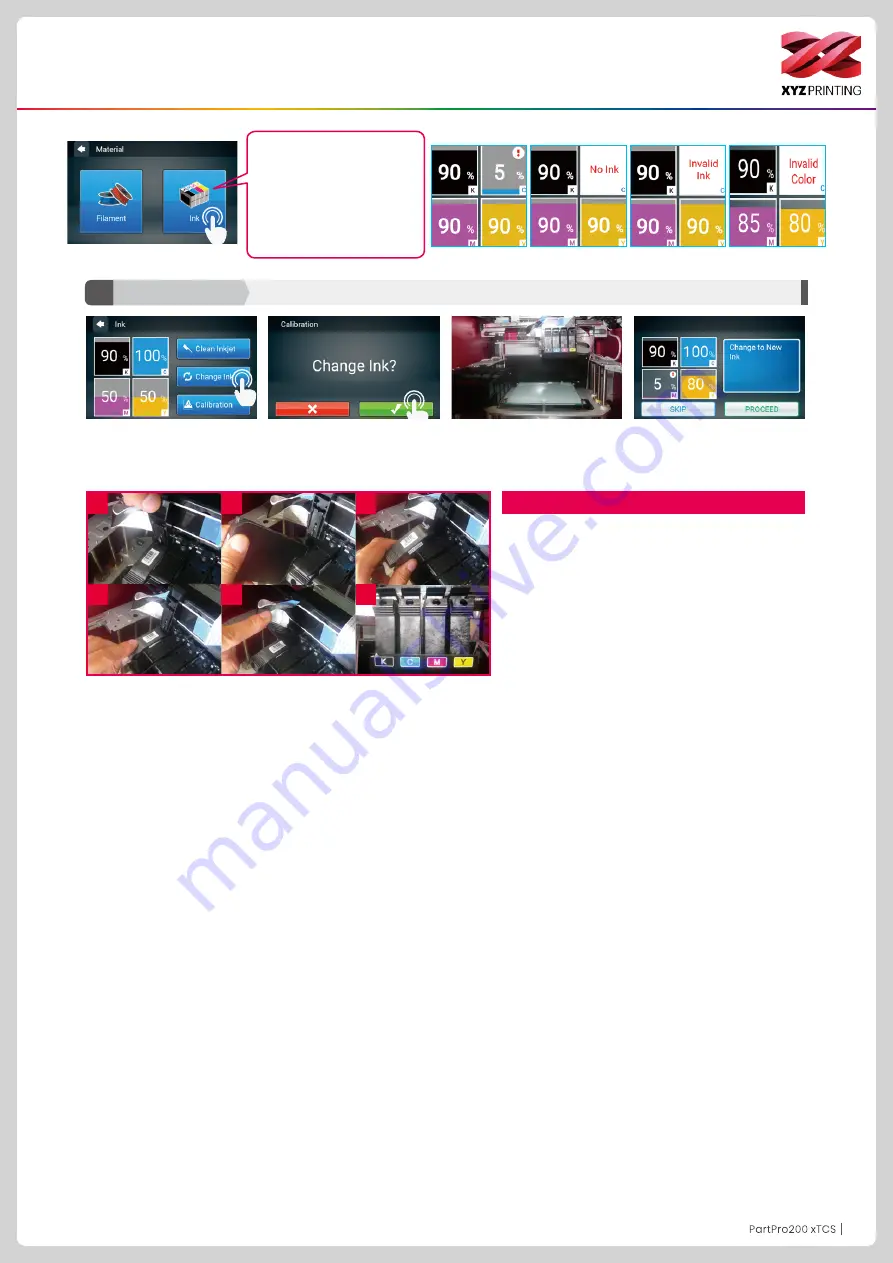
P11
P11
P11
3. Attendere che la cartuccia
si sposti al centro del piano
di stampa, quindi cambiare
l'inchiostro.
1. Toccare Change Ink (Cambia
inchiostro) per confermare.
4. Toccare PROCEED
(PROCEDI) dopo il cambio.
2. Confermare l'operazione.
1. Sollevare la piastra.
2. Estrarre la cartuccia.
3. Inserire la nuova cartuccia.
4. Controllare se la cartuccia è collocata correttamente.
5. Premere la piastra sul piano superiore.
6. Controllare se l’ordine del colore di inchiostro è K
(Nero), C (Ciano), M (Magenta) e Y (Giallo) da sinistra
a destra.
Nota: per la sostituzione di qualsiasi cartuccia di inchios
-
tro, effettuare il test di calibratura del getto di inchiostro.
Installazione della cartuccia
1
4
2
5
3
6
Utilizzo delle funzioni e istruzioni
Change Ink (Cambia inchiostro)
C1
Ink (Inchiostro)
Toccando Ink (Inchiostro), sulla
schermata viene visualizzato lo
stato dell'inchiostro, compresi
"Ink Low" (Inchiostro in
esaurimento), "No Ink" (Nessun
inchiostro) e "Invalid Ink"
(Inchiostro non valido).
















































