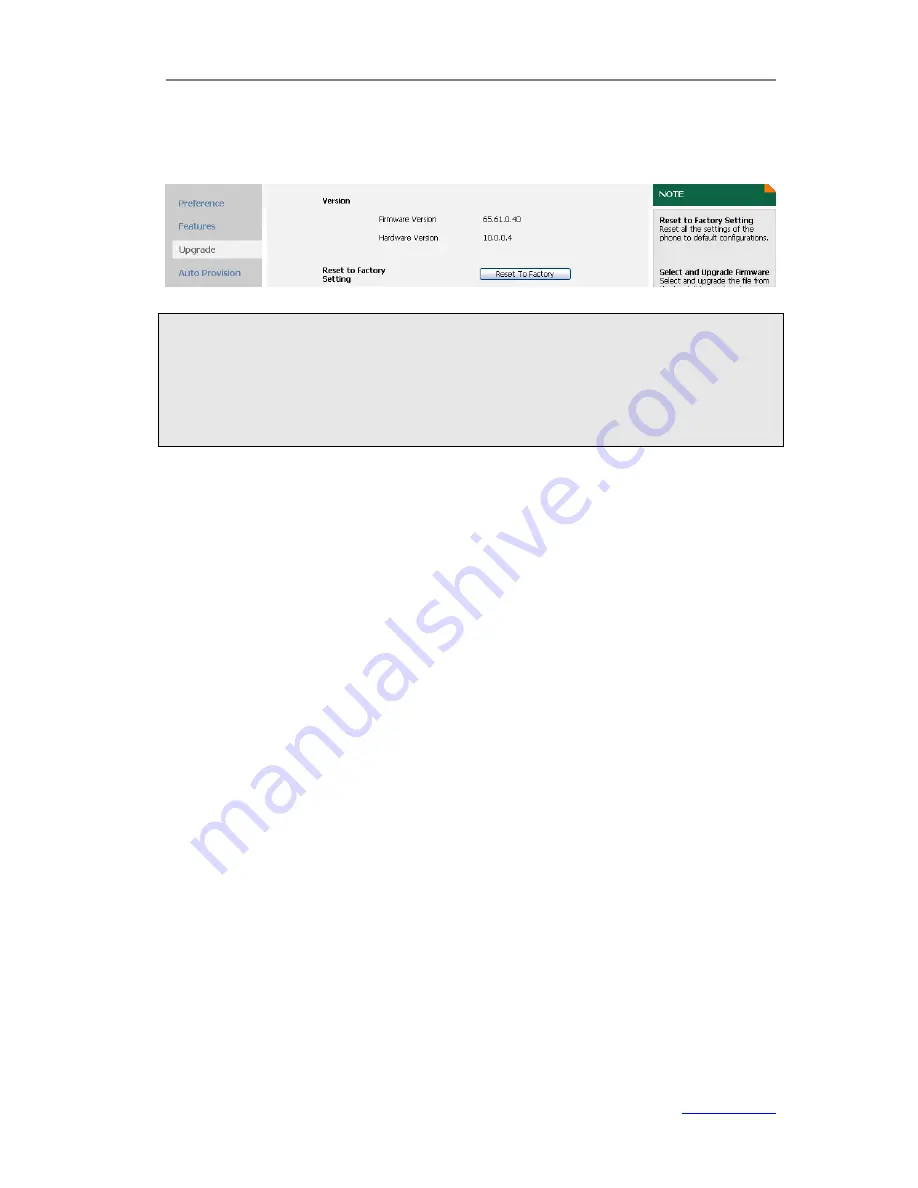
XP0120 Enterprise IP Phone
Using the Advanced Phone Functions
Xorcom Ltd.
45
www.xorcom.com
To reset to factory via web user interface:
1)
Click on
Phone
->
Upgrade
.
2)
Click
Reset To Factory
.
Note:
1.
The reset to factory option must in the admin mode.
2.
If you confirm to reset to factory, contact list, call history, account settings, etc will
be lost. You need to export the configuration first if you still want to import the old
configurations after reset. Or your phone must be configured manually unless mass
provisioning is used!
Export/Import Configuration File
To Export/Import configuration file via web user interface:
1)
Click on
Phone
->
Configuration
.
2)
Scroll to
Export / Import Config
field.
3)
Click
Export
to export the file to your local system.
4)
Click
Browse
and select a configuration file on your local system, and then click
Import
to
import the configuration file.
It takes a few minutes to finish the process, please do not power off during the
process, or it will cause flash memory error.
Firmware Update
The phone is delivered with pre-installed firmware. If you require updating the phone’s
firmware, please contact your system administrator for more information. You can only
update the firmware via web user interface.
To update the firmware manually via web user interface:
1)
Click on
Phone
->
Upgrade
.
2)
Scroll to
Select and Upgrade Firmware
field, and click
Browse
to select a
firmware file on your local system.
3)
Click
Upgrade
to update the firmware.
Please do not power off during the updating process.
To update the firmware automatically via web user interface:
1)
Click on
Phone
->
Auto Provision
.






























