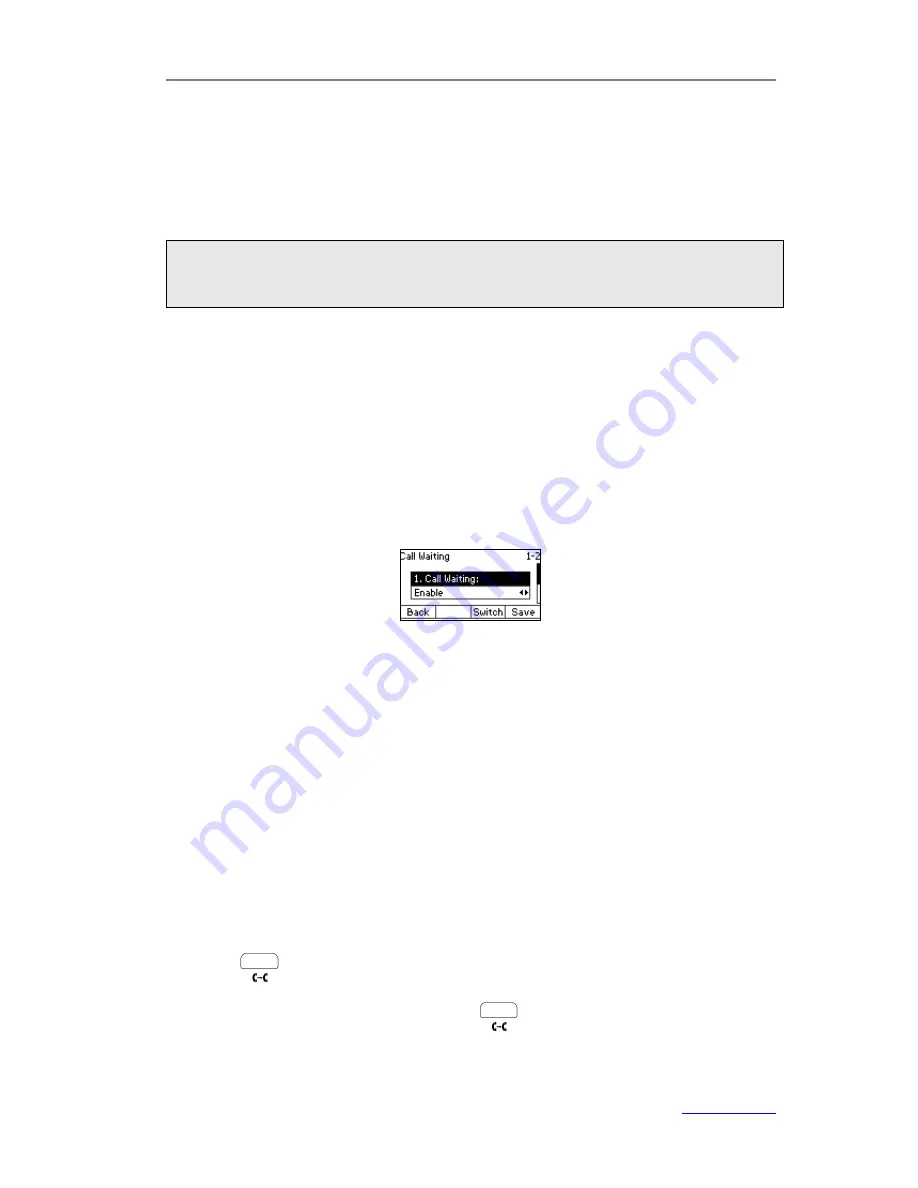
XP0120 Enterprise IP Phone
Using the Basic Call Functions
Xorcom Ltd.
34
www.xorcom.com
To enable Play Hold Tone feature via web user interface:
1)
Click on
Phone
->
Features
.
2)
Select
Enabled
from the pull-down list of
Play Hold Tone
.
3)
Enter the delay time in the
Play Hold Tone Delay
field.
4)
Click
Confirm
to save the change.
Note:
When the call is placed on hold, put down the handset will change the conversation to
the Speakerphone mode instead of ending the call.
Call Waiting
This call feature allows your phone to accept other incoming calls to the extension no
matter under which circumstances.
To enable/disable Call Waiting via phone user interface:
1)
Press
Menu
->
Features
->
Call Waiting
.
2)
Press the navigation keys or
Switch
hot key to select
Enable
/
Disable
from the
Call Waiting
field.
3)
Press the navigation keys or
Switch
hot key to select
Enable
/
Disable
from the
Play Tone
field. This option used to define whether to play ring tones when there
is an incoming during an active call.
4)
Press the
Save
hot keys to save the change or the
Back
hot key to cancel.
To enable/disable Call Waiting via web user interface:
Click on
Phone
->
Features
to do the relating change.
Call Transfer
You can customize your phone so that incoming calls are transferred to the third party
such as another extension, mobile phone number, etc. There are three ways to transfer
the call: Blind Transfer, Attended Transfer and Semi-Attended Transfer.
To perform a Blind Transfer via phone user interface:
1)
Press
or the
Tran
hot key during an active call, the call is placed on hold.
2)
Dial the number of the third party
(or press the
Pool
hot key to select an entry from
the history or contacts) and then press or the
Tran
hot key.
3)
Press the
Cancel
hot key to finish the transfer.






























