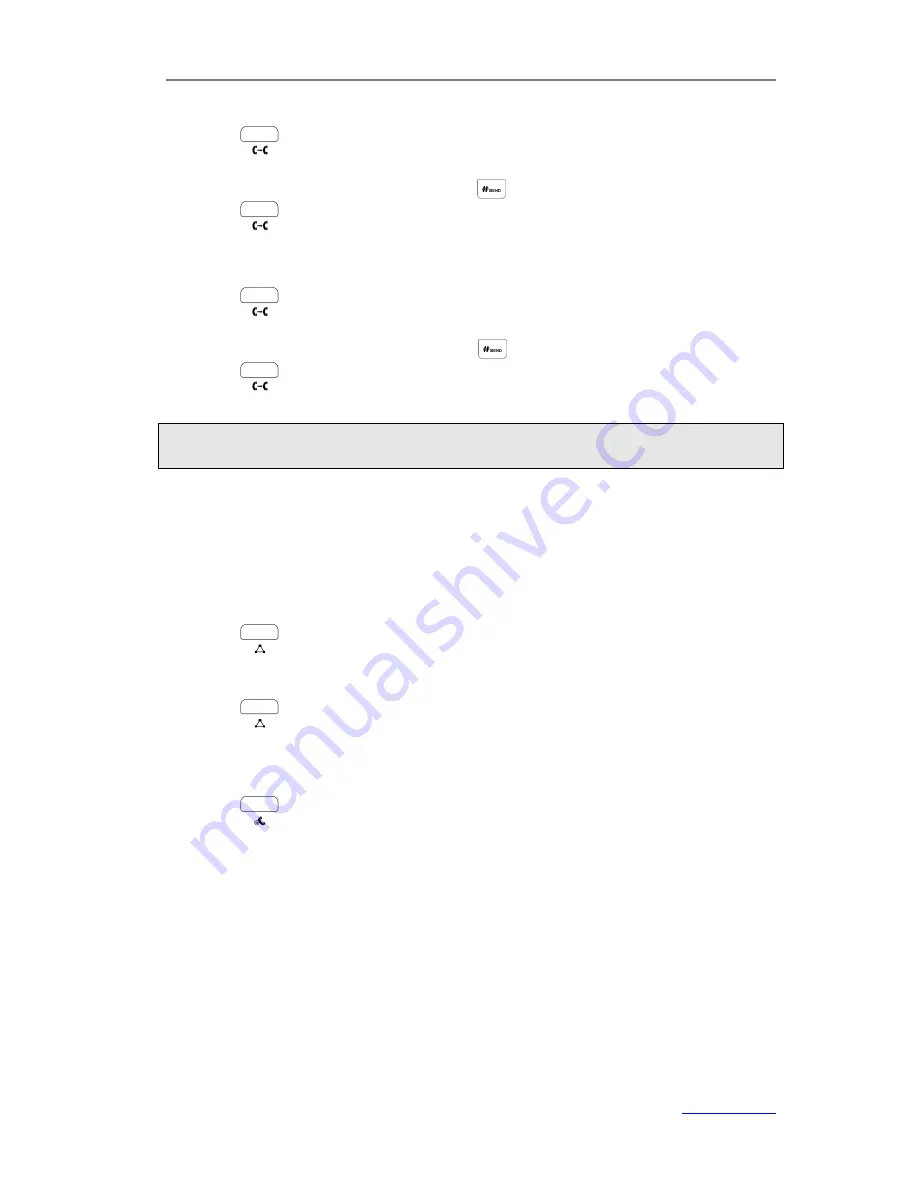
XP0120 Enterprise IP Phone
Using the Basic Call Functions
Xorcom Ltd.
35
www.xorcom.com
To perform a Semi-Attended Transfer via phone user interface:
1)
Press
or the
Tran
hot key during an active call, the call is placed on hold.
2)
Dial the number of the third party
(or press the
Pool
hot key to select an entry from
the history or contacts) and then press .
3)
Press or the
Tran
hot key when receiving ring-back tone.
4)
Press the
Cancel
hot key to finish the transfer.
To perform an Attended Transfer via phone user interface:
1)
Press
or the
Tran
hot key during an active call, the call is placed on hold.
2)
Dial the number of the third party
(or press the
Pool
hot key to select an entry from
the history or contacts) and then press .
1)
Press or the
Tran
hot key when C answers the call.
2)
Press the
Cancel
hot key to finish the transfer.
Note:
Make sure that the SIP server you have registered supports this function.
3-way Conference
You can establish a three-party conference, during the conversation three phone
parties can communicate with each other.
To establish a conference:
1)
Press
or the
Conf
hot key during an active call, the call is placed on hold.
2)
Dial the number of the third party (or press the
Pool
hot key to select an entry from
the history or contacts), and then press the
Send
hot key.
3)
Press
or the
Conf
hot key when the third party answers the call. Then the
three parties are now included in the conference.
4)
During the conference, press the
Split
hot key to split the conference into two hold
conversations.
5)
Press
or the
Hold
hot key to place the conference on hold.
6)
Hang up to disconnect all parties.
Network Conference
If you want to make a conference with more than three people, you can enable the
function of network conference. This function needs the server’s support.
If you enabled this function, you can put the conference on the server.
To enable Network Conference via web user interface:
1)
Click on
Account
->
Advance
.
2)
Select an account from the pull-down list of
Account
.






























